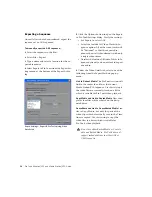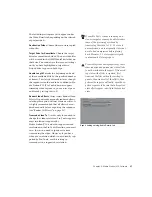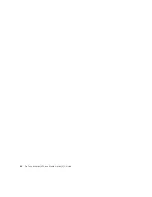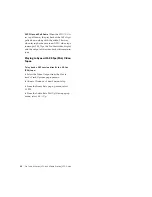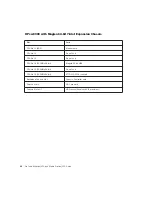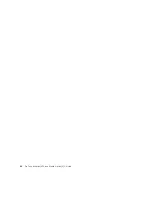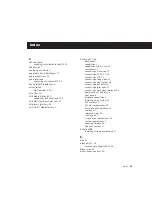Chapter 5: Pro Tools Movie Track
47
AVoption|V10 does not require the entire se-
quence to be rendered into one continuous clip
(often referred to as a “video mixdown”). AVop-
tion|V10 can import and play sequences con-
taining multiple single-stream clips.
Avid Multi-Cam Resolution Files
Pro Tools with AVoption|V10 supports all Avid
Multi-Cam Resolution files for import and play-
back. Pro Tools will play the clip of an Avid
Multi-Cam Resolution file that was being used
as the active camera angle when the file was ex-
ported to AAF or OMF.
Adding Video Clips
Using the Add Avid Movie command, you can
add several Avid video clips to a single Movie
track in Pro Tools.
If there are already clips on the Movie track and
you add over them, the overwritten material
will be removed from the Movie track. You can
undo and restore the original clips. For more in-
formation, refer to “Undo/Redo for Video Edit-
ing Commands” on page 47.
Individual OMFI video and audio files can be
added to your Pro Tools session just like other
files. To open or export an OMF or AAF se-
quence, you must have the DigiTranslator 2.0
option installed. DigiTranslator 2.0 is included
with AVoption|V10.
To add OMFI video to the Avid Movie track:
1
If the Pro Tools session does not already have
an Avid Movie Track, add one by choosing
Movie > New Avid Movie Track.
2
Choose Movie > Add Movie, select the desired
Avid video file, and click OK.
3
In the Spot dialog that appears, specify the
SMPTE frame number for the start of the video
clip.
4
Click OK when you are done.
Undo/Redo for Video Editing
Commands
You can undo or redo the single most recent
video editing command, including Add Movie,
Clear Selection, Copy Clip, Separate Video, and
Move Video Clip. If there are already video clips
on the Movie track, and you edit over them, the
overwritten material is removed from the Movie
track. You can undo the video editing command
and restore the original clips.
To undo the most recent video editing command:
■
Choose Movie > Undo.
– or –
To redo the command, choose Movie > Redo.
If you added or moved a clip over a pre-existing
clip and consequently truncated it, Undo will
also restore the trimmed clip to its original
length.
For more information, see the
DigiTransla-
tor 2.0 Integrated Option Guide
.
Using the Import Movie command to import
OMF video is not recommended because it
clears the Movie track of its contents, re-
placing it with the imported video clip.
Undo/Redo works only for the single most
recent video editing command.
Содержание AVoption V10
Страница 6: ......
Страница 18: ...Pro Tools AVoption V10 and Media Station V10 Guide 10 ...
Страница 60: ...Pro Tools AVoption V10 and Media Station V10 Guide 52 ...
Страница 66: ...Pro Tools AVoption V10 and Media Station V10 Guide 58 ...
Страница 68: ...Pro Tools AVoption V10 and Media Station V10 Guide 60 ...