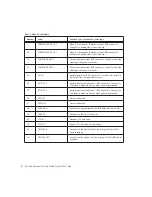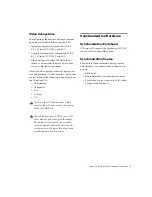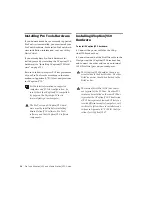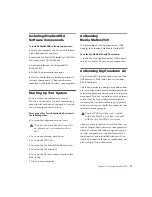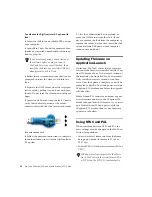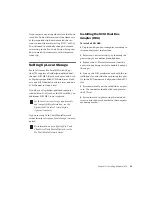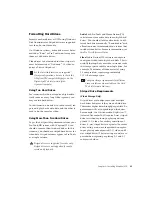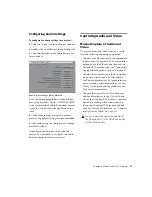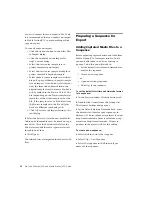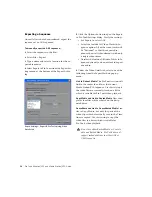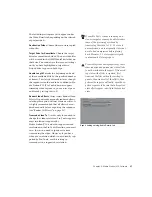Pro Tools AVoption|V10 and Media Station|V10 Guide
22
Formatting and Striping Media Drives
For the latest Drive Striping Configuration, go to
the Knowledge Center on the Avid Web site,
click the Documentation tab, and then click
Drive Striping Tables.
To create a format and stripe drives for video
media:
1
Start your system, and log in to an account
with administrative privileges.
2
Right-click the My Computer icon, and select
Manage. The Computer Management window
opens.
3
Click the Disk Management folder.
4
Format hard drives intended for audio record
and playback as NTFS.
5
To stripe drives for video record and playback,
make the first drive a Dynamic drive by right-
clicking the disk ID section of the disk in the
Computer Management window and selecting
Upgrade to, or Create Dynamic disk, depending
upon the status of your disk.
When you select a disk in the Computer Man-
agement window, the white section of the disk
changes to stripes, showing that the section has
been selected.
6
Repeat the preceding step for the each drive
you want to stripe.
7
Right-click one of the Dynamic drives and se-
lect Action > Create Volume.
8
Follow the instructions in the Create Volume
Wizard to finish striping the drives using NTFS
format.
Disk drives must be configured as Dynamic
if you are striping drives.
For more information on the Computer
Management window, click the Help icon in
the toolbar of the Computer Management
window.
Содержание AVoption V10
Страница 6: ......
Страница 18: ...Pro Tools AVoption V10 and Media Station V10 Guide 10 ...
Страница 60: ...Pro Tools AVoption V10 and Media Station V10 Guide 52 ...
Страница 66: ...Pro Tools AVoption V10 and Media Station V10 Guide 58 ...
Страница 68: ...Pro Tools AVoption V10 and Media Station V10 Guide 60 ...