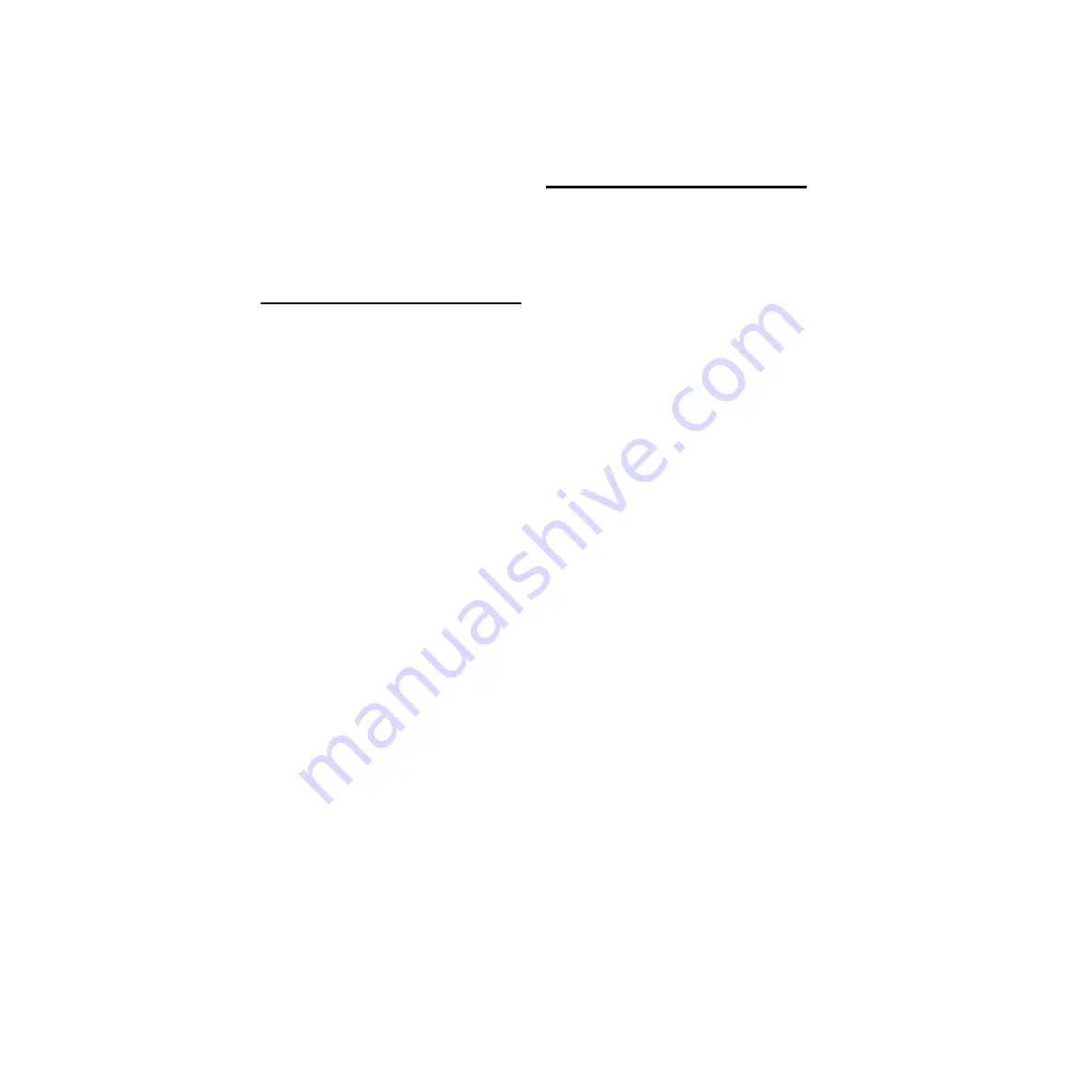
96 I/O Guide
10
To connect the 96 I/O into a Loop Sync chain:
■
Connect the new 96 I/O Loop Sync In and
Out ports to properly place the new interface in
the Loop Sync chain. See the
Getting Started with
HD
Guide
for more information.
Checking Installation
This section explains how to quickly check that
your installation was successful.
To check installation using DigiTest:
1
Start up your computer (see “Powering Up
2
Launch DigiTest.
3
Ensure that any and all HD cards and HD I/Os
are identified properly. If not, see the
Getting
Started with HD Guide
.
4
When finished, quit DigiTest and restart.
To check or reconfigure I/O:
1
Launch Pro Tools and choose Setup > Hard-
ware Setup.
2
Use the Identify button to verify that your
newly-added 96 I/O has been properly identi-
fied. Select each HD I/O in the Peripherals list,
and click on the Identify radio box in the lower
left corner of the Hardware Setup dialog to illu-
minate all of the LEDs on the front panel. This
will clearly demonstrate which HD I/O you
have selected in the Peripherals list.
3
If you encounter any difficulties, delete the
DigiSetup file (located in the System Folder/Pref-
erences), power down the computer completely,
and turn off all interfaces. Then turn the power
back on all interfaces and boot the computer.
See “Powering Up Your System” on page 10 for
more information.
Powering Up Your System
In order for Pro Tools to communicate properly
with audio interfaces and other peripherals, it is
important that you start up and shut down your
system in the following order:
Power up your system in this order:
1
Turn on your Pro Tools hard drives.
2
Turn on synchronization or other MIDI pe-
ripherals or interfaces.
3
Turn on your 96 I/O and any other Pro Tools
audio interfaces. On power up, the status LEDs
will flash. Wait at least fifteen seconds for the
96 I/O to initialize, and the status LEDs to stop
blinking and stay lit on any and all audio inter-
faces. If properly connected, the ring around the
power switch will be orange while the computer
is powered down.
4
Turn on your computer. When the computer
boots, all power LED rings on HD I/O should
switch to green. This signifies that the HD I/Os
are properly connected to HD cards or other HD
I/Os in your system.
MIX-series audio interfaces will not be available
until they have been made active in the Hard-
ware Setup dialog. See the
Getting Started with
HD
Guide for info.
Power down your system in this order:
1
Quit Pro Tools.
2
Shut down the computer.
3
Power off your audio interfaces.
4
Turn off any synchronization, MIDI, or other
peripherals or interfaces.
5
Turn off your drives.
Содержание 96 I/O
Страница 4: ...96 I O Guide iv ...
Страница 12: ...96 I O Guide 8 ...
Страница 26: ...96 I O Guide 22 ...





























