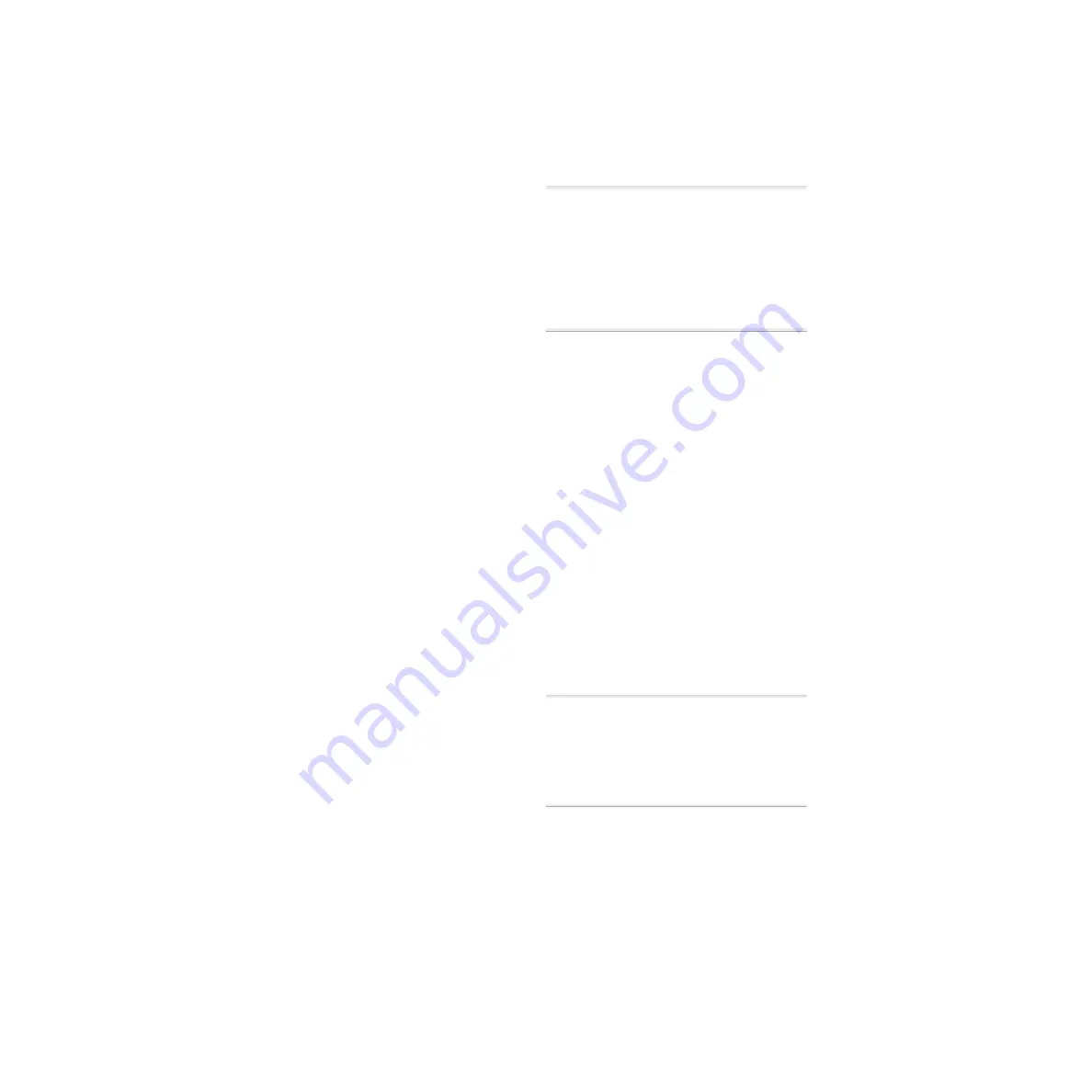
888/24 I/O
2
Internal
This is the 888/24 I/O standard set-
ting. In this mode, the 888/24 I/O sample
rate is generated by its internal crystal oscil-
lator (whose frequency is determined by
the Sample Rate setting in the Session
Setup window). Internal mode should be
active whenever the 888/24 I/O is not syn-
chronized to an external clock source.
Digital
This setting indicates that an
AES/EBU or S/PDIF word clock signal is cur-
rently the source for the 888/24 I/O sample
rate. This is the setting to use for inputting
material from DAT recorders or other digi-
tal devices.
To use the 888/24 I/O digital inputs and
outputs as effects sends and returns to dig-
ital effects devices, you should set the
888/24 I/O to Internal Sync Mode. You
should then set the digital effects device to
accept an external digital clock (from the
888/24 I/O) so it synchronizes itself to
Pro Tools.
The 888/24 I/O can only synchronize to
and receive word clock lock on channels
1–2 of its digital inputs. To synchronize
your system to an external digital clock
source, it must be connected to digital in-
puts 1–2 of the 888/24 I/O. In an expanded
Pro Tools system, the system clock is car-
ried by the Audio Interface connected to
the first Pro Tools card in your system. This
Audio Interface will act as the master inter-
face in your system. All other Audio Inter-
faces will be slaved to it.
▲
Because some digital audio devices do not
output proper clock when they are not playing
back, leaving the 888/24 I/O in Digital Sync
Mode may cause Pro Tools audio playback
quality to suffer, or play back at the wrong
pitch. If you are using digital I/O, reset the
Sync Mode from Digital to Internal after input-
ting material.
Slave
This LED is lit when the 888/24 I/O
sample rate is synchronized to another
Digidesign Audio Interface or synchroniza-
tion peripheral. In this mode, the sample
rate of the slave interface is derived from
the frequency of the incoming master
clock signal present at the Slave Clock
(256x) port.
The 888/24 I/O automatically switches to
this mode when a Slave Clock Out signal
from another Digidesign Interface, Univer-
sal Slave Driver, Video Slave Driver, or
SMPTE Slave Driver is connected to the
888/24 I/O Slave Clock In port.
In expanded Pro Tools systems, the Super
Clock output of the master Audio Interface
locks all other interfaces together with
sample accuracy, keeping all signals phase-
synchronous.
✽
When slaving to a Digidesign Universal
Slave Driver, Video Slave Driver, or SMPTE
Slave Driver, set the clock source to Internal.
The Audio Interface will automatically switch to
Slave mode when it detects the 256x input
clock.





















