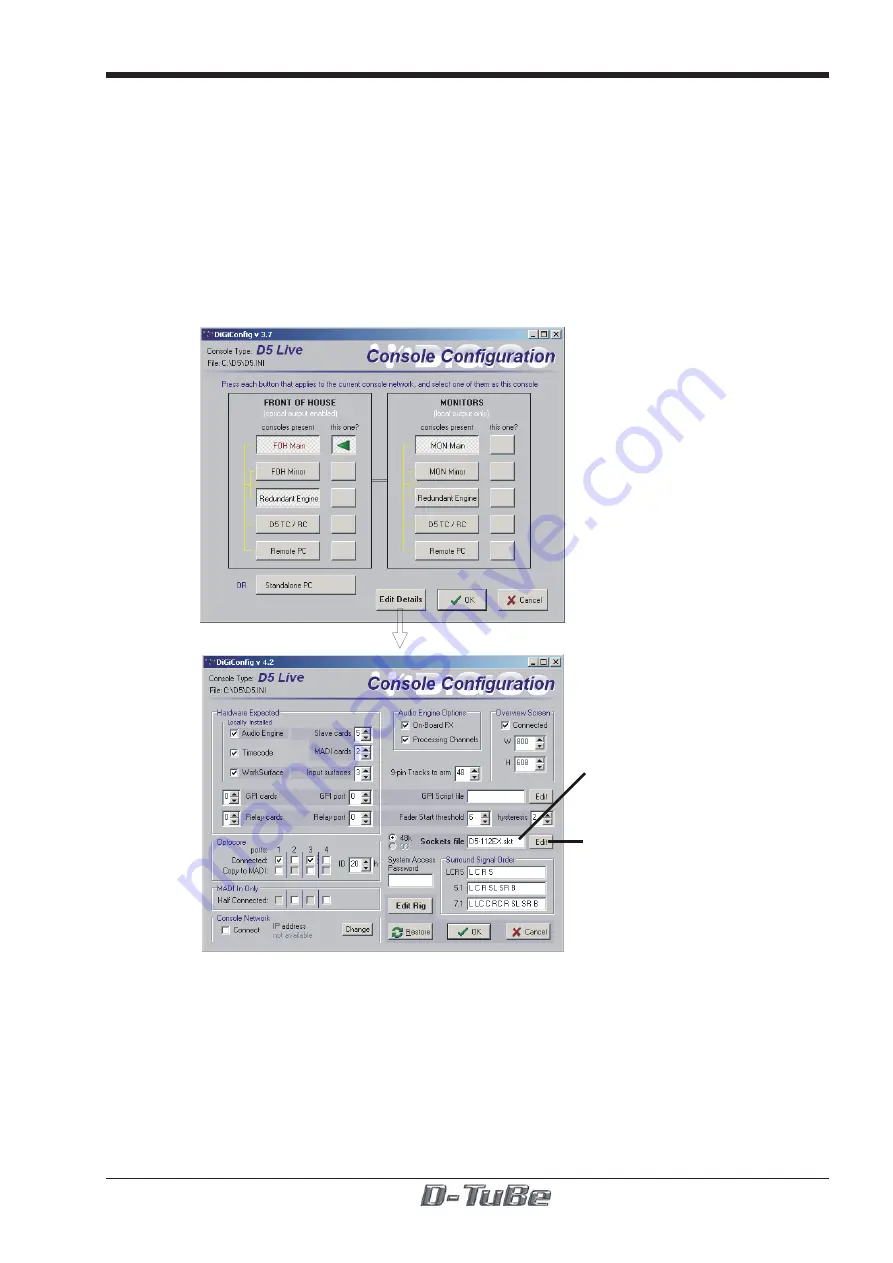
1-5
D-TuBe
1.4 Console Software Configuration
The console Sockets File must now be adjusted to reflect the changes in your rack.
Preconfigured Sockets Files are available for the D5-56EX and D5-112EX at
www.digiconsoles.com in the Support / Technical Notes section.
1)
Download the relevant file and using Windows Explorer, copy it to the console via a
USB key. It should be put into the C:\D5 directory.
2)
Open the DiGiConfig program by pressing the System/Service/Configure Hardware
button and then click on the Edit Details button with the mouse (the touch screen does not
work in this program).
Click here to select a
new sockets file
Click here to edit the
existing sockets file
3)
If you have downloaded a standard D-TuBe sockets file then click in the white box next
to the words "Sockets File", select the new file from the list provided and then click OPEN
to return to DiGiConfig.
4)
Click OK to return to the console application.
NOTE: If your rack configurations are non-standard it is advisable to contact your
local distributor or DiGiCo Technical Support for assistance.
The following explanation assumes prior knowledge of the structure of a DiGiCo
sockets file.






