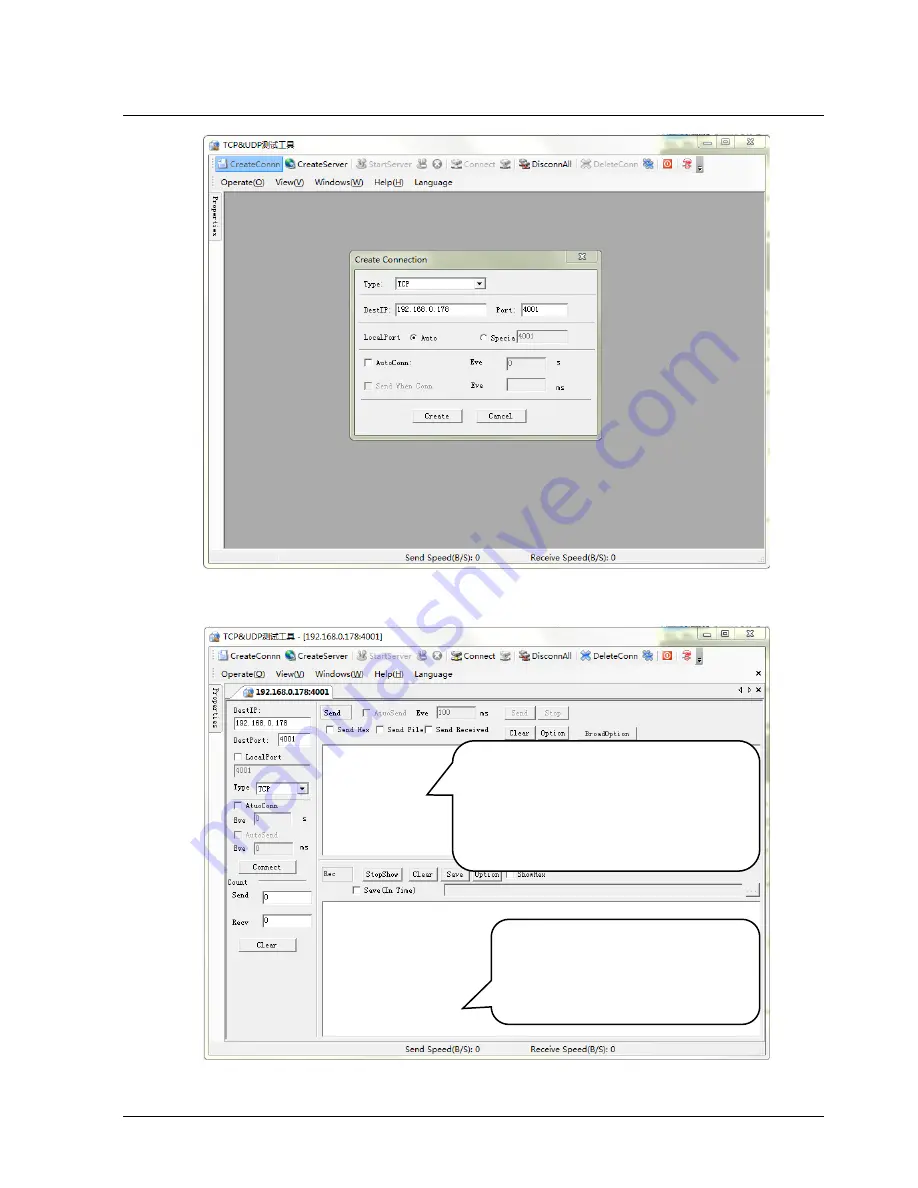
4K 8x8 HDMI2.0 Matrix Switcher
18
Figure 7-3 Connect to TCPUDP
2)
Enter commands in designed area to control MUH88A-H2, see as below:
Figure 7-4 Control interface of TCPUDP
Here you will receive the
feedback after a command
is sent.
Enter your command here.
Commands are the same with
RS232 commands listed in
6.3
RS232 Communication
Commands






























