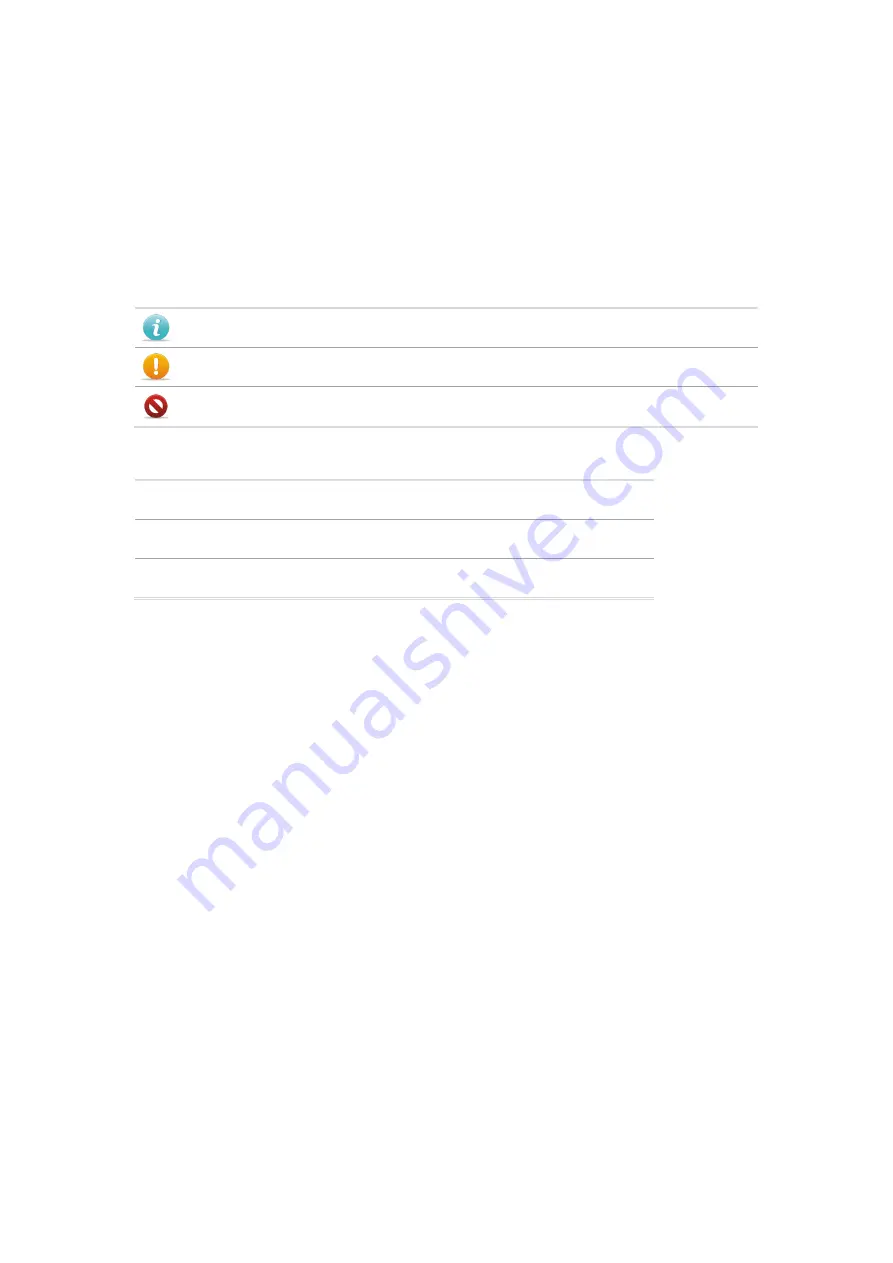
使用本手册
I
About This Manual
Thank you for purchasing DigiBird products.
This manual is provided to help you get the most from your VWC2-ROC series controller. It covers
all respects of configuration and operation.
This manual may subject to change without prior notice.
Conventions
Note
To help understand contents in the manual
Notice
Notices have to follow during operation
Warning
Warning for potentially dangerous situation.
「
」
Indicates operating menu in control software.
< > Indicates keys you should press
→
Indicates procedures or steps need to be conducted.



















