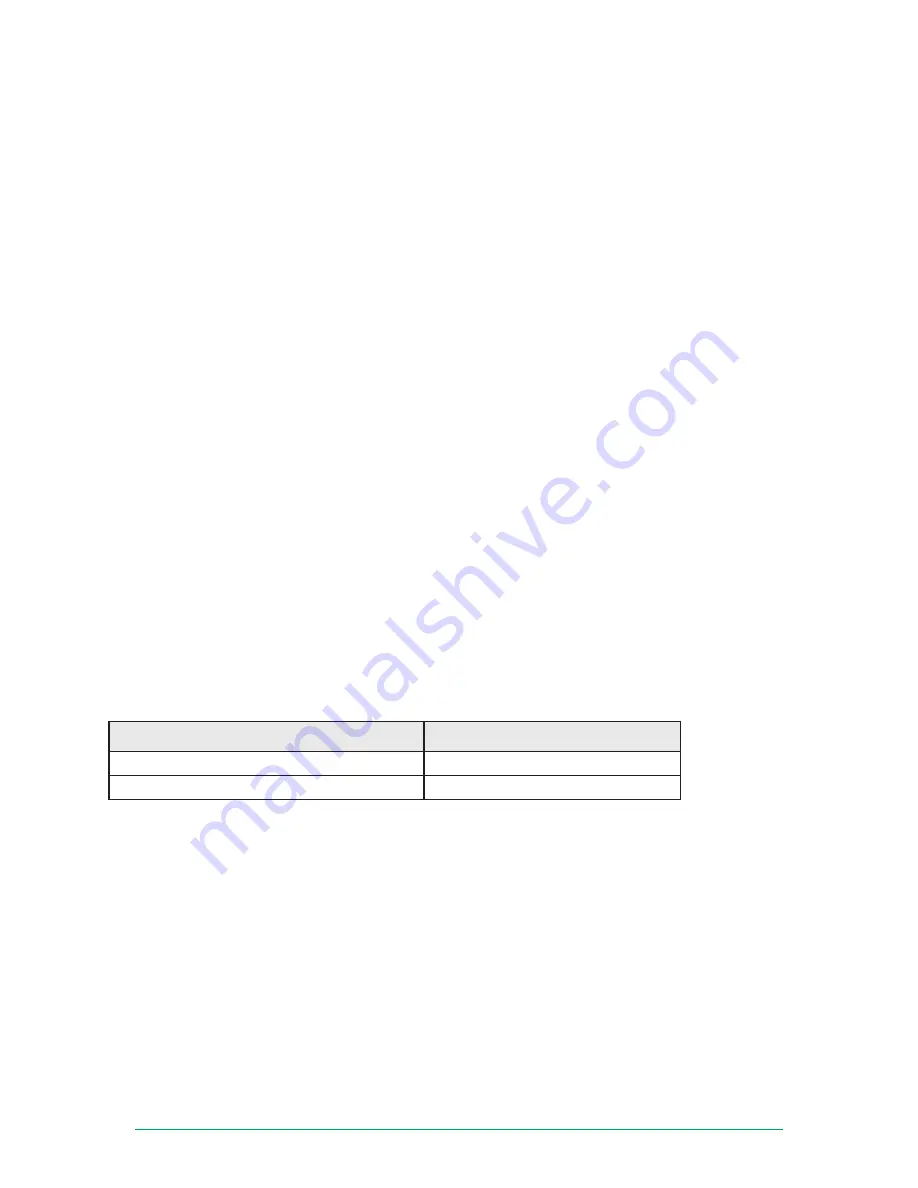
TransPort® WR44v2 Installation Guide
Page 19
4.3 Command Line Interface (CLI)
In order to configure the unit serially, ensure that the unit is connected to a PC (as outlined in Step 5 on page
15 of the Installation section). Also, terminal emulation software (such as HyperTerminal) will be required.
4.3.1 CLI Notes
• To view the current configuration settings, enter the command
CONFIG C SHOW
.
•
To save changes made to the unit, enter the command
CONFIG 0 SAVE
.
• All entered commands will take effect immediately.
4.3.2 Communication Settings
Step 1)
Configure the following settings for the unit:
COM Port: [select the appropriate port; typically COM1]
Baud Rate: 115200
Data Bits: 8
Stop Bits: 1
Parity: No Parity
Flow Control: None
Step 2)
Ensure the connection is active by entering the command
AT
. If the device is functioning properly, it
will return the response OK.
Step 3)
Ensure the COM port is setup correctly by entering the command
ATI5
.
4.3.3 Network Settings
To configure the unit with an IP address as part of an existing network, use the commands below.
Note:
The DHCP server will still operate unless it is disabled.
Command
Description
ETH 0 IPADDR
XXX.XXX.XXX.XXX
Sets the Eth 0 IP address
ETH 0 MASK
XXX.XXX.XXX.XXX
Sets the Eth 0 subnet mask
As an example, to assign the IP address 192.168.10.254/24, the following commands would be entered:
ETH 0 IPADDR 192.168.10.254
ETH 0 MASK 255.255.255.0
Note:
When setting the mask to the above 255.255.255.0 value, it will not appear in the output of the
CONFIG C SHOW
command as it is a default value.









































