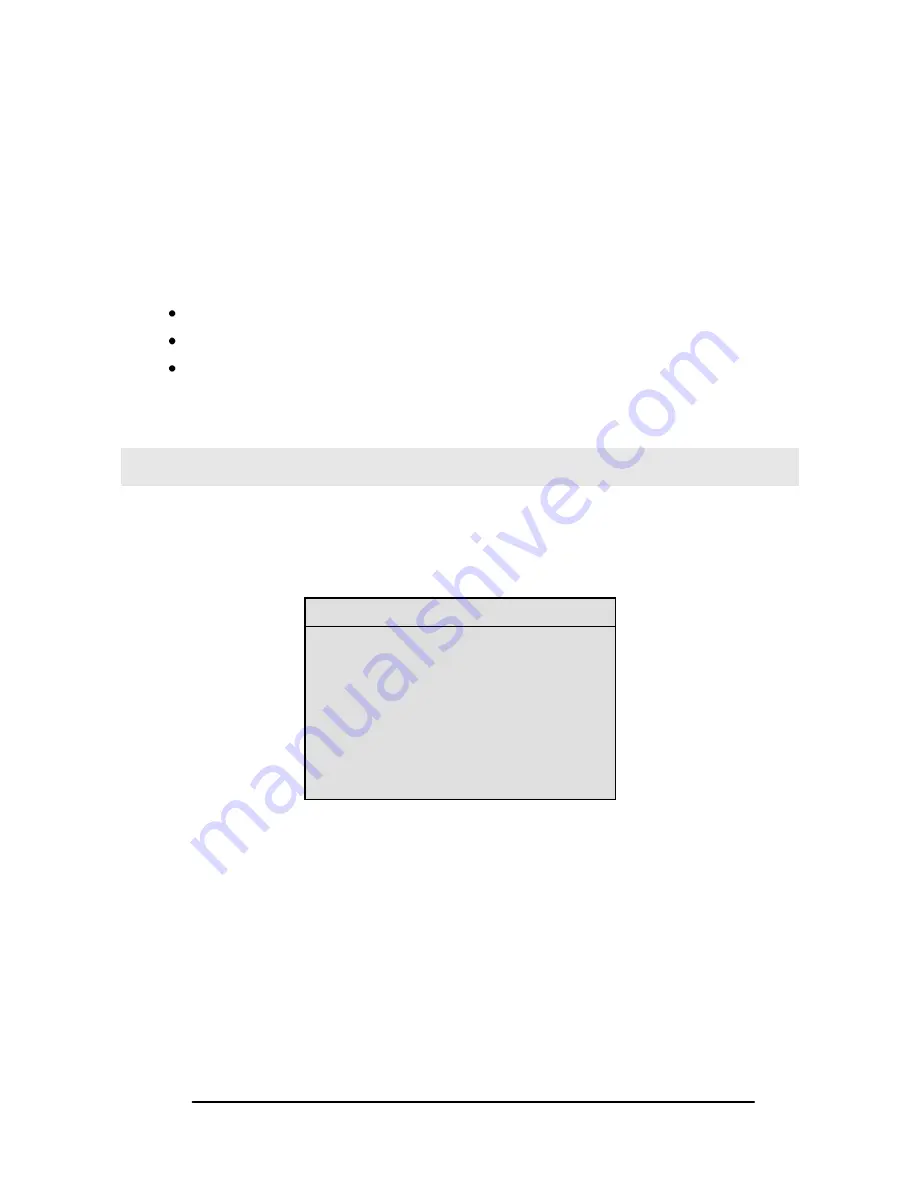
Transport SR Series Installation Guide
3
Preface
This guide describes the installation procedure for the Digi Transport SR family. It is
intended to provide sufficient information for you to be able to connect the unit to your
terminal equipment and power supply. A complete reference guide to the software
features that are available on the product is available separately in PDF format, and can
be downloaded from the Digi International website (www.digi.com).
All models feature:
4 x 10/100Base-T Ethernet ports
2 x RS232 sync/async serial ports (25-way D)
2 x USB 2.0 host ports
Several combinations of wireless and PSTN connectivity are available depending on the
model.
Note:
You will not be able to use the router for remote communication until you have
subscribed to a suitable wireless network service.
Package Contents
When you receive the router carefully unpack it and check the contents. These should
include:
Item
System unit
12V power supply
Installation guide
2m CAT5 STP LAN cable (blue)
2m PSTN cable (Models with PSTN only)
Cellular antenna (may be sold separately)
If any item is missing or damaged, please contact your supplier. You should also make a
record of any damage that may have occurred during shipping and report it to the carrier.

















