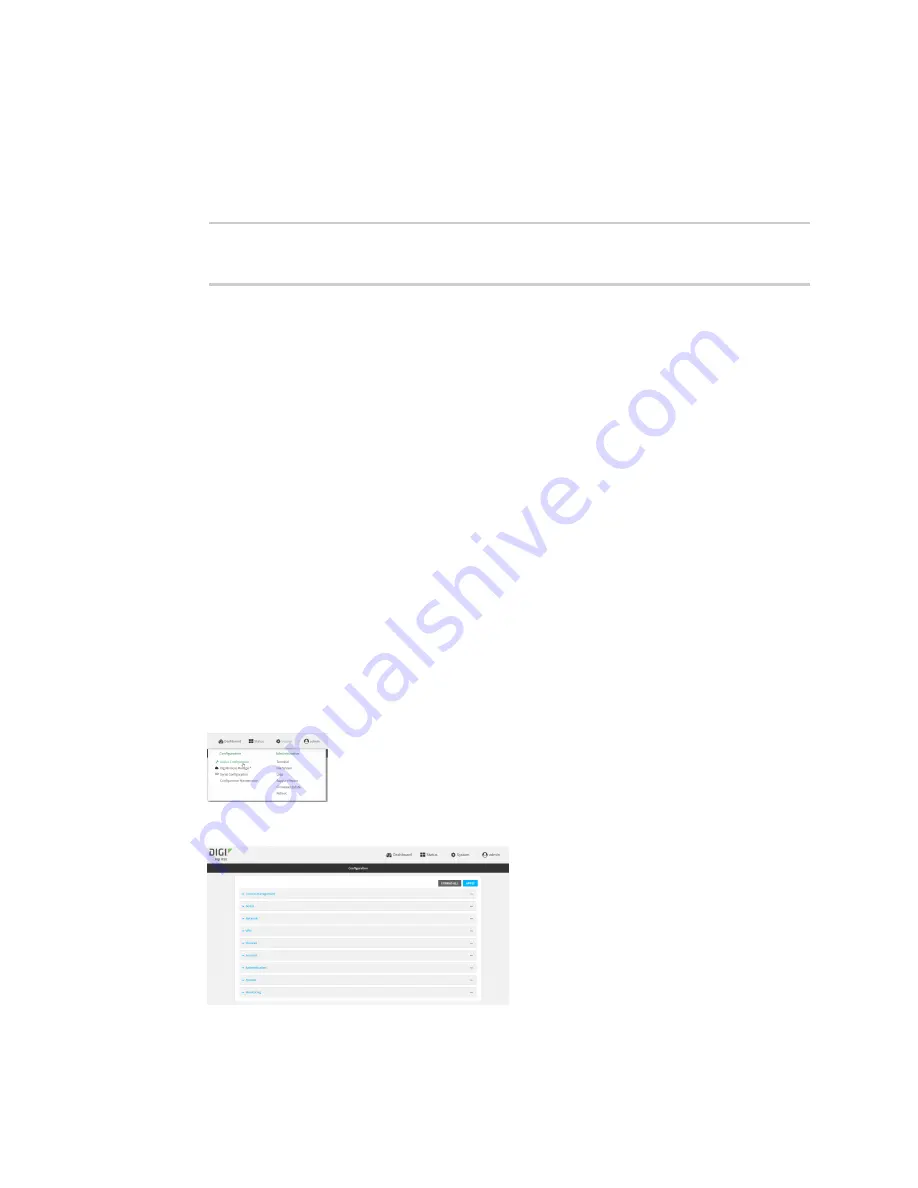
Wi-Fi
Isolate Wi-Fi clients
IX20 User Guide
189
5. Assign the Wi-Fi access point to a LAN interface or to a bridge. See
and
for more information.
The access point must be assigned to an active LAN, or a bridge that is assigned to an active
LAN.
6. Save the configuration and apply the change:
(config)> save
Configuration saved.
>
7. Type
exit
to exit the Admin CLI.
Depending on your device configuration, you may be presented with an
Access selection
menu
. Type
quit
to disconnect from the device.
Isolate Wi-Fi clients
Client isolation prevents wireless clients connected to the IX20 device from communicating with other
clients. There are two mechanisms for client isolation configuration:
n
Isolate clients connected to the same access point
n
Isolate clients connected to different access points
This section provides instructions for both mechanisms.
Isolate clients connected to the same access point
WebUI
1. Log into the IX20 WebUI as a user with full Admin access rights.
2. On the menu, click
System
. Under
Configuration
, click
Device Configuration
.
The
Configuration
window is displayed.
3. Click
Network
>
WiFi
>
Access points
.
Содержание IX20
Страница 1: ...IX20 User Guide ...
Страница 598: ...Monitoring This chapter contains the following topics intelliFlow 599 Configure NetFlow Probe 606 IX20 User Guide 598 ...
Страница 613: ...Central management Configure Digi Remote Manager IX20 User Guide 613 ...
Страница 640: ...Diagnostics View system event logs IX20 User Guide 640 5 Click to download the system log ...
Страница 707: ...Command line interface Command line reference IX20 User Guide 707 more path The file to view Syntax STRING ...
Страница 710: ...Command line interface Command line reference IX20 User Guide 710 reboot Reboot the system Parameters None ...






























