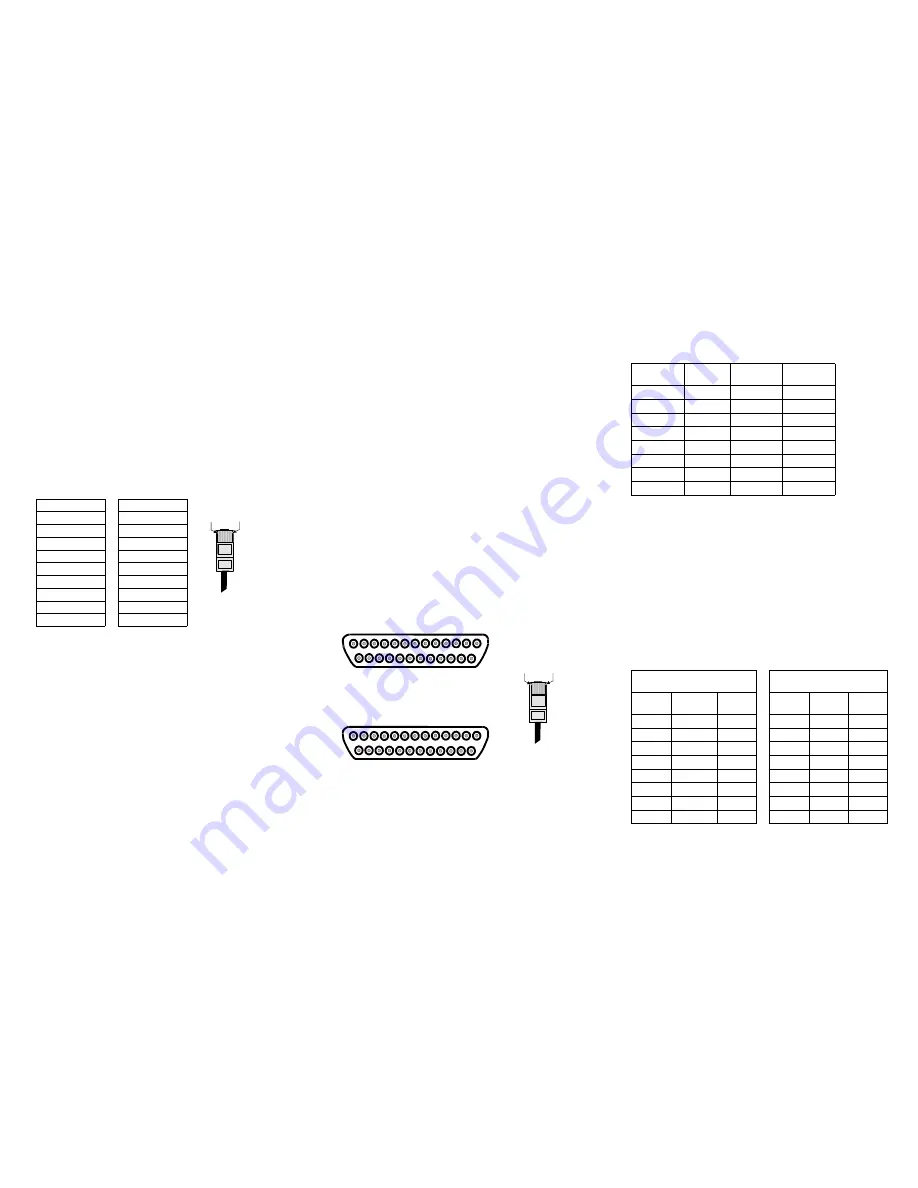
Installing the EtherLite Hardware
1.
Write the Ethernet address of the unit on the following line. It will be
needed during software installation. This address is printed on a
label attached to the unit.
Ethernet Address #_____________________________________
2.
Connect the Ethernet cable to the unit using the RJ-45 jack labeled
10Base-T or 10/100Base-T located on the front of the cabinet. Use
the provided straight-through cable to connect the unit to a hub. Con-
necting directly to an Ethernet card will require a 10Base-T cross-
over cable (not provided). Note that either wiring scheme requires
that the twisted pairs be used for specific pairs of pins: 1&2, 3&6,
4&5, and 7&8.
Ethernet RJ-45 Pinouts
3.
Assign an IP address to the EtherLite module using the utilities rec-
ommended in the software installation guide.
Note: You will need to refer to the software installation guide that
accompanies this product on how to assign an IP address.
Rack Mount Installation
For the EtherLite 32, a rack mount kit is included. The rack mount brack-
ets may be installed at either the front or rear of the unit.
To install each bracket, do the following:
1.
Remove the two screws on the side of the cabinet.
WARNING: To prevent electric shock, do not remove the module
cover. There are no user-serviceable parts inside. Refer servicing to
qualified personnel only.
2.
Align the countersunk holes of the bracket with the vacated holes in
the cabinet. Use the countersink screws to fasten the bracket to the
cabinet.
Rack Mount Considerations
When doing a rack mount installation consider the following:
•
Cumulative power requirements of the unit and other equipment
installed in the rack. Do not overload rack supply circuits.
•
Safety and stability. Always stack the rack from bottom up to ensure
a stable and safe rack.
Note: The EtherLite 32 weighs 5.8 lbs (2.6 kgs).
•
Air flow in the rack. Make sure the unit’s ambient temperature does
not exceed 95°F (35°C).
•
Grounding. Earth ground the unit reliably to the rack system. The
earth ground connection must be maintained when the supply con-
nection is other than a direct connection to the branch circuit.
EIA-232 Connectors
Many EIA-232 serial devices implement their serial ports with DB-25
connectors. The EtherLite units have serial ports implemented with 8-pin
RJ-45 modular jacks, with each signal using EIA-232 voltage levels. The
figures below shows the pinouts of all these connector types.
EIA-232 DTE Pinouts
CAUTION: RJ-45 cables designed for other Digi products must not
be used with Digi EtherLite and SCSI Terminal Server products. The
EtherLite RJ-45 pin configuration differs from the configuration of
the RJ-45 connectors used on other Digi products. The table above
shows the different signals, along with the standard DB-25, DB-9 and
the EtherLite 8-pin RJ-45 pinout.
The most convenient method of mating DB-25 and DB-9 serial devices
to your EtherLite Port Server is to use RJ-45 to DB-25 and RJ-45 to DB-
9 adapters. This allows the DTE/DCE selection to occur at the adapter,
while using “straight-through” modular cables. To assure CE
(Conformité Européenne
)
mark compliance (Europe), all serial cables
must be shielded. The following RJ-45 to DB-25 adapters are available
from Digi International, along with two-meter unshielded straight-
through modular cables:
RJ-45 to DB-25 Adapters
Straight-through
Crossover
Pin
to
Pin
Pin
to
Pin
1
to
1
1
to
3
2
to
2
2
to
6
3
to
3
3
to
1
4
to
4
4
to
4
5
to
5
5
to
5
6
to
6
6
to
2
7
to
7
7
to
7
8
to
8
8
to
8
Pin 1
Pin x
RJ-45 Plug
13
1
14
25
Male DB-25
13
1
14
25
Female DB-25
Pin 1
Pin x
RJ-45 Plug
EtherLite
RJ-45 Pin
Signal
DB-25 Pin
DB-9 Pin
1
RTS (out)
4
7
2
DSR (in)
6
6
3
DCD (in)
8
1
4
RxD (in)
3
2
5
TxD (out)
2
3
6
GND
7
5
7
DTR (out)
20
4
8
CTS (in)
5
8
P/N 76000450
(DTE to Modems)
P/N 76000451
(DCE to Terminals/Printers)
RJ-45
Jack
Signal
DB-25
Male
RJ-45
Jack
Signal
DB-25
Male
1
RTS
4
1
RTS
5
2
DSR
6
2
n/c
6
3
DCD
8
3
DCD
20
4
RxD
3
4
RxD
2
5
TxD
2
5
TxD
3
6
GND
7
6
GND
7
7
DTR
20
7
DTR
8
8
CTS
5
8
CTS
4




















