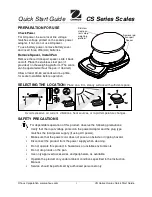Содержание DC-190 ULTRA COUNT
Страница 2: ...All manuals and user guides at all guides com ...
Страница 5: ...1 3 Appearance 1 4 Keyboard 5 5 3 RE ZERO OPERATION 3 All manuals and user guides at all guides com ...
Страница 12: ...DC 190 OPERATION EV03 DOC All manuals and user guides at all guides com ...
Страница 65: ...All manuals and user guides at all guides com ...
Страница 77: ...Shop Notes 75 All manuals and user guides at all guides com ...
Страница 78: ...Shop Notes 76 All manuals and user guides at all guides com ...