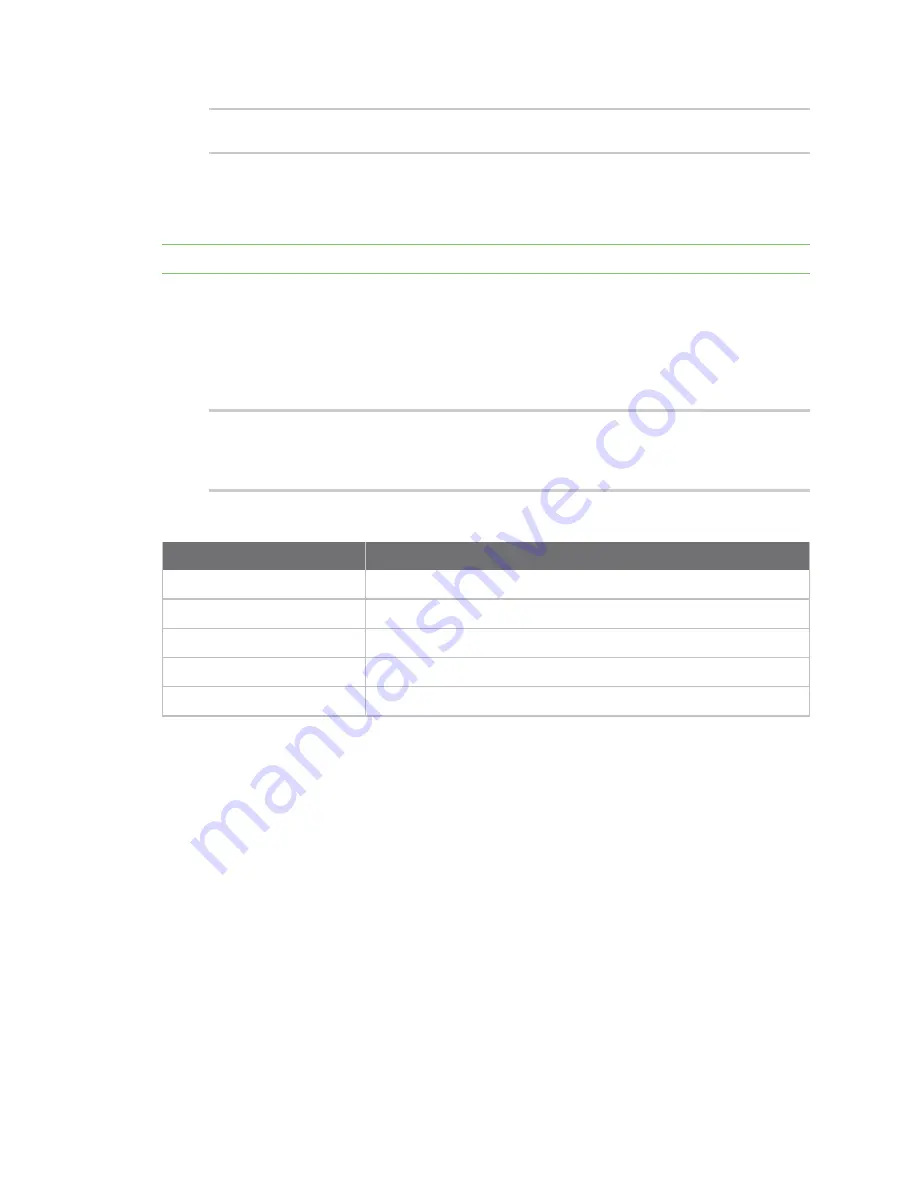
Configuration and management
Access the terminal screen from the web UI
Digi Connect EZ Mini User Guide
46
{ "ok": true }
$
Access the terminal screen from the web UI
A user can log into a terminal screen and use CLI commands to access features.
Note
You can also access the terminal screen from a port listed in the
.
1.
.
2. Click
System
>
Terminal
. The
Terminal
screen displays.
3. When prompted, enter your user name and password.
4. Enter the number of the port that you want to access.
5. Information about the port you are connected to displays, as well as commands.
Connecting to port5:
Settings: 9600, 8, 1, none, none
Type '~b.' to disconnect from port
Type '~b?' to list commands
6. Enter
~b?
to display additional commands.
Command
Description
~b.
Disconnect from the port.
~bB
Send a BREAK sequence.
~bc
Clear the history buffer.
~br
Send a DTR reset sequence.
~b?
Display a list of commands.
7. Enter
~b.
to disconnect from the port.






























