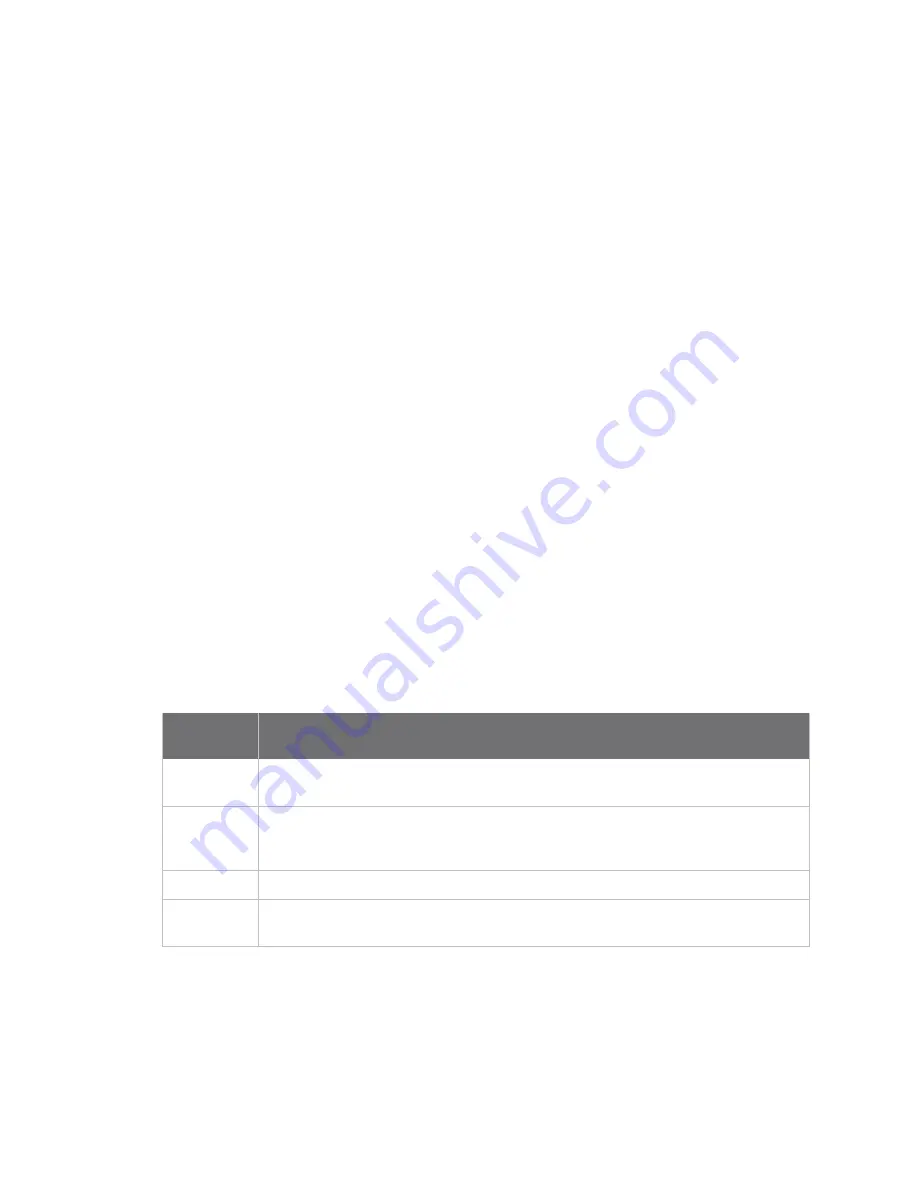
Configuration and management
Using Digi Remote Manager
Digi Connect EZ Mini User Guide
41
Using Digi Remote Manager
By default, your Connect EZ device is configured to use Digi Remote Manager as its central
management server. No configuration changes are required to begin using the Remote Manager.
For information about configuring central management for your Connect EZ device, see
.
Access Digi Remote Manager
To access Digi Remote Manager:
1. If you have not already done so, go to
to sign up for a Digi
Remote Manager account.
Check your email for Digi Remote Manager login instructions.
2. Go to
.
1. Enter your username and password.
The Digi Remote Manager Dashboard appears.
Using the web interface
To connect to the Connect EZ local WebUI:
1. Use an Ethernet cable to connect the Connect EZ's
ETH
port to a laptop or PC.
2. Open a browser and go to
192.168.2.1
.
3. Log into the device using a configured user name and password.
The default user name is
admin
and the default password is the unique password printed on
the label packaged with your device.
After logging in, the local web admin dashboard is displayed.
The dashboard shows the current state of the device.
Dashboard
area
Description
Network
activity
Summarizes network statistics: the total number of bytes sent and received over all
configured bridges and Ethernet devices.
Digi Remote
Manager
Displays the device connection status for Digi Remote Manager, the amount of time
the connection has been up, and the Digi Remote Manager device ID.
See
Device
Displays the Connect EZ device's status, statistics, and identifying information.
Network
Interfaces
Displays the status of the network interfaces configured on the device.






























