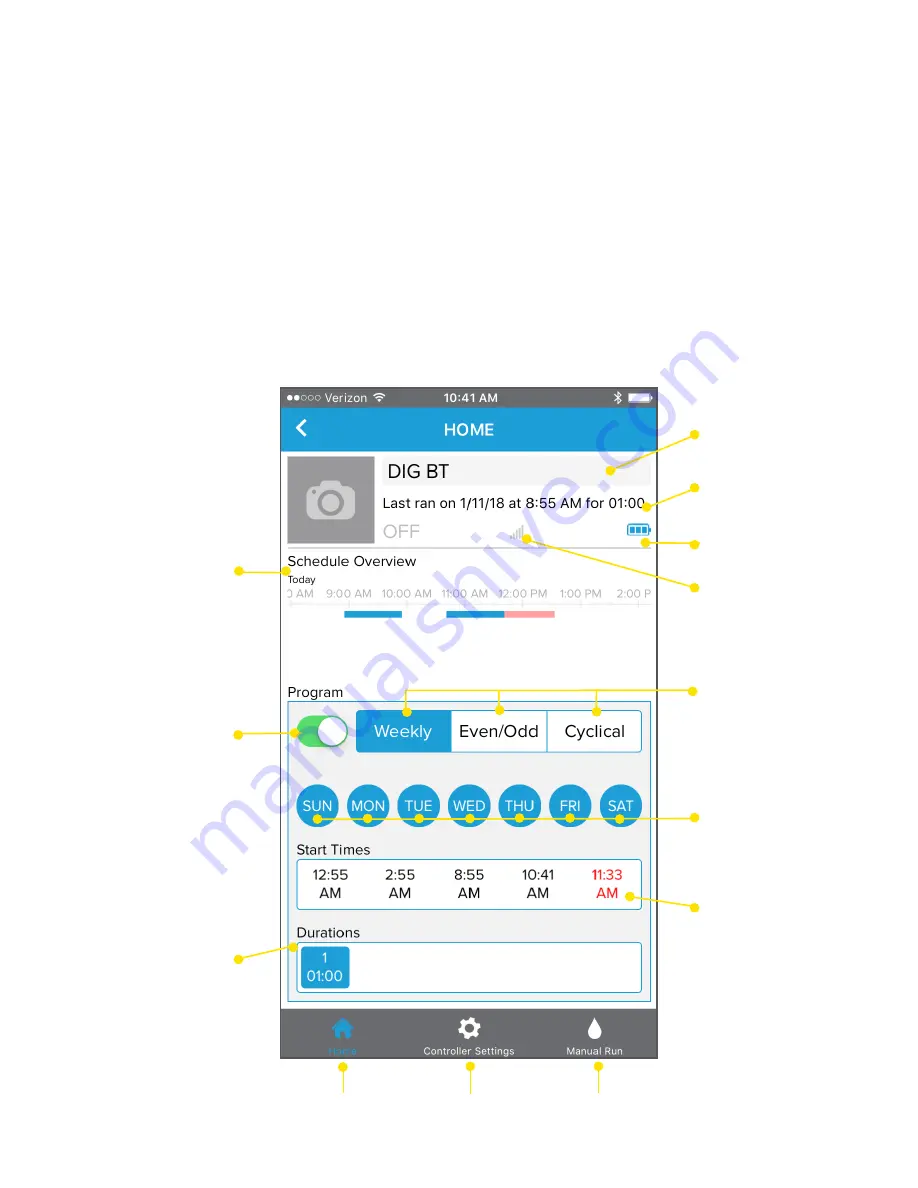
Controller
name
Last run
information
Battery life
Connection
strength
Schedule
Overview:
Shows current
program
run times.
Red lines
indicate that
there is an
overlapping
start time
Activate or
deactivate
the program
Schedule
type
Schedule
settings
Up to 5
start times.
Select an
existing
start time to
edit/delete.
Red start
times are
overlapping
and will not
run
Run time
for valve
Home
(current page)
Controller
settings
Manual run
Home Screen
Once connected, the Home Screen will appear. This screen has everything needed to
program the controller.
By default, the controller’s program is off. To turn it on, push the switch under the
“Program” area. It will turn green and the Program area will light up indicating that it
can now be modified. The button is shown next to “Activate or deactivate the pro-
gram” in the screenshot below.
The controller is ready to be programmed. Simply select the schedule (weekly, even/
odd, or cyclical), set your start date or days, add times, and set a duration. The con-
troller is updated immediately each time a button is pressed, so there is no need to
save or upload to the controller. Whatever is shown on screen is already saved to the
controller.









