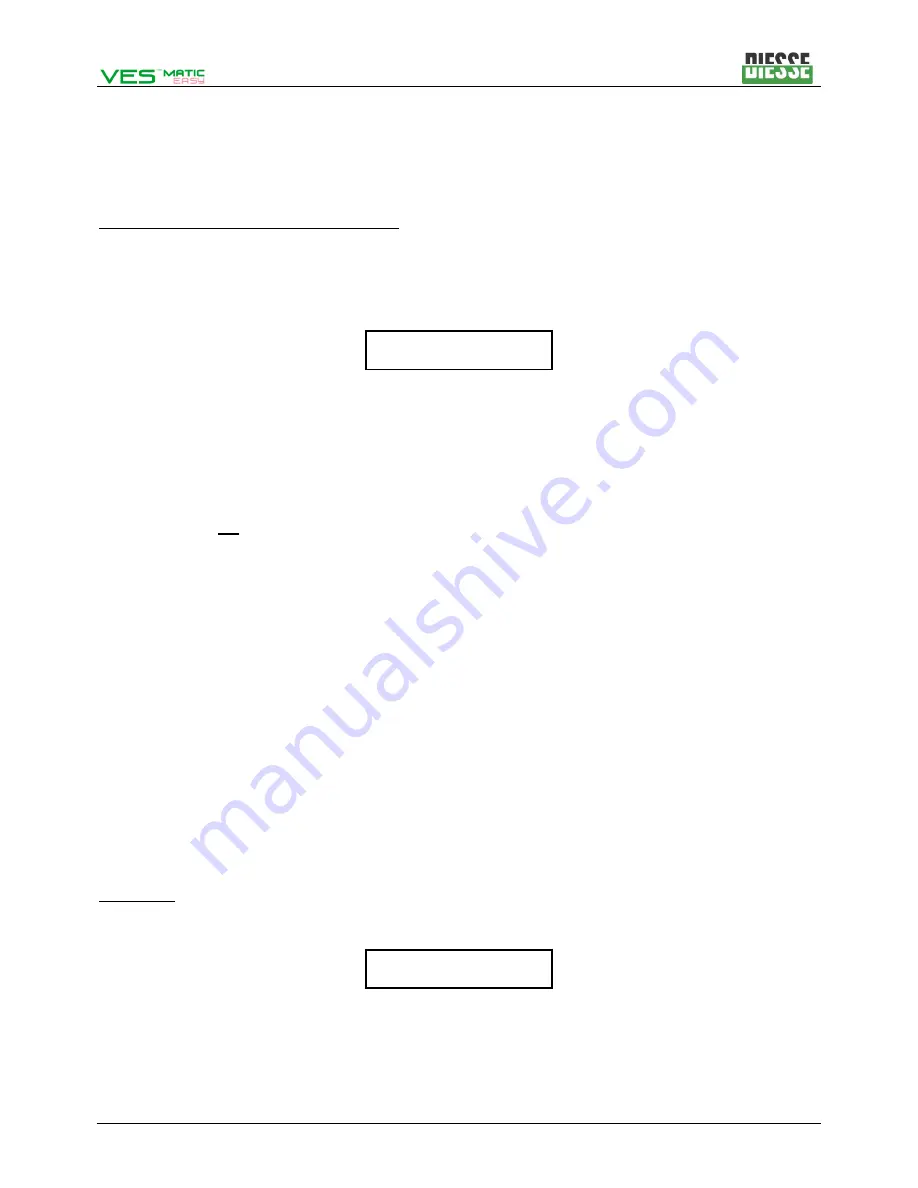
Service Manual
[19/76]
13
Rev.1.1 of 15/04/2017
-
The instrument will carry out a series of readings until, via the adjustment of the emitter sensor
current, it manages not to perforate the 2ml latex.
-
The instrument calculates the mean value between the two readings of each group and memorises
it in the EEPROM as well as printing a report.
Procedure for calibrating one single sensor:
-
Select the item ‘SENSOR CALIB.’ from the Select test menu and press
OK
-
At the request ‘ALL=OK SINGLE=UP’ press
▲
to start the procedure for calibrating one single.
-
The position of the sensor to be calibrated will appear on the display:
-
Use the
▲/▼
keys to select the position to be calibrated if different from the one displayed and
press
OK
to start up the calibration procedure.
-
The instrument will take the reading carriage to mid-stroke and request the inserting of the test tube
with the calibration latex 3 [LOW] ‘INSERT LOW’.
-
Press
OK
once the test tube has been inserted on LOW.
-
The instrument will carry out a series of reading until, on lowering the current to the emitter sensor,
it manages not to perforate the 3ml latex.
-
At this stage the instrument will request the insertion of the test tubes containing the 2ml calibration
latex [HIGH], ‘INSERT HIGH’, insert the test tube and press
OK
.
-
The instrument will carry out a series of readings until, via the adjustment of the emitter sensor
current, it manages not to perforate the 2ml latex.
-
The instrument calculates the mean value between the two readings of the group calibrated and
memorises it in the EEPROM as well as printing a report.
-
The software is set for calibrating the next sensor after the one calibrated.
To exit from the Sensor Calibration menu press
Line Feed
(at any point of the programme except for
during the calibration).
3.1.6. BARCODE TEST
This function allows for testing the communication and speed of the serial port and the external reader. It
is advised only to connect the barcode reader to the instrument when turned off.
Procedure:
1. Select the i
tem ‘BAR CODE TEST’ from the Select test menu,
2. Press
OK
: the following request will appear on the display:
3. Take a barcode and check that the code indicated on the display matches the one on the test tube.
Press
OK
to return to the previous menu.
SENSOR 1
INSERT BARCODE
Содержание VES-MATIC EASY
Страница 6: ...Service Manual Rev 1 1 of 15 04 2017 vi 6 76 ...
Страница 41: ...Service Manual 41 76 35 Rev 1 1 of 15 04 2017 6 1 VES MATIC EASY UNIT 30003800 Exploded drawing ...
Страница 43: ...Service Manual 43 76 37 Rev 1 1 of 15 04 2017 6 2 ANALYSIS HANDLING UNIT 30208221 Exploded drawing ...
Страница 45: ...Service Manual 45 76 39 Rev 1 1 of 15 04 2017 6 3 VES MATIC EASY PRINTER UNIT 30208230 Exploded drawing ...
Страница 47: ...Service Manual 47 76 41 Rev 1 1 of 15 04 2017 6 4 INTERCONNECTION DIAGRAM ELECTRICAL CONNECTIONS LAYOUT ...
Страница 50: ...Service Manual Rev 1 1 of 15 04 2017 44 50 76 7 1 VES MATIC EASY CPU BOARD Layout Code 30119871 ...
Страница 51: ...Service Manual 51 76 45 Rev 1 1 of 15 04 2017 Electrical diagram Code 20103292 Total pages 3 ...
Страница 52: ...Service Manual Rev 1 1 of 15 04 2017 46 52 76 ...
Страница 53: ...Service Manual 53 76 47 Rev 1 1 of 15 04 2017 ...
Страница 54: ...Service Manual Rev 1 1 of 15 04 2017 48 54 76 7 2 VES MATIC EASY CONNECTION BOARD Layout Code 30120011 ...
Страница 55: ...Service Manual 55 76 49 Rev 1 1 of 15 04 2017 Electrical diagram CODE 20103311 ...
Страница 57: ...Service Manual 57 76 51 Rev 1 1 of 15 04 2017 Layout Code 30120000 ...
Страница 58: ...Service Manual Rev 1 1 of 15 04 2017 52 58 76 Electrical diagram Code 20103300 ...
Страница 59: ...Service Manual 59 76 53 Rev 1 1 of 15 04 2017 7 4 WIRED PHOTOCELL BOARD Layout code 30121610 ...
Страница 60: ...Service Manual Rev 1 1 of 15 04 2017 54 60 76 7 5 BOARD PRINTER WT01 SMALL Layout CODE 30111340 ...
Страница 61: ...Service Manual 61 76 55 Rev 1 1 of 15 04 2017 Electrical diagram CODE 20102462 ...
Страница 62: ......






























