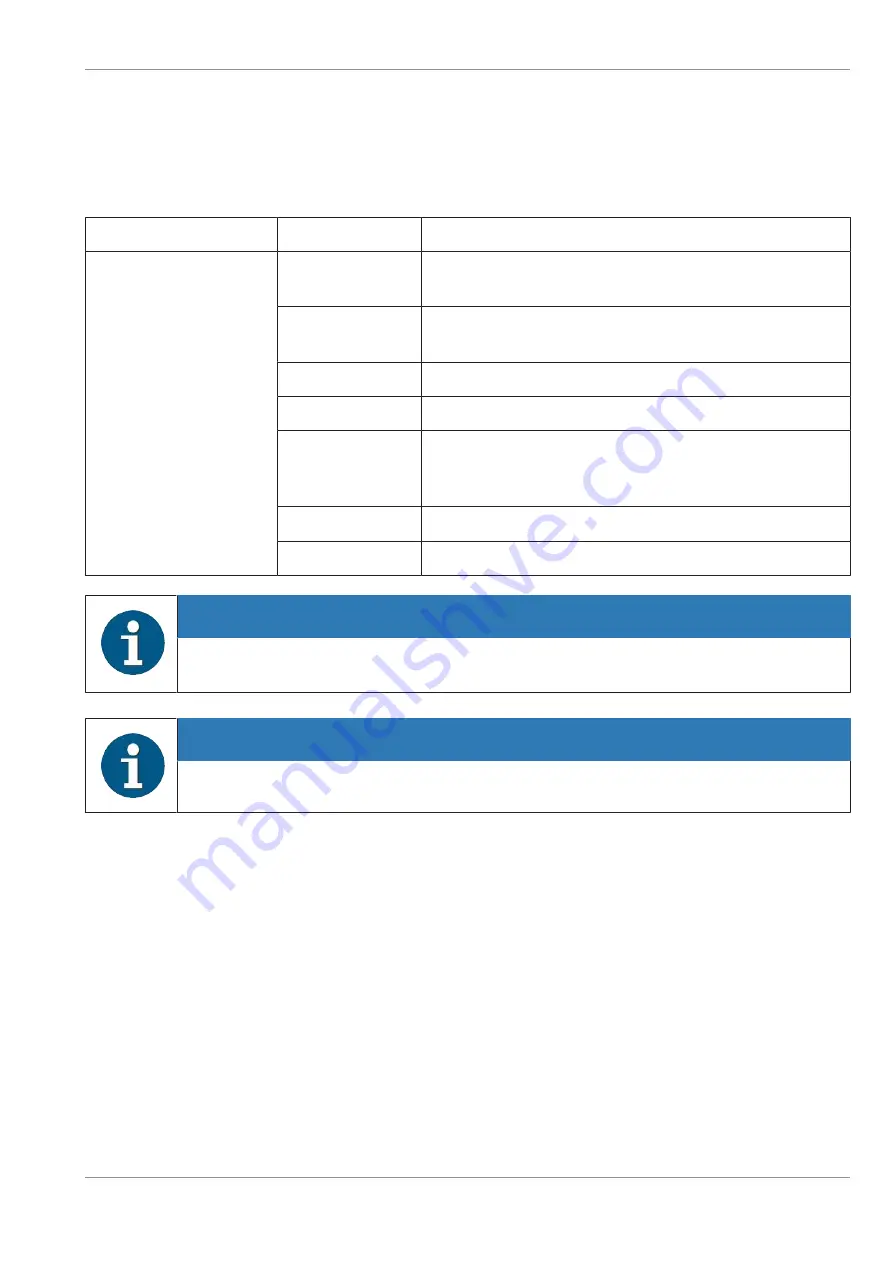
Technical Data
17.3
17.3 I/O Hub
The I/O Hub (illustration on next page) is an accessory for the BEETLE A1150, to extend the number of
I/O ports.
Power input
DC24V IN
24V DC, 4A
User interface
USB-C (Right)
USB Type C, PD 3.0, DP 1.2, UFP
Dual Power Role (5V, 24V/4A)
USB-C (Left)
USB Type C, PD 2.0, DP 1.2, DFP
Source only (5V, 12V/2A)
PUSB12V
Powered USB 12V, 3A
PUSB24V
Powered USB 24V, 3A
COM5, 6 & 7
RJ50 Powered COM ports
5V, 1A combined
12V, 1A combined
LAN
RJ45 Gigabit LAN
Cash
RJ12 Cash Drawer (12V/24V)
NOTE
Please note that MAX 70W load is allowed for any combination of the interface connec-
tors.
NOTE
A second display attached to the I/O Hub Type-C will not display the BIOS settings menu.
*Refer to next page for illustration.
Copyright © 2020, Diebold Nixdorf
01750342843A
17-5





















