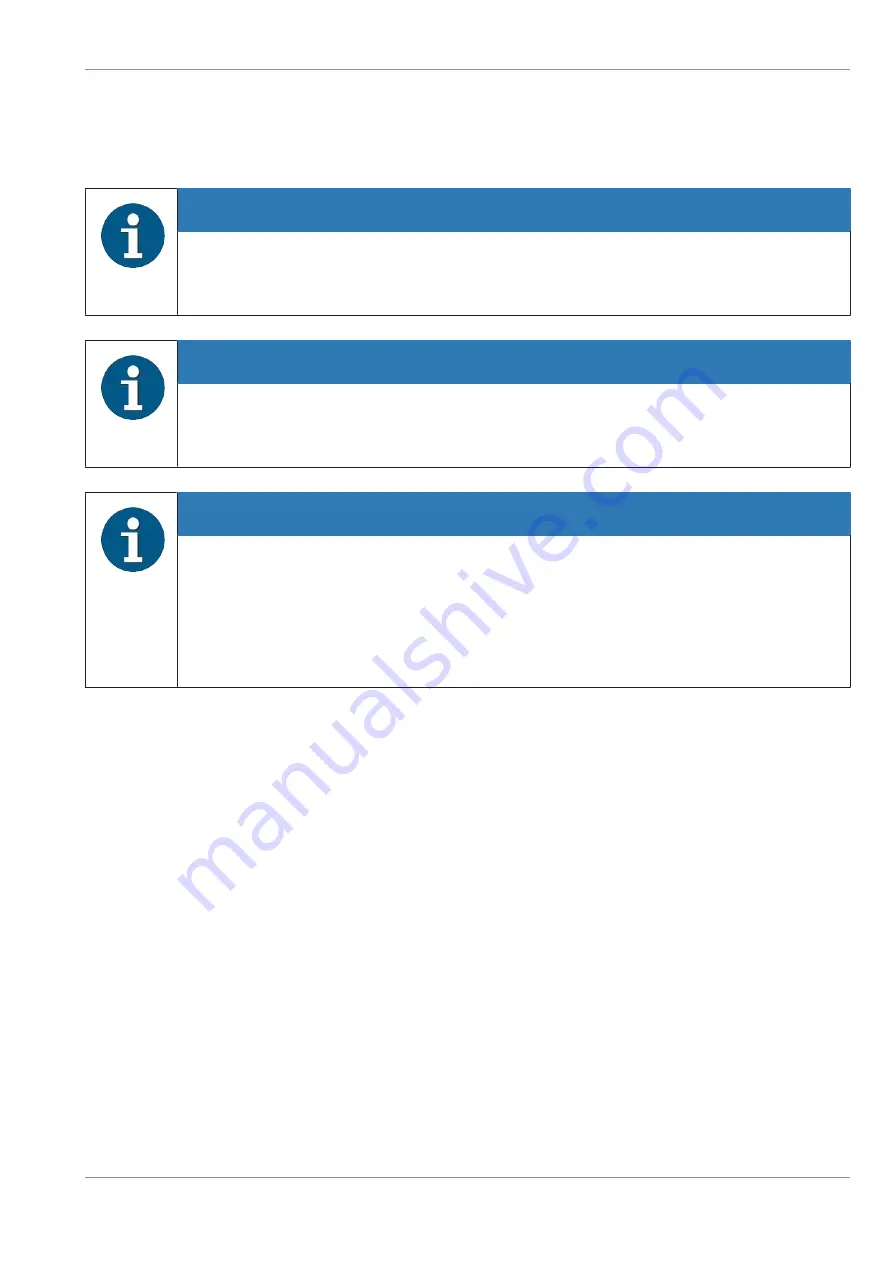
Operation
5.7
5.7
Switching the system off
Switch off the DN Series 100D FL by pushing the ON/OFF button (Standby).
NOTE
In normal operation the device may be switched off only by pushing the ON/OFF button.
Only in an emergency may the device be turned off by disconnecting the plug connection
of the power cable (see
).
NOTE
If the DN Series 100D FL does not switch off automatically when the transaction is com-
plete, you will need to check the setting in the configuration file.
Please notify your system administrator.
NOTE
By pressing the ON/OFF button, you are just letting the DN Series 100D FL know that you
want to switch it off.
Transactions that may be in progress, e.g. dispensing cash to a customer, are completed
properly. Only after completing the transaction is the device switched off. The switch-off
procedure may thus take several seconds, depending on the operating system and the
current transactions.
See also
Copyright © 2020, Diebold Nixdorf
01750334554C
5-29







































