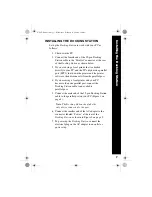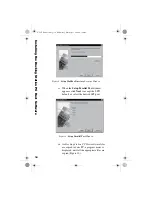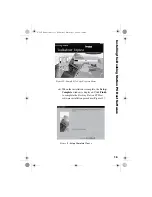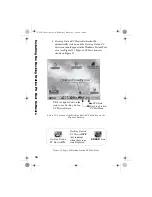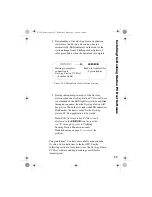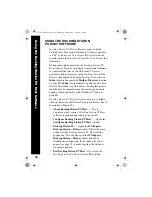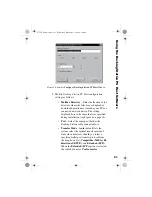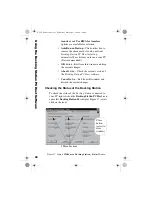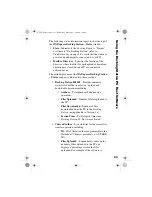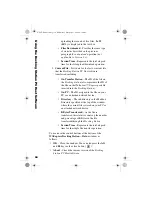ii.
Use the scroll bar to read the entire License
Agreement and click
Yes
to accept the terms
of the agreement (Figure 5).
Figure 5:
Software License Agreement
Window
iii.
At the
Choose Destination Location
window
(Figure 6), click
Next
to accept the default
destination folder for the
Docking Station PC
Host
software. Dictaphone recommends that
you accept the default destination folder.
However, you can click
Browse
to find
another folder and click
Next
to continue.
Figure 6:
Choose Destination Location
Window
Scroll
Bar
Ins
tal
li
ng the Docki
ng
S
tati
o
n PC Hos
t Soft
war
e
L-2475-000.book Page 12 Wednesday, February 23, 2000 9:38 AM