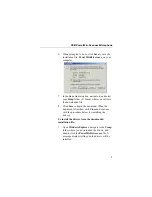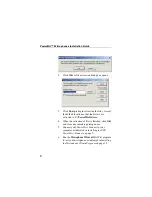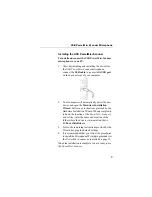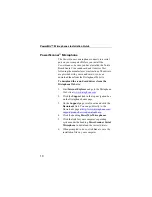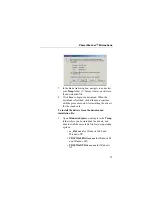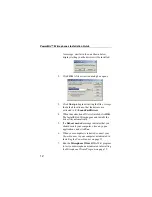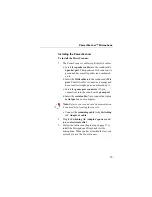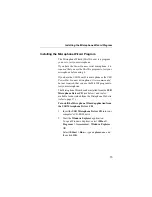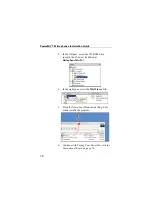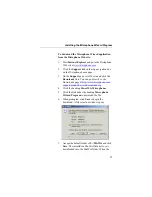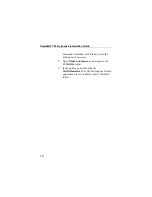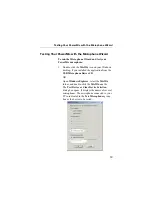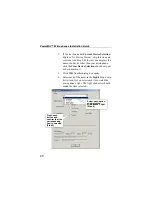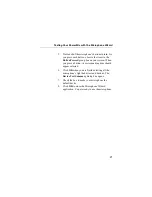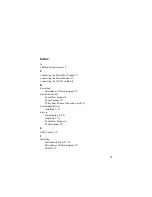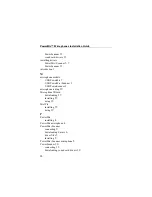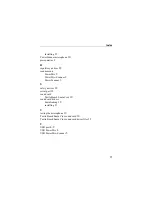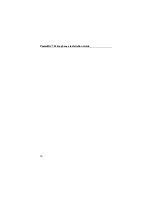21
Testing Your PowerMic with the Microphone Wizard
5. Press each of the microphone’s buttons in turn. As
you press each button, observe the items in the
Button Pressed
group box on your screen. When
you press a button, its corresponding item should
appear selected.
6. Click
OK
when you are finished testing all the
microphone’s light behaviors and buttons. The
Device Test Summary
dialog box opens.
7. Check the box to make your microphone
the
default device.
8. Click
OK
to close the Microphone Wizard
application. You are ready to use the microphone.
Содержание PowerMic
Страница 2: ...Giving New Meaning to Voice...
Страница 3: ...Installation Guide PowerMic Microphones USB PowerMic PowerMic Scanner PowerScanner...
Страница 20: ...14 PowerMic Microphones Installation Guide Sound card AC Adaptor Mic Spur Game Serial Connection...
Страница 32: ...26 PowerMic Microphones Installation Guide...
Страница 33: ...Giving New Meaning to Voice...