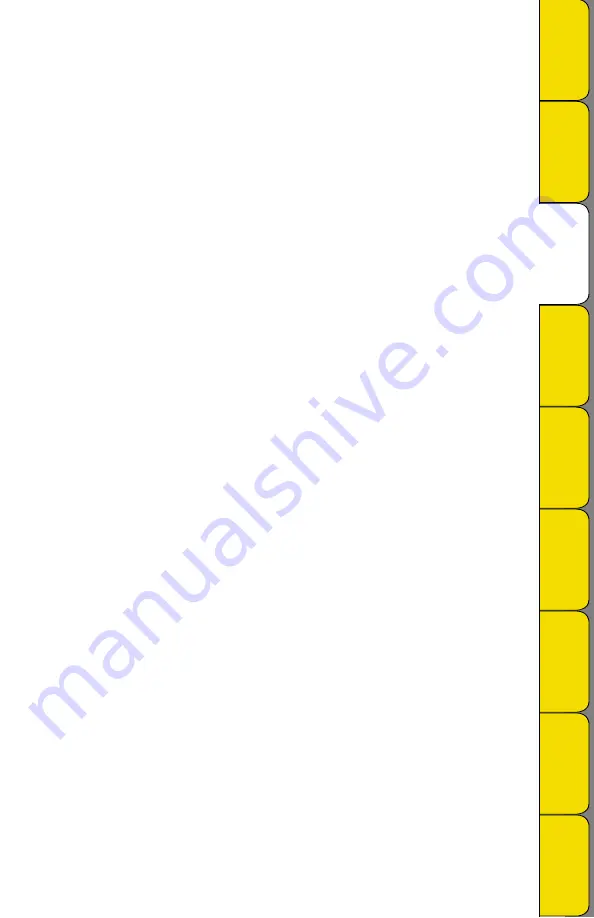
Rev. 10/07
Battery Replacement
To replace the batteries (4 “AA” alkaline) remove the screw on the back of the case.
Network Setup
Note:
The network (ethernet) functionality will work only in conjunction with DicksonWare™ Secure version
9.0 or later and when the unit’s powered by its AC adapter (will not work on batteries).
IP Address
After the logger is connected and communicating with DicksonWare™ Secure. You must get a valid IP
address for your internal network from your Network Administrator. The Data logger, Software, and
Dickson Technical Support are not able to locate this information for you and this feature will not work
without this piece of information.
Network Administrator Information
The Subnet Mask is fixed at 255.255.255.0. This is not a user adjustable setting.
Setup
Once you have your IP address, enter the IP address into the field provided in the Setup window
Network tab. After you have entered the information, hit change to store the new information into
the unit. Note that this change step may take up to two minutes. After the unit has the IP address
loaded into it, it should display that new IP address in the setup window under the network tab.
You may now unplug the unit from USB/Serial and plug the unit into your network (standard RJ45
network connection). Once the IP address has been stored, you may change the User ID and any other
settings of the data logger you think should be changed to something useful and appropriate for your
application.
Communication with a network logger
First, change communication preferences to “Use Network Interface.” Click on the connect button to
initiate communication with a networked data logger.
Note:
Unit must have AC Power to work on network.
A list of data loggers and their corresponding IP address that have previously communicated with
DicksonWare™ Secure over the Network will automatically be displayed. If that information is not
up to date or is incorrect, use the Scan All button (see next section) to look for Dickson data loggers
attached to the network. Highlight the data logger you wish to communicate with and hit the
ìconnectî button to connect to that unit. Once connected to the unit, you can then download, change
settings, clear the logger or use any other feature or setting for that unit.
Scan All
Scan All will look for every logger on the same Subnet as your computer. If your logger is on a
different Subnet then your computer, see your Network Administrator for what starting IP address
should be used to scan for all Dickson data loggers. If you want to connect to a different logger, click
on the Disconnect button on the main window. After disconnecting with the first logger, you may then
connect to another logger.
Preferences setup: Under File/Preferences/Communications there are options for communication
methods, where USB, Serial, or Network communications can be toggled on or off.
Note:
Detailed instructions for using DicksonWare™ software is available in the Software Manual.
•
•
•
•
•
•
•
•
•
•
















