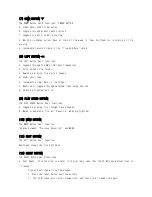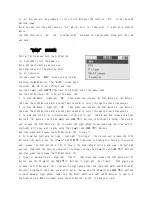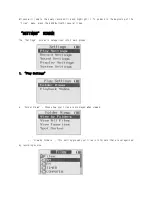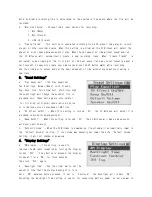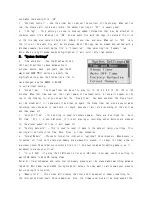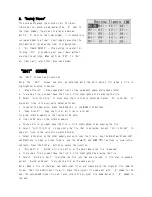b. Hard Reset – This function is useful to solve malfunctions that the “Soft Reset” is unable
to repair. Except for time and date, all previous settings will be reset to factory defaults. All
files on the internal memory will be erased.
i. With the LOCK switch in the “up” position, press and hold the BACK button.
ii. While continuing to hold in the BACK button, press and release the RESET button.
iii. Continue to hold the BACK button until “FormatPlease Wait … ” is displayed, then
release. Formatting takes about one minute to complete.
iv. When formatting is finished, position the LOCK switch to the “down” position before
using.
(13) – BUTTON
The – Button has 30 levels of loudness.
Press and release or press and hold “+” to increase or “–” to decrease the volume.
(14) LOCK SWITCH
The LOCK SWITCH has two positions: If moved to the “up” position, then the CC Witness will be
locked and all buttons will be disabled. This feature is used to prevent buttons from being
accidentally pressed during travel or storage. If a button is pressed while locked, the time and
date will be displayed, along with the “Lock Switch ON”message.
(15) MIC
The internal microphone is used to make voice recordings.
(16) MIC/LINE IN JACK
This jack is used to record from an external source such as a CD player, radio, or external
microphone. Choose between using a MIC or LINE IN source.
(17) SD CARD SLOT
Add up to 16GB of memory storage by inserting an optional SD card.
(18) HEADPHONE JACK
The Headphone Jack has 2 purposes:
a. To connect headphones or earphones.
b. To connect the FM Antenna Wire, for improved FM
reception, when using the built-in speakers.
(19)LOCK SWITCH
To turn the CC Witness LOCK Switch “On”, slide the LOCK Switche“up”.
Before using the CC Witness, check the LOCK switch to be sure it is off. While the LOCK switch is