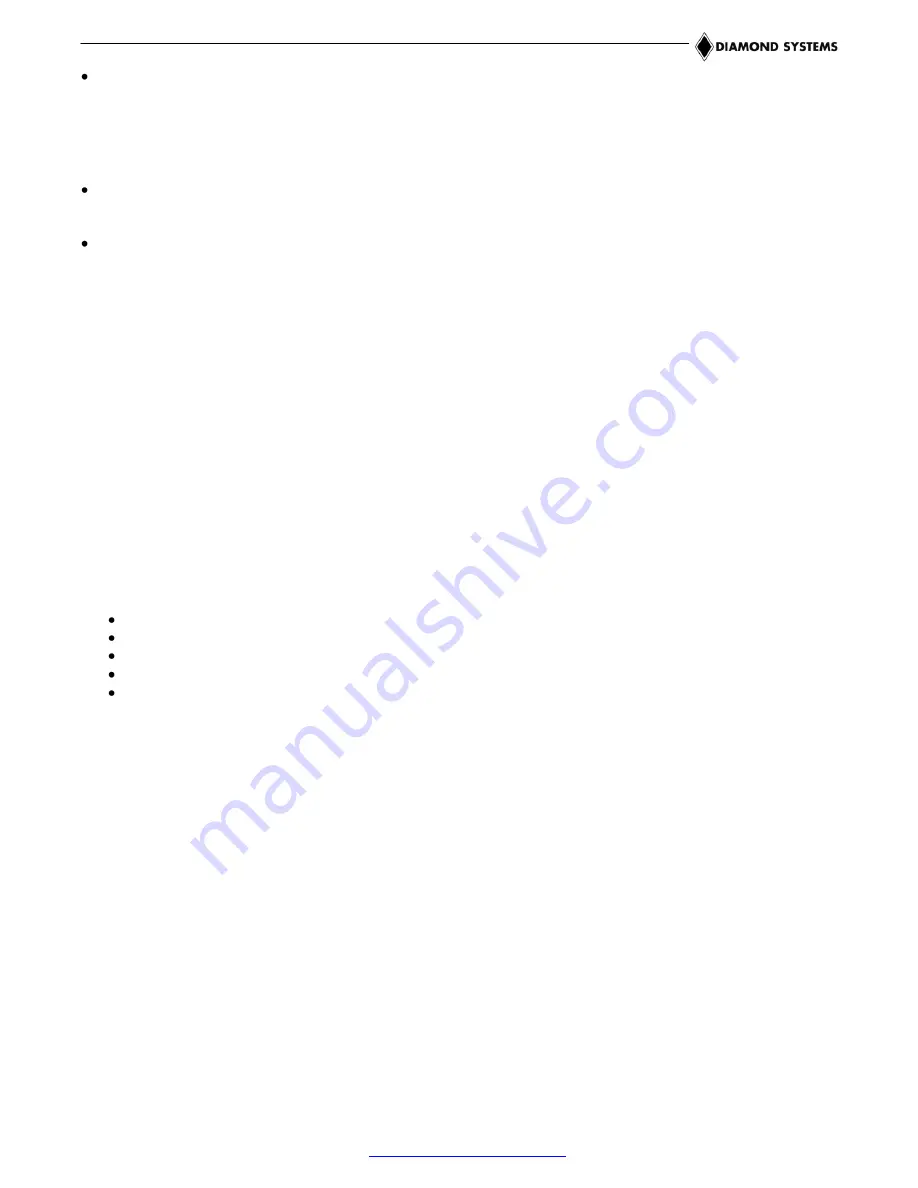
ETX-945 User Manual 1.02
www.diamondsystems.com
Page 12
Using the four long screws provided with the heat-spreader (or heatsink), secure the heat-spreader (or
heatsink) to the corresponding standoffs located in the four corners of the top of the ETX-945 module. If the
ETX module is to being installed in an enclosure, align the heat-
spreader’s (or heatsink’s) corner mounting
holes with corresponding hole-pattern on the enclosure before inserting and tightening the four mounting
screws. Depending on the thickness of the enclosure or chassis material, slightly longer screws may be
required.
Connect the baseboard to a keyboard, monitor, mouse, mass storage device, other desired peripherals, and a
source of DC power. Refer to the
baseboard’s User Manual for interface cabling considerations.
Connect the baseboard to a suitable source of DC power, as described in its User Manual.
3.3
Booting the System
Power-up the VGA video monitor. Then power-up the system power supply. The ETX-945 module should begin
its boot-up sequence immediately, as evidenced by BIOS messages on the connected VGA display. You can run
the BIOS Setup utility and proceed to install an operating system on the boot drive just as you would on a normal
desktop PC.
3.4
BIOS Setup Utility
The Award BIOS provides a Setup utility for specifying system configuration and settings. Pressing the <Del> key
shortly after power is applied to the ETX-945 launches the BIOS Setup utility. Watch for the following message:
Press <DEL> to Enter Setup
The BIOS Setup utility’s main menu provides access to the following configuration and settings pages, along with
several exit options. Setup categories include the following:
Standard CMOS features
Advanced BIOS features
Advanced chipset features
Integrated peripherals
PnP/PCI configuration
These are discussed briefly below.
3.4.1
Standard CMOS Features
The Standard CMOS Features function includes settings for RTC date/time initialization, IDE and floppy drive
detection and configuration, default video mode, and boot error handling options. This function should be re-run if
the
system’s configuration is changed, the onboard battery fails, or the configuration stored in CMOS memory is
lost or corrupt.
3.4.2
Advanced BIOS Features
The Advanced BIOS Features function provides configuration options for boot device priority, Hyper-Threading
Technology, quick POST (power-on self test), and several other system parameters.
One key configuration setting is the designation of “First” and “Second” boot devices. This directs the BIOS to
scan for a bootable operating system in two locations, which can be floppy, CD-ROM, hard drive, USB devices, or
LAN devices. Additionally, you can specify an alternative location for the BIOS to scan, in case these are not
found or do not contain a bootable OS.
Other settings available from this Setup page include boot-up NumLock status, a security password option, and
selection of the system’s APIC (Advanced Programmable Interrupt Controller) mode.



























