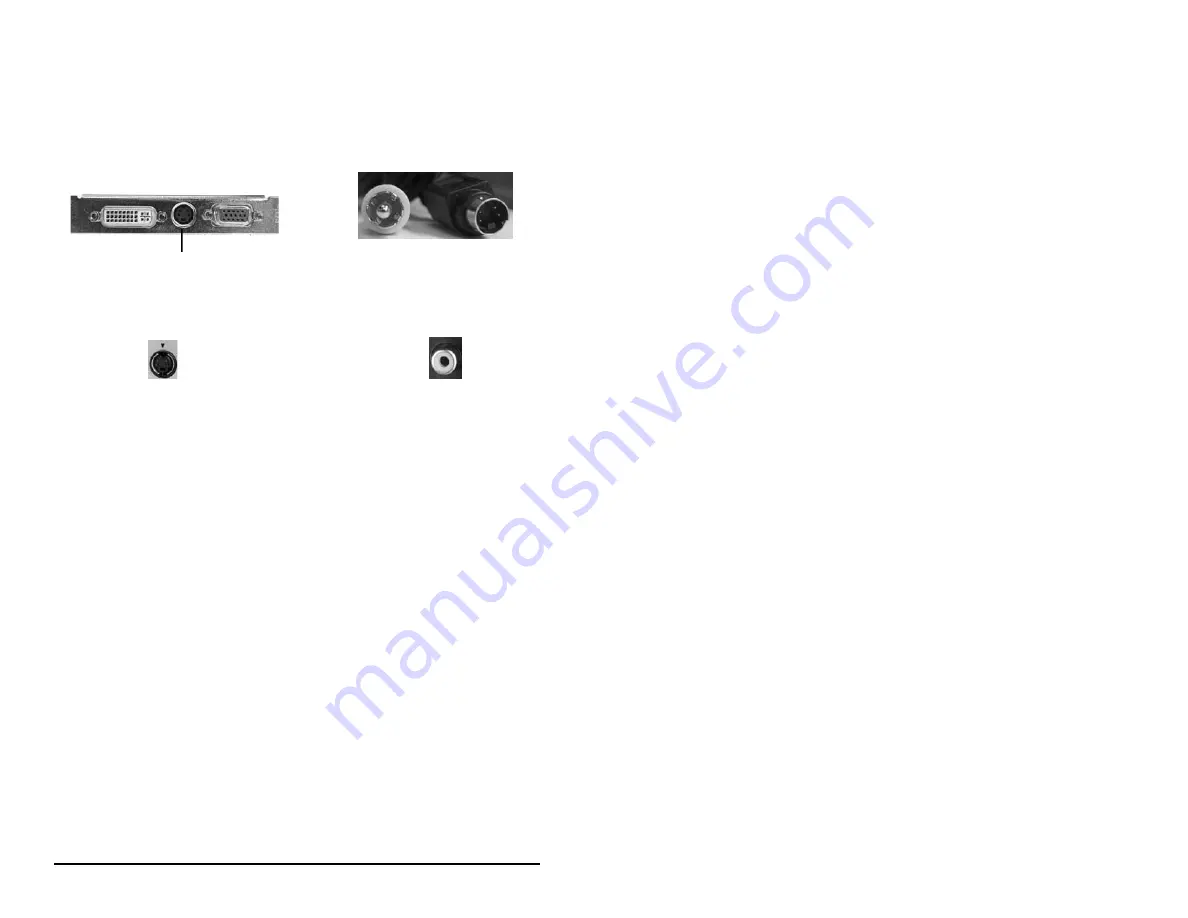
PAGE 13
Back of video card
Back of TV set
s-video connector
S-video to RCA converter
(not included)
RCA VIDEO IN
Connecting a Television Set (optional)
1. Connect the RCA or s-video cable provided with XtremeTV into the
appropriate connector on the back of your video card.
2. Connect the opposite end of the RCA or s-video cable into the
matching connector on the back of your TV set.
Note: After connecting an s-video or RCA cable from your video card to
your TV set you will need to set your TV for the correct input selection.
Please refer to your TV manufacturer’s instructions for exact steps.
Note: After setting your TV set to the correct input selection you will also
need to enable the TV output on your video card. Please refer to
your video card manufacturers instructions for exact steps.
If your video card has support for TV output it is possible to connect an
s-video or RCA cable from the TV output on your video card to the match-
ing s-video or RCA connector on the back of your TV.
S-VIDEO IN
Back of TV set
Содержание XtremeTV PVR 550
Страница 2: ......
Страница 26: ...This page was intentionally left blank...
Страница 27: ...Diamond Multimedia 19748 Dearborn Street Chatsworth CA 91311 Phone 818 534 1414 www diamondmm com...


























