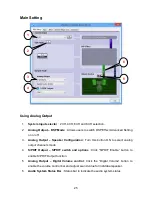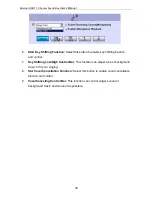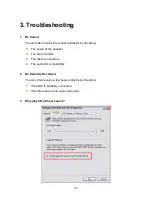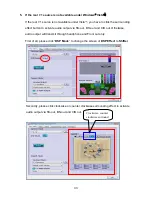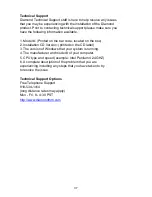37
Technical Support
Diamond Technical Support staff is here to help resolve any issues
that you may be experiencing with the installation of the Diamond
product. Prior to contacting technical support please make sure you
have the following information available.
1. Model #: (Printed on the bar code, located on the box)
2. Installation CD Version: (printed on the CD label)
3. The version of Windows that your system is running.
4. The manufacturer and model # of your computer.
5. CPU type and speed (example: Intel Pentium4 2.4GHZ)
6. A complete description of the problem that you are
experiencing including any steps that you have taken to try
to resolve the issue.
Technical Support Options
Free Telephone Support
818-534-1414
(long distance rates may apply)
Mon - Fri, 8 - 4:30 PST
http://www.diamondmm.com
Содержание Xtreme Sound
Страница 1: ......
Страница 2: ......
Страница 3: ......
Страница 13: ...External USB 7 1 Channel Sound Box User s Manual 8...
Страница 15: ...External USB 7 1 Channel Sound Box User s Manual 10...
Страница 16: ...11...
Страница 22: ...17 10 Please click Record to start recording...