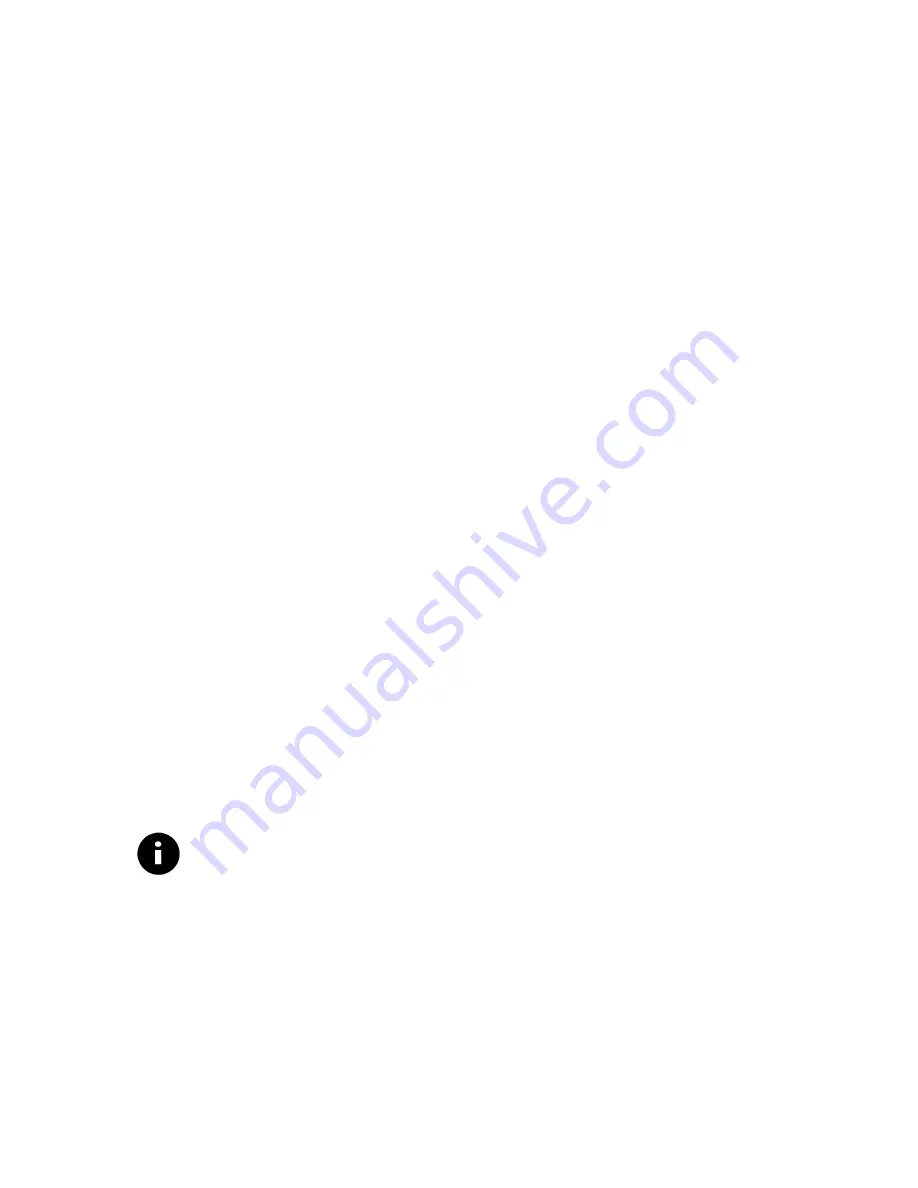
12
your CD-ROM drive). You can also click
Browse
and
navigate to your CD-ROM drive.
3. Click
OK
, then click
Finish
. The driver files will be copied to
their destination directories. If you are prompted for the
Monster Sound MX300 Installation Disk, Click
OK
. The
Copying Files…
dialog appears.
4. Enter
D:\WIN9X
(or replace
D
with the letter that
corresponds to your CD-ROM drive) in the
Copy files from
box. You can also click
Browse
and navigate to your CD-
ROM drive. The Monster Sound II MX300 driver files begin
loading.
5. You may be asked to reboot you computer. If so, please
restart your computer now—leaving the installation CD in the
CD-ROM drive.
6. Once Windows boots, the
Monster Sound II Setup
installation program should automatically start. If not, then
double-click on
My Computer
and double-click on the
installation CD icon
. Select
Installation
from the available
options.
To complete the Monster Sound II MX300 installation:
1. Wait until the
Welcome
screen appears and click
Next
.
2. Select a
Destination Directory
and click
Next
. We
recommend you use the installation default directories.
3. From the available options, select the software you want
installed and click
Next.
4. Click
Next
again to install the selected applications.
5. Click
Finish
and reboot your computer, if prompted.
Note—If the Monster Sound MX300 Utilities fails to start
automatically, browse the Monster Sound MX300 installation CD
and run
Setup.exe
located in the root directory (usually
D:\Setup.exe
)
Continue with
Installing Software Extras
on page 14.






























