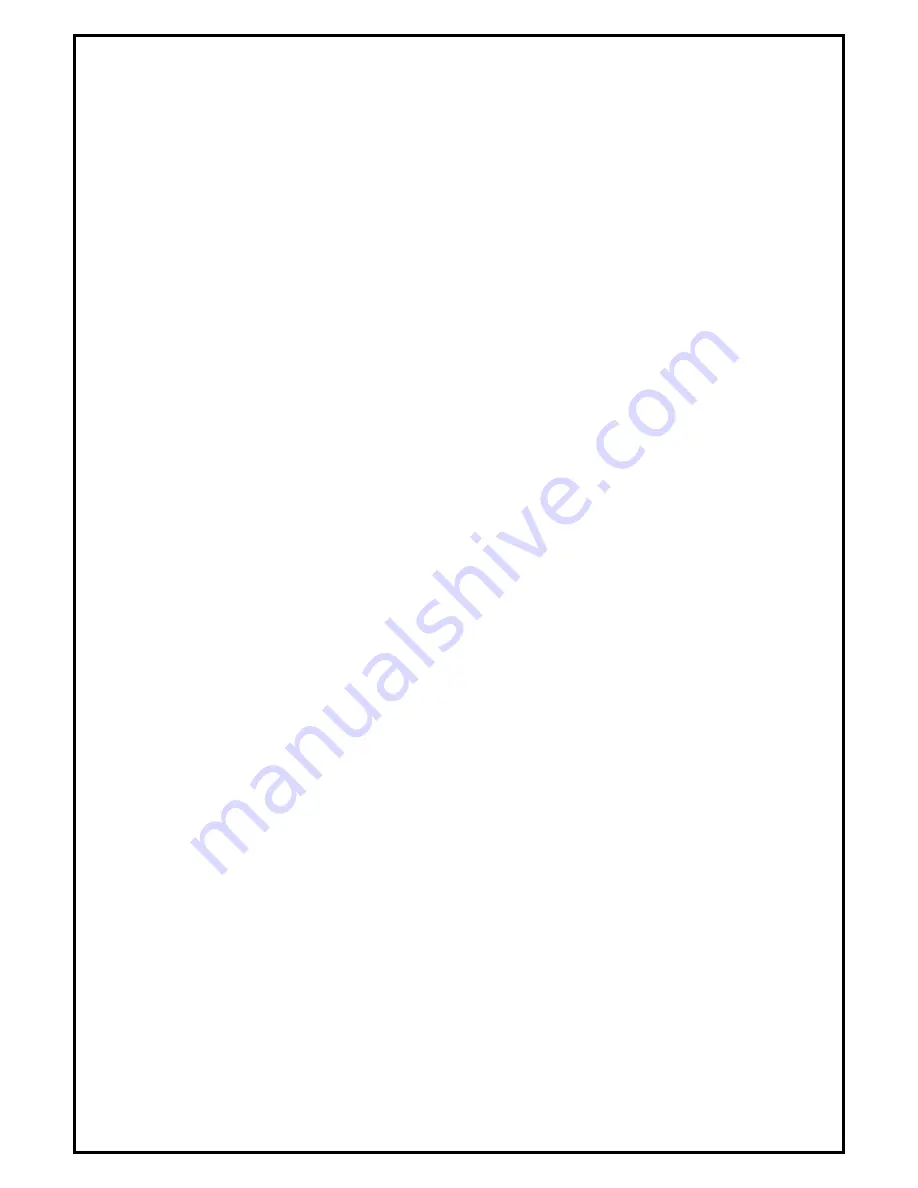
1
Chapter 1: GC1000 HD Gaming Capture Box Hardware Installation
1.1 Package Contents
Unpack your GC1000 HD Gaming Capture Box package and make sure that all items are intact. The
following items should be included in your package:
HD Gaming Capture Box Device
Quick start guide & Installation Manual
DVD-ROM with driver & DMCap & CyberLink PowerDirector 8
USB BM to AM cable
1.2 System Requirements
Pentium-IV 1.6GHz or higher (recommended)
1024 MB RAM of system memory or above (recommended)
One available USB2.0 port
Graphics Card (Must support DirectX 9.0c)
Sound Card (AC97 compatible sound card)
1GB Free HD Space
DVD-ROM Drive (For software installation)
Microsoft Windows XP / Windows Vista / Windows 7
1.3 Hardware Installation
Please follow the steps shown below for installation of your HD Gaming Capture Box and follow the
pictorial guide below for peripheral connections.
1.
HDMI connection with video pass thru installation steps:
2.
Note: for HDMI audio and video to pass through to the television set it must be connected to the
computer and the computer must be on. Unlike Component, Composite and S-Video HDMI requires
power.
3.
Connect the HDMI cable from your gaming console or any other device supporting HDMI and the other
end to the HDMI labled IN on the GC1000. Connect a second HDMI cable from the HDMI out of the
GC1000 to the HDMI input on your televsion. Make sure you select the correct source input on your
television. Example if you plug the cable to HDMI 1 you must select HDMI 1 on your televsion source
input.
4.
Notes:
HDMI cables are not inlcuded
5.
YPbPr Component connection with video pass thru installation steps:
6.
Connect the YPbPr component cable from your gaming console or any other device supporting YPbPr
component and the other end to the YPbPr component labled IN on the GC1000. Connect a second
YPbPr component cable from the YPbPr component out of the GC1000 to the YPbPr component input
on your televsion. Make sure you select the correct source input on your television. Example if you plug
the cable to YPbPr component 1 you must select YPbPr component 1 on your televsion source input.
7.
Composite connection with video pass thru installation steps:
8.
Connect the Composite cable from your gaming console or any other device supporting composite red,
Содержание GC1000
Страница 1: ......













