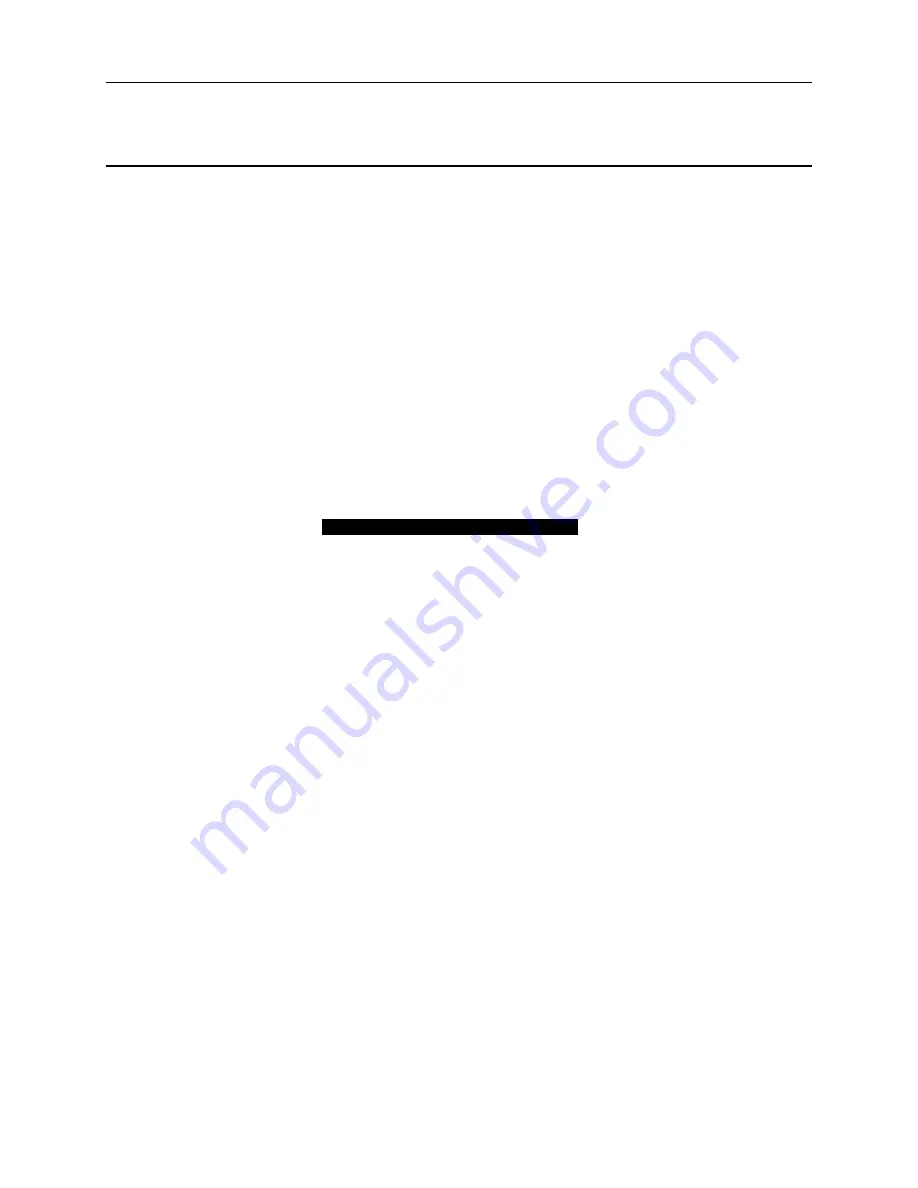
Dialogic PCI Linecard Installation and Replacement
R3B
ã
Aug 2001 Ericsson Enterprise AB
11
Installing Dialogic PCI Linecards in the Platform
Since Dialogic PCI linecards are designed for the PCI expansion bus, you must assign the
interrupt request queue (IRQ) numbers and memory addresses used by the cards through
the platform’s BIOS instead of by configuring jumpers or switches. The method you use
to do this varies from one platform (and therefore one BIOS) to another. For example,
one BIOS may allow you to assign IRQ 5 to the PCI expansion slots you intend to use for
the linecard, while another BIOS may assign IRQ 5 to a specific PCI expansion slot
automatically based on the slot’s physical location in the platform. On other platforms,
all IRQs are assigned automatically by the BIOS. Refer to the platform documentation
to determine how to configure the platform to assign IRQs to expansion slots used by
PCI linecards.
If you are required to assign explicit IRQs to the PCI linecards in a platform,
all of those
linecards must share IRQ 5
. After you have prepared the Dialogic PCI linecards for
installation and have determined how to assign IRQs to the expansion slots they will use,
you can install the linecard in the platform.
IMPORTANT
Dialogic PCI linecards cannot be used in a computer platform that also contains Dialogic ISA
linecards (includes D/41D, D/41ESC, and D/160SC-LS). If ISA linecards are currently installed in the
platform, they must be removed prior to installing the PCI linecards. Dialogic PCI linecards
can
be
used in conjunction with all Brooktrout fax cards.
To install Dialogic PCI linecards:
1.
Verify that the linecard identification number, the CTbus, and the default line state (if
applicable) are configured for each linecard, and that its slot retainer bracket is
removed, if necessary (refer to “Preparing Dialogic PCI Linecards for Installation”
for instructions).
2.
If necessary, configure the Dialogic system service to start manually.
If Dialogic System Software is…
Then…
Installed on the platform
Not installed on the platform
3.
From the Start menu, point to Programs, point to Dialogic System Software, and
select
Dialogic Configuration Manager – DCM
.


























