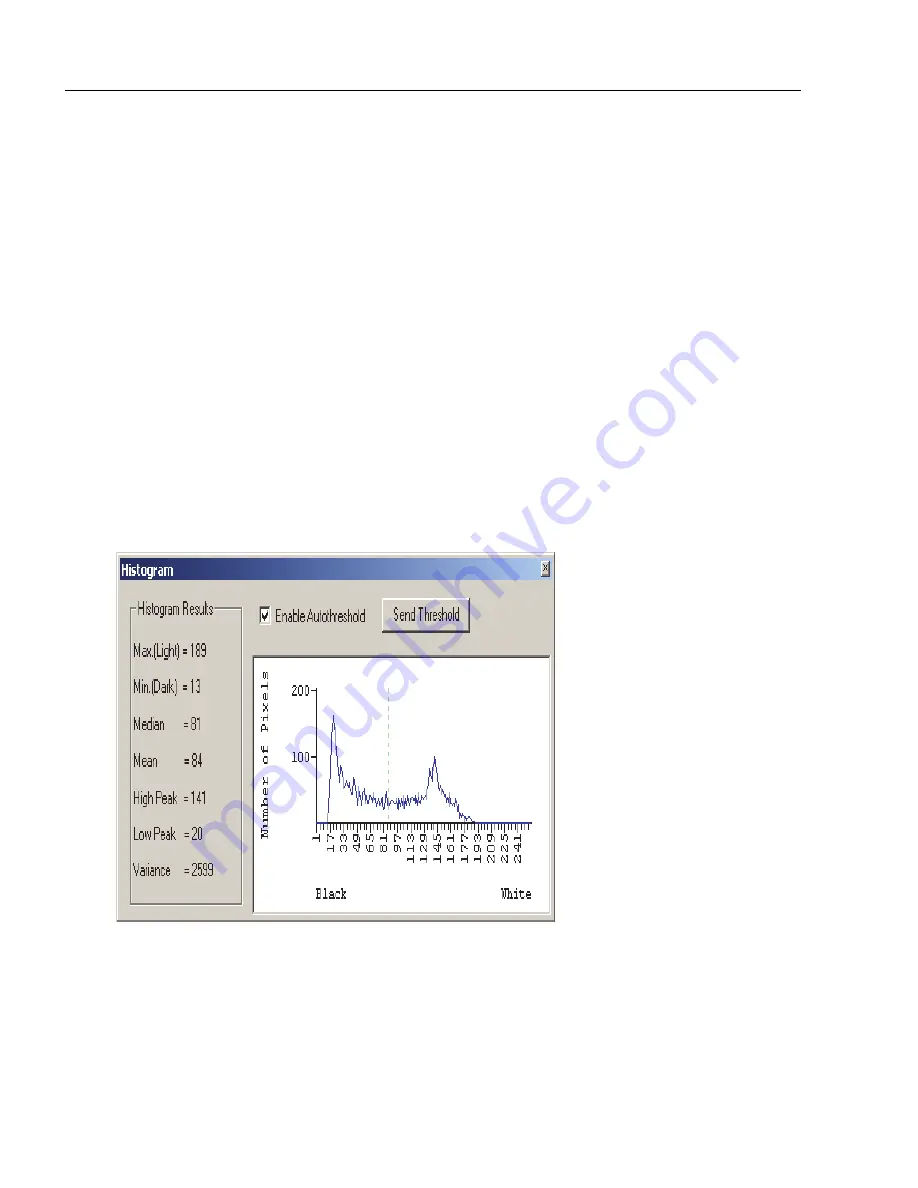
10-6
ID-04 Imager User’s Manual
Evaluation
Histogram
Note: Since histograms are performed in the Imager, the results will be saved regardless
of whether the image was uploaded as a JPEG (.jpg) or a bitmap (.bmp).
1. From the Evaluation window, click the Histogram button.
The current image is transferred into the histogram operation. This may take a
moment, since all the relevant pixels are being evaluated intensively.
2. When the Histogram window opens, you may need to expand the window and/or
adjust the scroll bars in order to bring the image into view.
3. To generate a histogram, click and drag your cursor diagonally across the symbol or
a portion of the symbol.
The image will be surrounded by an “area of interest box”, a dashed blue line with red
anchor points that can be selected and moved by placing a cursor inside the box, and
can be resized by clicking and dragging the anchor points.
Usage:
Useful in determining quality and contrast of symbols.
Definition:
A histogram is a graphic representation of the numeric count of the
occurrence of each intensity (gray level) in an image. The horizontal axis
represents the values of gray levels, and the vertical axis represents the
number of pixels for each gray level.
Содержание ID-04
Страница 1: ...ID 04 Imager User s Manual ID 04 User s Manual ...
Страница 12: ...xii ID 04 Imager User s Manual Statement of RoHS Compliance ...
Страница 26: ...1 14 ID 04 Imager User s Manual Make Menu Changes and Save in di soric ID ...
Страница 44: ...2 18 ID 04 Imager User s Manual Using EZ Trax ...
Страница 76: ...3 32 ID 04 Imager User s Manual Postamble ...
Страница 94: ...4 18 ID 04 Imager User s Manual Additional Notes about Calibration ...
Страница 154: ...6 34 ID 04 Imager User s Manual Background Color ...
Страница 210: ...7 56 ID 04 Imager User s Manual Configuring EZ Trax Output ...
Страница 223: ...ID 04 Imager User s Manual 8 13 Symbol Quality will be output in the format you chose in the Preferences dialog ...
Страница 225: ...ID 04 Imager User s Manual 8 15 Symbol Quality Options 0 Disabled 1 Enabled ...
Страница 229: ...ID 04 Imager User s Manual 8 19 Symbol Quality will be output in the format you chose in the Preferences dialog ...
Страница 230: ...8 20 ID 04 Imager User s Manual di soric Symbol Quality Output by di soric ID ...
Страница 242: ...9 12 ID 04 Imager User s Manual ...
Страница 274: ...10 32 ID 04 Imager User s Manual Skew Correction ...
Страница 292: ...11 18 ID 04 Imager User s Manual Request All Configuration Database Settings ...
Страница 334: ...14 14 ID 04 Imager User s Manual Ordered Output Filter ...
Страница 368: ...A 34 ID 04 Imager User s Manual Glossary of Terms ...






























