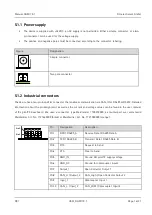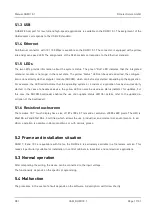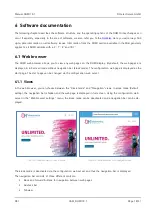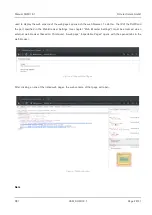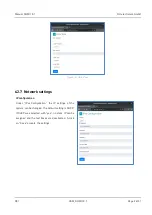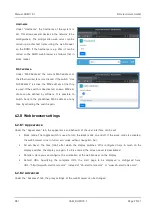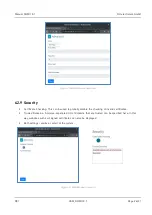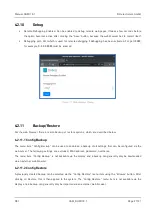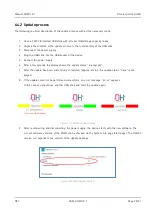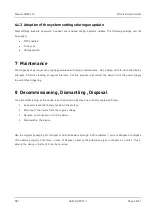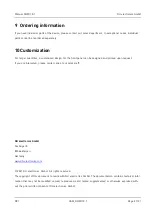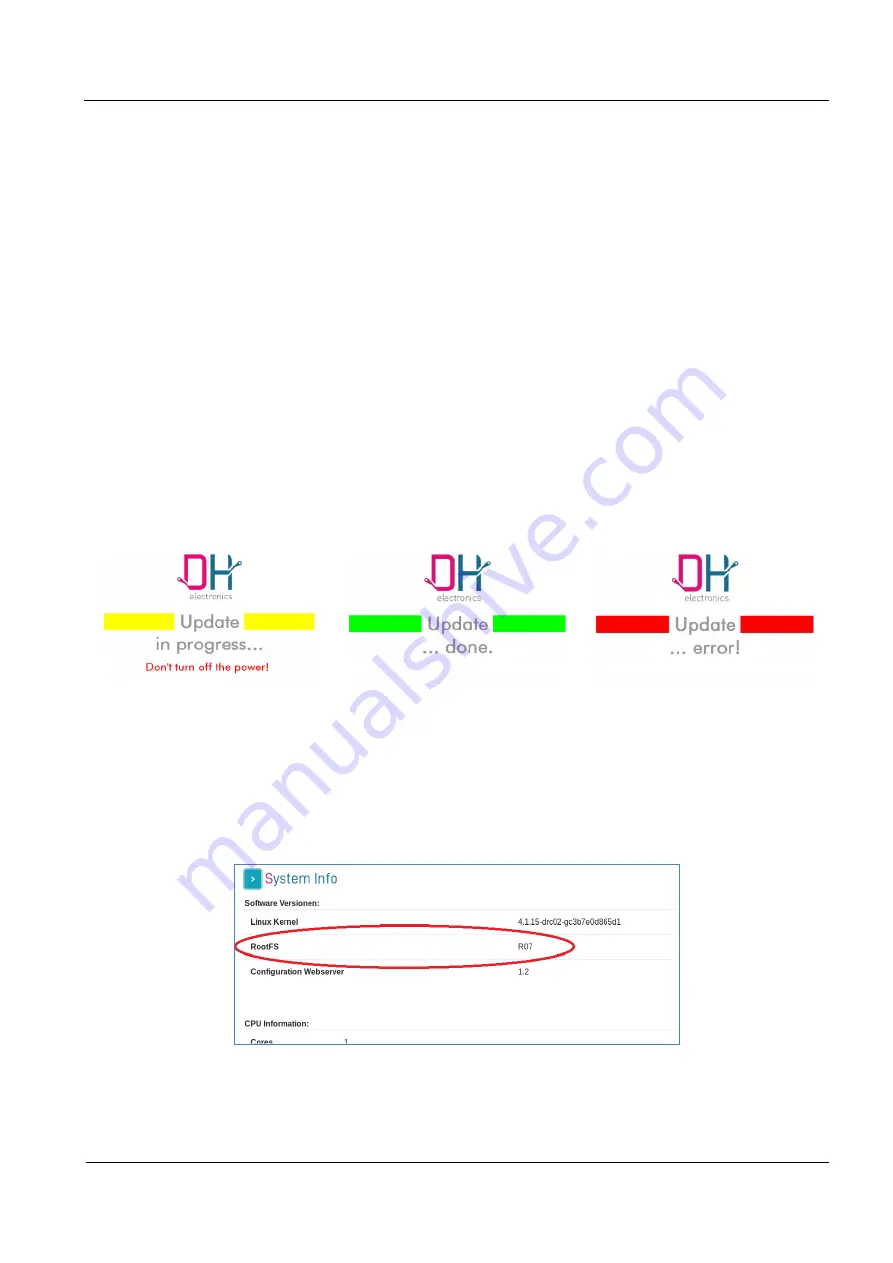
Manual DHMI 10.1
R01
USM_DHMI 10.1
Page 29/ 31
6.4.2
Update process
The following is a brief description of the update process with all the necessary steps.
1.
Have a FAT32 formatted USB stick with at least 1GB storage capacity ready.
2.
Unpack the contents of the update archive to the root directory of the USB stick.
3.
Disconnect the power supply.
4.
Plug the USB stick into the USB socket of the device.
5.
Connect the power supply.
6.
After a few seconds the display shows the update status "in progress".
7.
After the update has been successfully completed (approx. 2 min.), the update status "done" is dis-
played.
8.
If the update could not be performed successfully, an error message "error" appears.
In this case you should use another USB stick and start the update again.
Figure 19- DHMI Update Status
9.
After reconnecting and disconnecting the power supply, the device starts with the new software. The
current software versions of the DHMI can be checked via the System Info page (start page). The RootFS
version corresponds to the version of the update package.
Figure 20- DHMI Update RootFS
Содержание DHMI 10.1
Страница 1: ...DHMI 10 1 Manual Your Digital Heroes ...