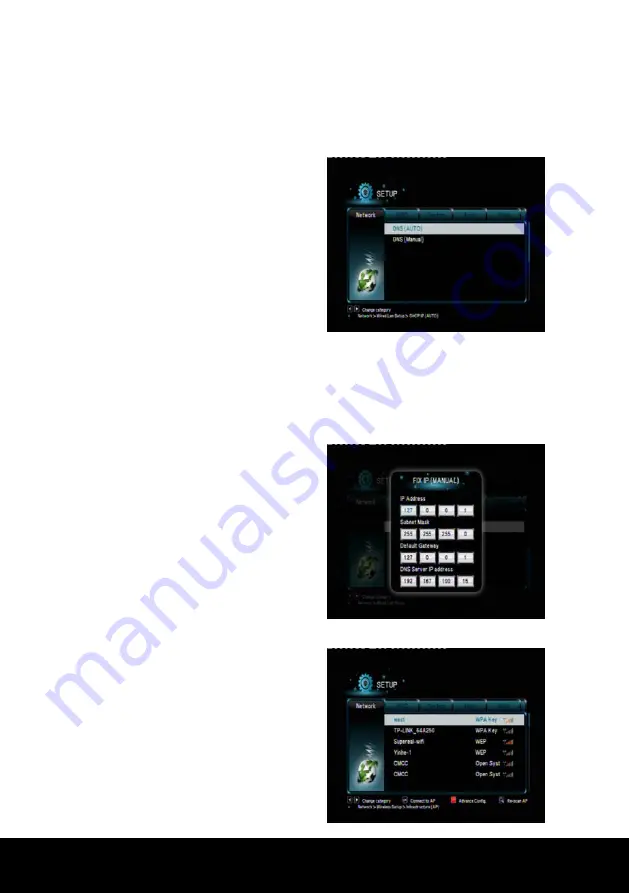
After Sales Support TEL
:
1800 189 941
32
INSTRUCTIONS
< Wired Lan Setup >
Setup -> Network -> Wired Lan Setup
i) DHCP IP (Auto)
- dynamically assign IP addresses to devices on the network.
DNS (AUTO) - To configure DNS
Automatically, select ‘Yes’ and press
the
OK
button to confirm. If 'Yes' is
selected the system will check the
current environment and
automatically configure the network,
please wait until the end of the
detection process. Press the
BACK
key on the remote control to return to
the previous screen.
DNS (Manual) - To configure DNS manually, press the
OK
button to enter the
setup screen, use the
◄/►
keys to select items and use
▲/▼
keys or numeric
keys to adjust the value. Press the
OK
key to enter the confirmation screen,
select 'Yes' then press the
OK
key to confirm. The system will also check the
current environment and automatically configure the network.
ii) FIX IP (Manual)
- manual
configuration of IP address.
In the FIX IP (Manual) menu, use the
◄/►
keys to select items and use
▲/▼
keys to adjust the value.
Press the
OK
key to enter the
confirmation screen, select 'Yes' and
press the
OK
key to confirm.
< Wireless Lan Setup >
This system has wireless function, you
can select this item to set up the
wireless network.
In Wireless Lan Setup menu, use the
Red
key to enter the advance configure
menu, use
ZOOM
key to rescan WLAN,
select WLAN options using the
▲/▼
keys and
OK
to connect to the WLAN.
Содержание DG-HDMP500TT
Страница 1: ......



















