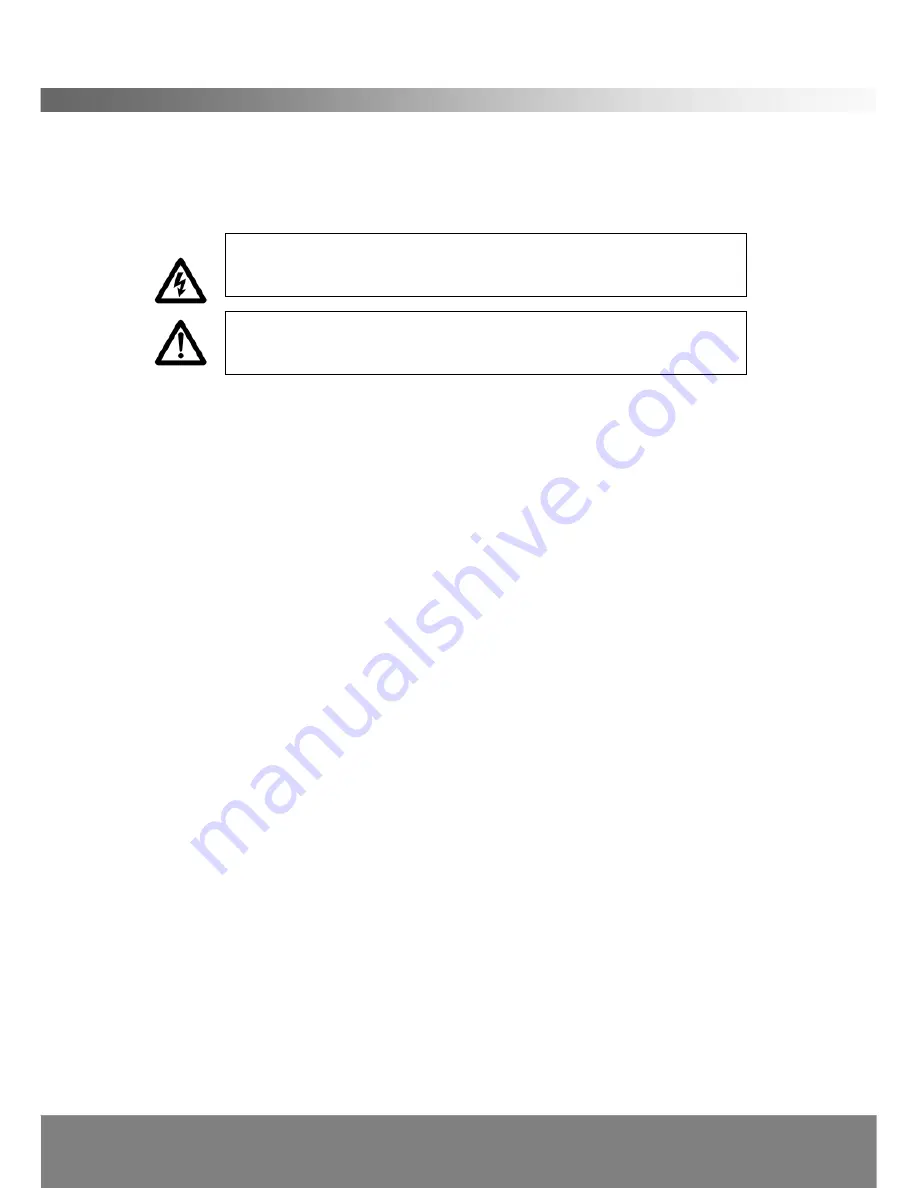
2
SAFETY AND INSTRUCTIONS
CAUTION: TO PREVENT ELECTRICAL SHOCK, DO NOT REMOVE THE COVER.
THERE ARE NO USER SERVICEABLE PARTS INSIDE. REFER
SERVICING TO QUALIFIED SERVICE PERSONNEL.
SAFETY
.
Never place the unit in hot, humid or excessively dusty places.
.
Do not install the unit where it may be exposed to mechanical vibrations.
.
This product should be operated only from the type of power source indicated on the
rear of the unit.
.
Do not touch the power cord with a wet hand or continue to use a damaged power
cord. It may cause an electric shock.
.
Never open the cover. High voltage in the unit may result in electrocution.
.
Disconnect the power cord to the unit before connecting any cables.
CAUTION
.
To prevent fire or electrical shock do not expose the appliance to water.
.
Ensure that objects filled with liquids, such as vases, are not placed on the
apparatus.
.
If an object or liquid gets into the unit, disconnect the plug and ask an approved
technician to check the unit.
.
Never place the unit in a confined space such as a bookcase or built-in cabinet
unless proper ventilation is provided. Leave a 10cm gap around the unit.
.
The recommended operating temperature is from 0
~ 40
℃
℃
and humidity should be
under 95%.
.
For your own safety, do not touch any part of the unit, power lead or aerial lead
during a lightning storm.
.
Use a damp cloth to clean the unit.
.
Do not use liquid cleaners, solvent or abrasive products, etc.
This symbol indicates that high voltage is present inside. It is dangerous to
make contact with any part inside the case.
This symbol alerts you of important information concerning operation and
maintenance of this product.
Содержание DG-HD3040
Страница 1: ......


















