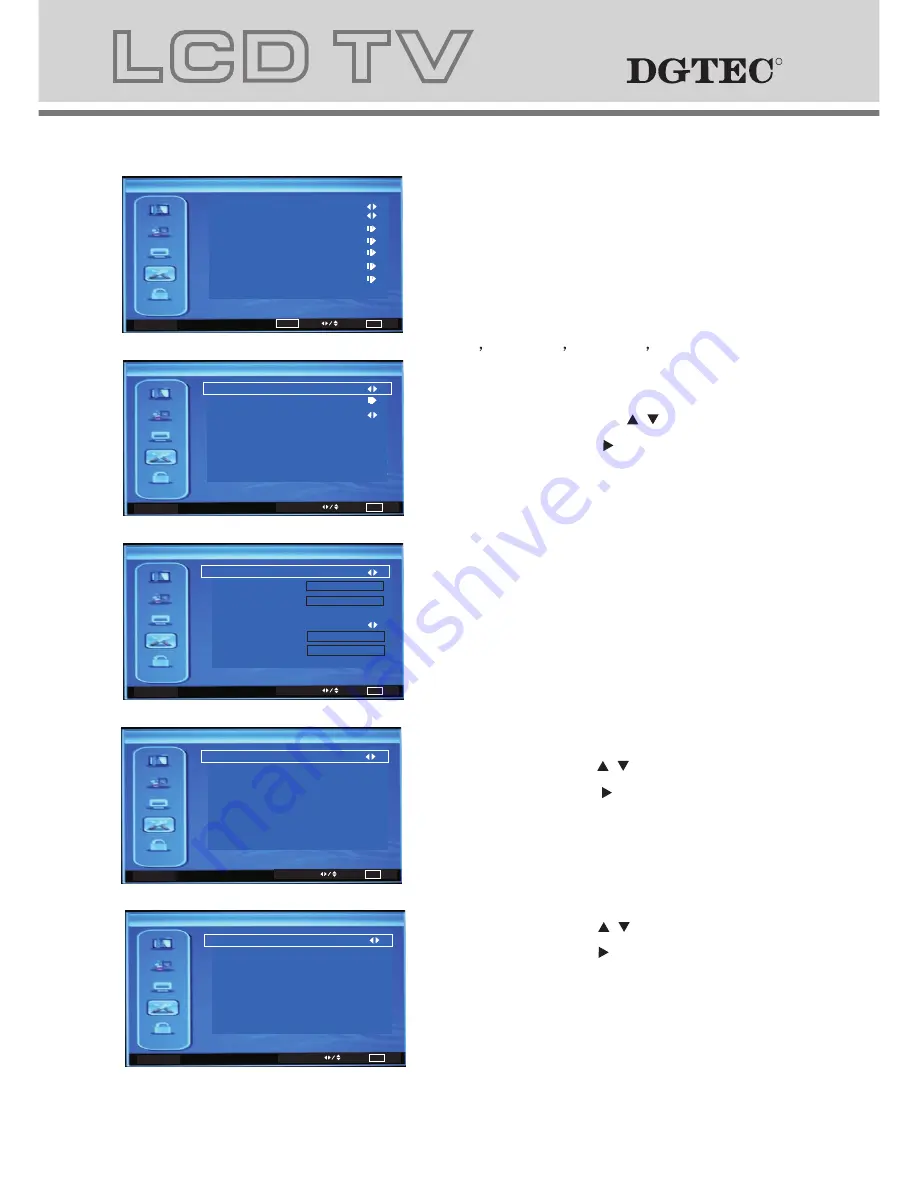
14
13
OK
Enter
Select EXIT Exit
Setup
Display Mode
OSD Language
16:9
On
English
Time Setup
Subtitle
Teletext
Blue Screen
Reset Default
4 SETUP MENU
Select EXIT Exit
Time Setup
Time Zone
As Broadcaster
Time
Off
Sleep Timer
Select EXIT Exit
Time
Auto Synchronization
2000/01/01
16:51:46
00:00:00
00:00:00
Timer
On
Off
Date
Power On Timer
screen
Power Off Timer
Select EXIT Exit
Subtitle
Normal
Subtitle Type
Select EXIT Exit
Teletext
Off
Digital Teletext
a. The image on the left depicts the setup
menu.
b. The definition of each option:
b-1
. OSD Language
: Changes the OSD
Language in sequence as:
.
b-2
. Display Mode
: Changes the Display
Mode in sequence as: 16:9,4:3.
b-3.
Time Setup
: Press / key to this
position, Then press key to enter Time
Setup , Other menu options include
Time Zone,Time,Sleep Timer.
Time Zone:As Broadcaster,GMT+0:00,
GMT+1:00,GMT+2:00,GMT+3:00...
Time:Auto Synchronization,Timer
Sleep Timer:Off,10Minutes,20Minutes...
English,
French
Spanish
German
Italian
b-4.
Subtitle
: Press / key to this
position, Then press key to enter
Subtitle, and activate ON.
b-5.
Teletext
: Press / key to this
position, then press key to enter
Teletext, Other menu options include
Digital Teletext.
R
R
R
R
Analog Manual Scan
EXIT Exit
Start Frequency (MHz)
Scan Down
Scan Up
47.0
Search for analog channels
Digital Manual Scan
OK
Scan
EXIT Exit
RF Channel
Signal Level
6
0
Start Frequerny (MHz)
0%
177.5
Digital manual scan channel.
Digital Channel Range Scan
OK
Scan
EXIT Exit
Scan with a range of channels
From Channel
6
69
To Channel
0%
Digital Channel Range Scan
Digital Manual Scan
Analog Manual Scan
Manual Scan
OK
Enter
Select EXIT Exit
Manual Scan:Press"OK"to enter Manual Scan,
Select one of the following options:
Digital Channel Range Scan,Digital Manual
Scan,Analog Manual Scan.
OR
OR
Digital Channel Range Scan:Press"OK"to enter
Digital Channel Range Scan.
Digital Manual Scan:Press"OK"to enter
Digital Manual Scan.
Analog Manual Scan:Press"OK"to enter
Analog Manual Scan.
Содержание DG-HD19LCDVD
Страница 18: ...DVD Operation DVD Operation...
Страница 33: ......






























