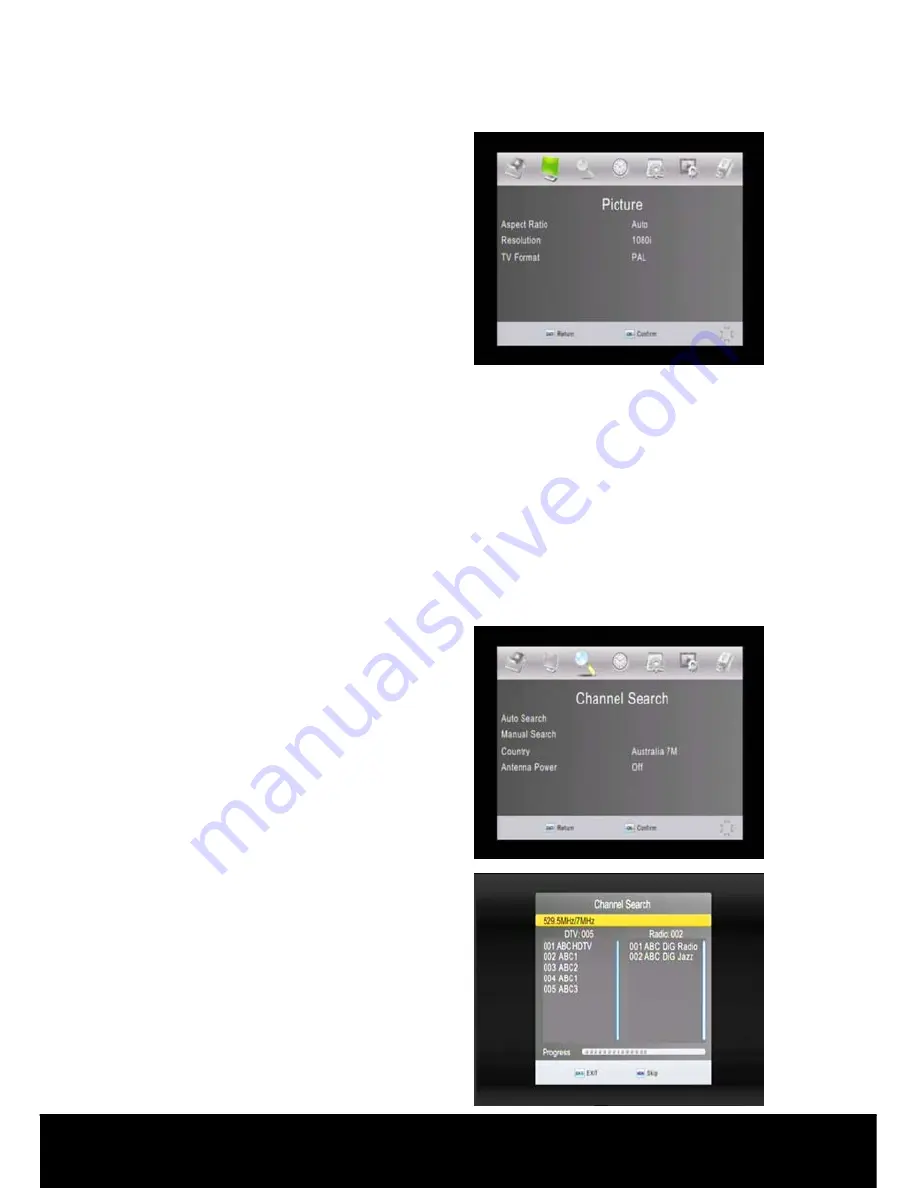
After Sales Support TEL
:
1800 189 941
17
INSTRUCTIONS
Aspect Ratio:
Press the
▲
/
▼
keys on
the remote control to highlight the
Aspect Ratio
selection. Use the
◄
/
►
keys to select the aspect ratio setting to
suit your screen (16:9
Widescreen/16:9Pillar Box/16:9 Pan&
Scan/AUTO/4:3 Full/4:3 Pan&Scan/4:3
Letterbox).
Resolution:
Press the
▲
/
▼
keys on the remote control to highlight the
Resolution
selection.
Use the
◄
/
►
keys to select the resolution setting to suit your screen and
connection method (1080i/576i/576p/720p).
TV Format:
Press the
▲
/
▼
keys on the remote control to highlight the
TV Format
selection.
Use the
◄
/
►
keys to select the TV Format setting to suit your screen
(PAL [default for Australia] and NTSC).
2.4 Channel Search
Press the
►
key on the remote control
to select
Channel Search
from the Main
Menu options to display the Channel
Search sub menu.
< Auto Search >
Press the
▲
/
▼
keys on the remote
control to highlight the
Auto Search
then press
OK
to activate Auto search
for digital channels in your region.
Press the
EXIT
key stop Auto Search at
any time.
Содержание BC80048
Страница 29: ...After Sales Support TEL 1800 189 941 28 Memo ...


























