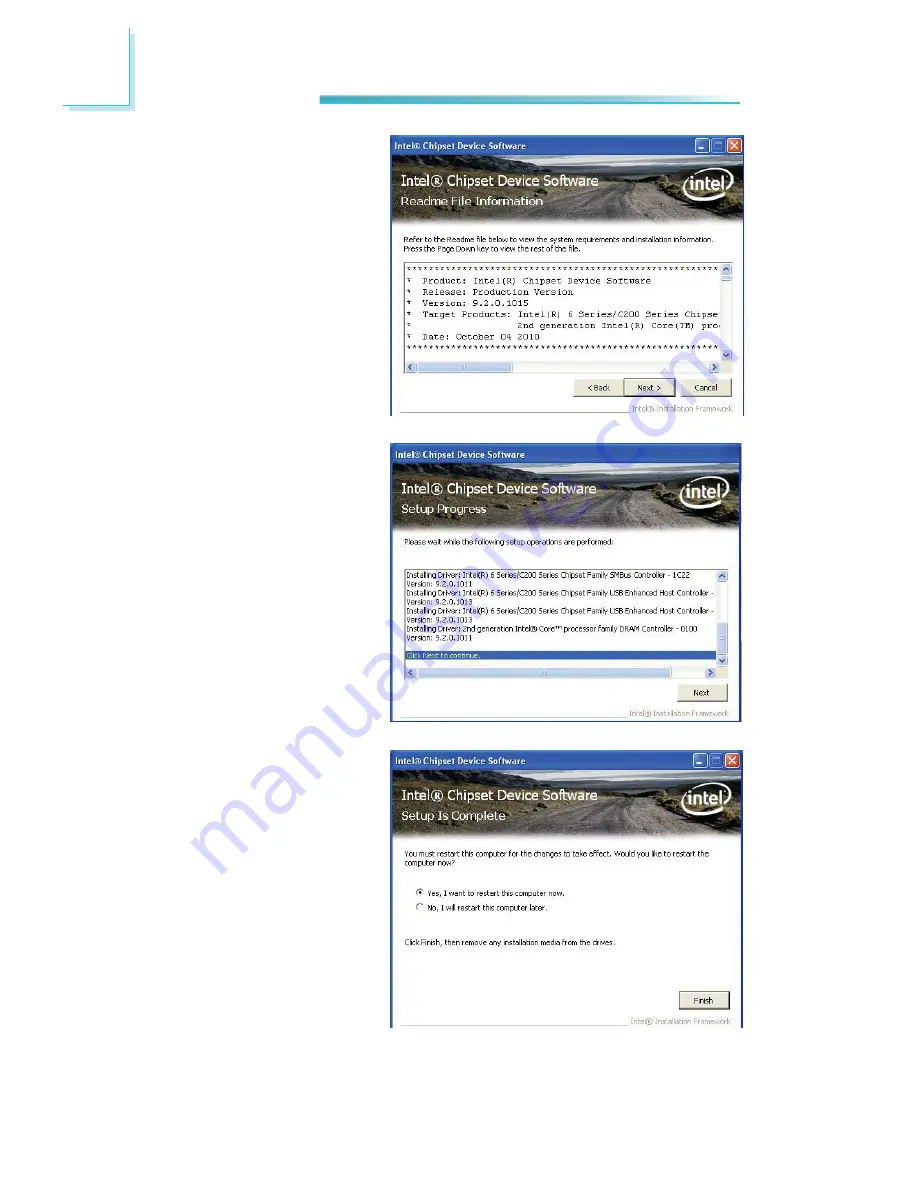
96
4
Supported Software
3. Go through the readme
document for system re-
quirements and installation
tips then click Next.
4. Setup is now installing the
driver. Click Next to con-
tinue.
5. Click “Yes, I want to restart
this computer now” then
click Finish.
Restarting the system will
allow the new software in-
stallation to take effect.
Содержание SB300-C
Страница 1: ...SB300 C System Board User s Manual A19010217 ...
Страница 99: ...99 4 Supported Software 3 Click Exit ...
Страница 112: ...112 4 Supported Software 3 Click Finish to exit installa tion ...
Страница 116: ...116 4 Supported Software 7 Click Install 8 The setup program is cur rently installing the driver ...






























