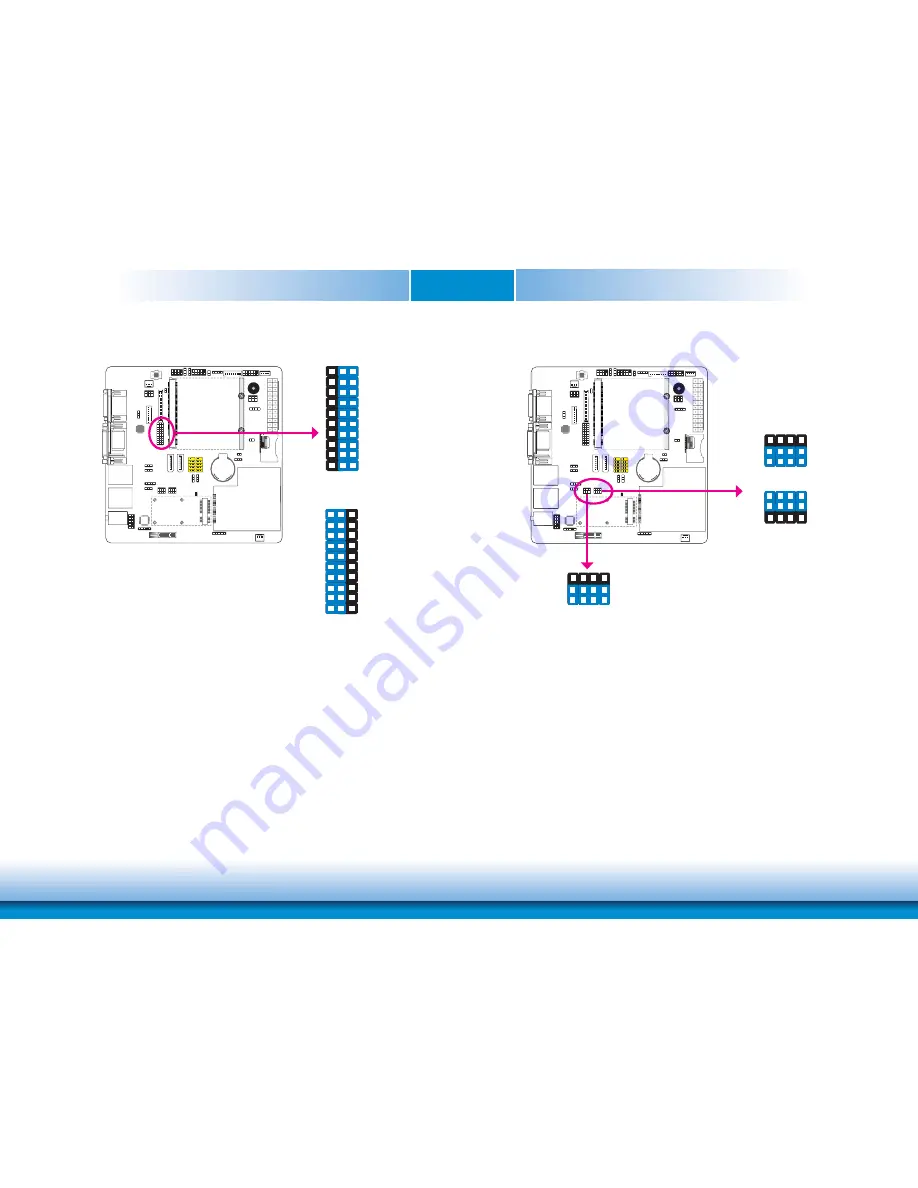
www.dfi .com
Chapter 2 Hardware Installation
13
Chapter 2
VGA/DVI Select
The system board allows connecting a device to either the DVI port or the VGA port at the
rear panel. Use JP8 to select between using VGA or DVI.
JP8
A1-2, J1-2 On:
VGA (default)
A2-3, J2-3 On:
DVI
3
1
2
A
C
B
D
E
F
G
H
I
J
A
C
B
D
E
F
G
H
I
J
3
1
2
LAN2/PCIe x1 Slot Function Select
JP17 is used to select the function of PCIe x1 slot or LAN 2. JP18 is just used to select the
LAN 2 function when pin 1 and 2 are set to On.
JP17
2-3 On:
PCIe x1 slot (default)
3
1
2
1-2 On: LAN 2
3
1
2
JP18
1-2 On:
LAN 2 (defaullt)
3
1
2














































