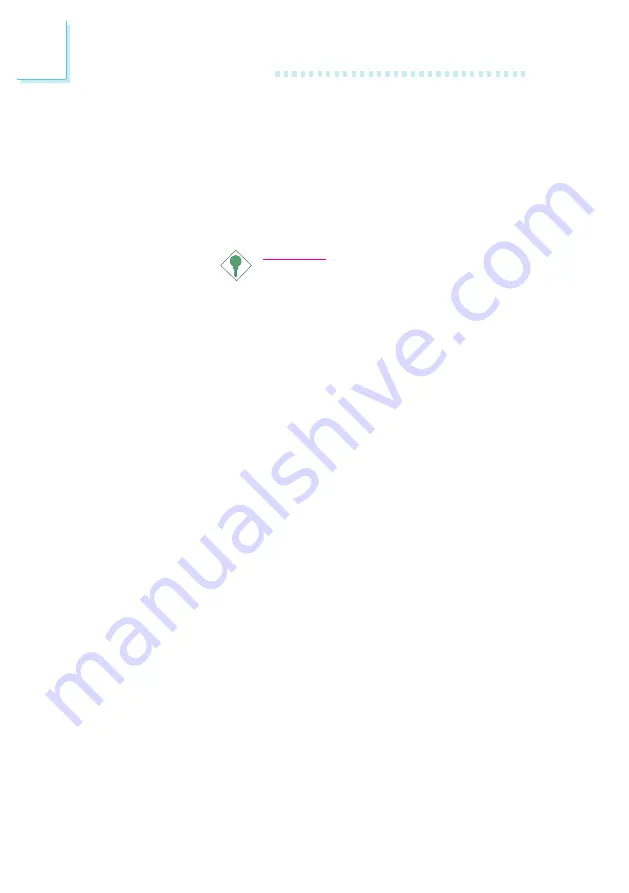
52
3
Award BIOS Setup Utility
set this field to disabled prior to setting JP1 to
disabled (1-2 On). You will not be able to boot
up the system if you fail to do so.
Password
When this option is selected, the KB Power On
Password field will appear. Move the cursor to this
field and press <Enter>. Enter your password. You can
enter up to 5 characters. Type in exactly the same
password to confirm, then press <Enter>.
Important:
The power button will not function once a
keyboard password has been set in the KB
Power On Password field. You must type the
correct password to power-on the system.
Hot Key
When this option is selected, the KB Power On Hot
Key field will appear. Move the cursor to this field to
select a function key you would like to use to power-
on the system. The options are from Ctrl-F1 to Ctrl-
F12.
Mouse Left
When this option is selected, double-click the left but-
ton of the mouse to power-on the system.
Mouse Right
When this option is selected, double-click the right
button of the mouse to power-on the system.
Any Key
Press any key to power-on the system.
Keyboard 98
When this option is selected, press the wake up key
of the Windows
98 compatible keyboard to power-
on the system.
3.1.9 Supervisor Password
If you want to protect your system and setup from unauthorized entry,
set a supervisors password with the System option selected in the
BIOS Features Setup. If you want to protect access to setup only, but
not your system, set a supervisors password with the Setup option
selected in the BIOS Features Setup. You will not be prompted for a
password when you cold boot the system.
Use the arrow keys to highlight the Supervisor Password option and
press <Enter>. The message below will appear.
Enter Password:






























