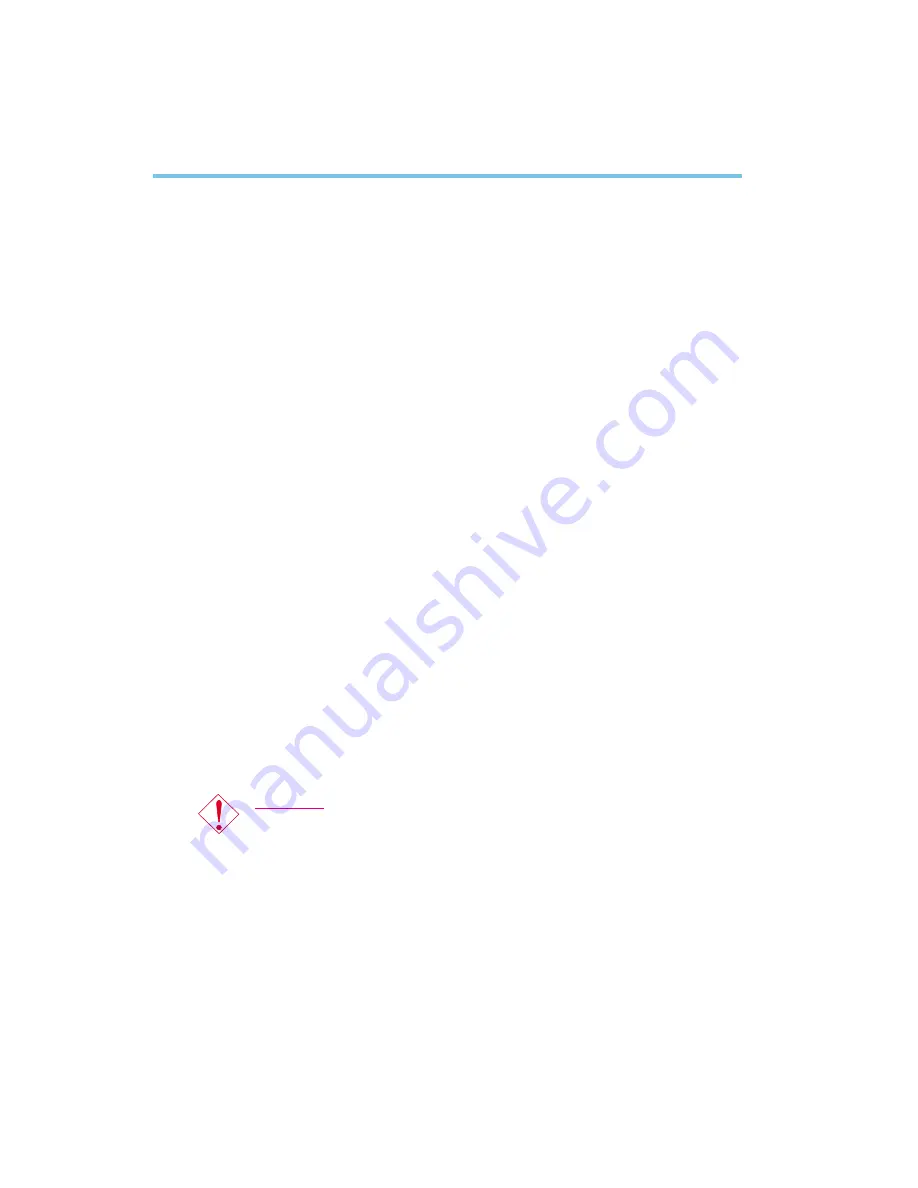
*
96
System Error Message
When the BIOS encounters an error that requires the user to
correct something, either a beep code will sound or a message will
be displayed in a box in the middle of the screen and the message,
PRESS F1 TO CONTINUE, CTRL-ALT-ESC or DEL TO ENTER
SETUP, will be shown in the information box at the bottom. Enter
Setup to correct the error.
B.1 POST Beep
There are two kinds of beep codes in the BIOS. One code indicates
that a video error has occured and the BIOS cannot initialize the
video screen to display any additional information. This beep code
consists of a single long beep followed by three short beeps. The
other code indicates that a DRAM error has occured. This beep
code consists of a single long beep.
B.2 Error Messages
One or more of the following messages may be displayed if the
BIOS detects an error during the POST. This list indicates the error
messages for all Awards BIOSes:
CMOS BATTERY HAS FAILED
The CMOS battery is no longer functional. It should be replaced.
Caution:
Danger of explosion if battery incorrectly replaced. Replace only
with the same or equivalent type recommended by the
manufacturer. Dispose of used batteries according to the
battery manufacturers instructions.
CMOS CHECKSUM ERROR
Checksum of CMOS is incorrect. This can indicate that CMOS has
become corrupt. This error may have been caused by a weak
battery. Check the battery and replace if necessary.
DISPLAY SWITCH IS SET INCORRECTLY
The display switch on the motherboard can be set to either
monochrome or color. This indicates the switch is set to a different
Appendix B - System Error Message






































