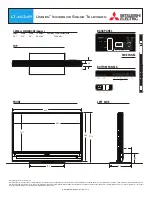www.dfi .com
Chapter 1 Introduction
FCC and DOC Statement on Class B
.....................................................2
..........................................................................................4
Static Electricity Precautions
......................................................................4
..............................................................................................4
..........................................................................................5
.........................................................................................5
.............................................................................6
Key Features
................................................................................................7
Specifications
...............................................................................................8
Getting the Know the KS200/202
........................................................ 10
Mechanical Dimensions
........................................................................... 11
Chapter 2 - Installation
................................................................ 12
Connecting Cables to Terminal Blocks
............................................... 12
Chapter 3 - Ports and Connectors
.............................................. 13
Top Panel I/O Port
................................................................................... 13
Bottom Panel I/O Ports
.......................................................................... 14
Chapter 4 - Mounting Options
................................................................ 18
Wall Mount
................................................................................................. 18
Panel Mount
............................................................................................... 19
Appendix A - Software Support
............................................................. 21