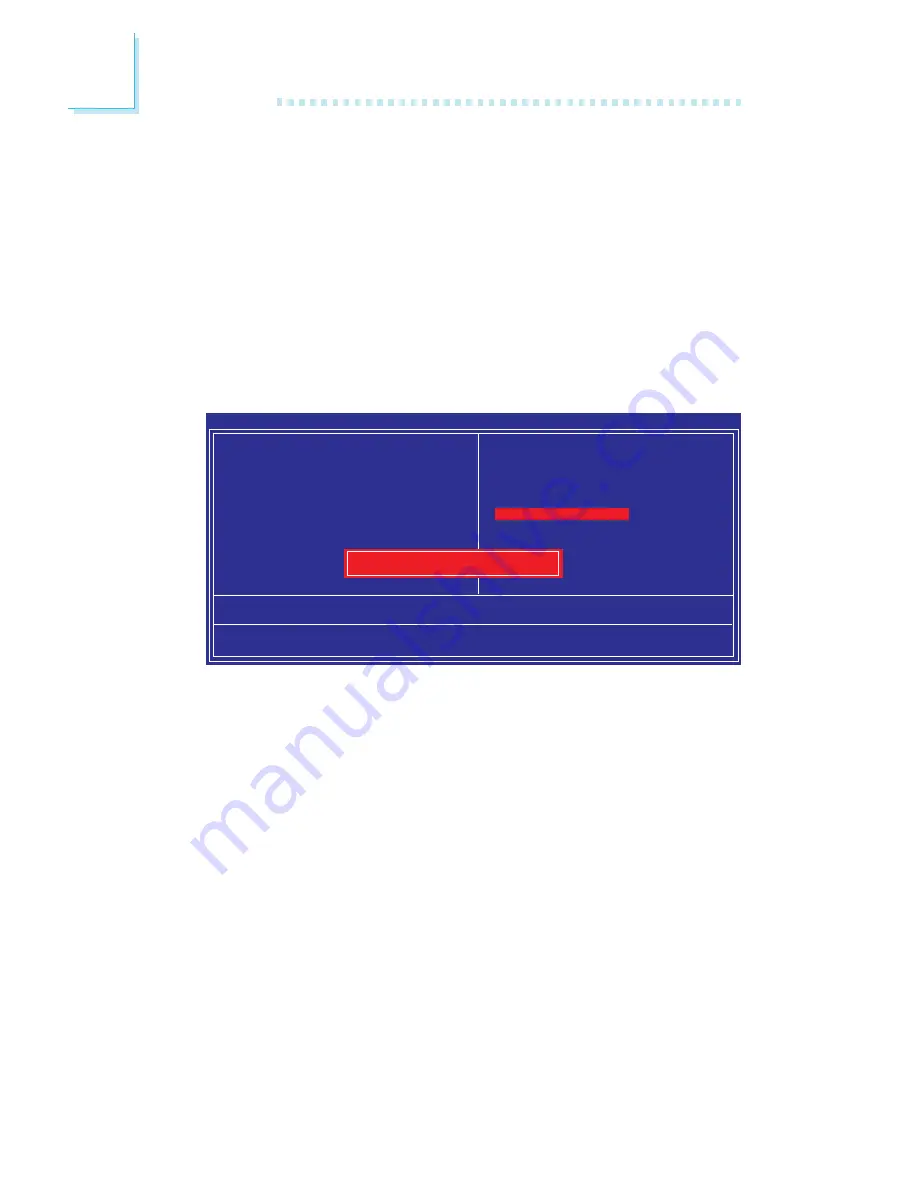
110
3
BIOS Setup
Set Supervisor Password
If you want to protect your system and setup from unauthorized
entry, set a supervisor’s password with the “System” option selected
in the Advanced BIOS Features. If you want to protect access to
setup only, but not your system, set a supervisor’s password with the
“Setup” option selected in the Advanced BIOS Features. You will not
be prompted for a password when you cold boot the system.
Use the arrow keys to highlight “Set Supervisor Password” and
press <Enter>.
Type in the password. You are limited to eight characters. When
done, the message below will appear:
Confirm Password:
You are asked to verify the password. Type in exactly the same
password. If you type in a wrong password, you will be prompted
to enter the correct password again. To delete or disable the pass-
word function, highlight “Set Supervisor Password” and press <En-
ter>, instead of typing in a new password. Press the <Esc> key to
return to the main menu.
Phoenix - AwardBIOS CMOS Setup Utility
Esc : Quit
F10 : Save & Exit Setup
↑ ↓ → ←
: Select Item
Change/Set/Disable Password
X
Standard CMOS Features
X
Advanced BIOS Features
X
Advanced Chipset Features
X
Integrated Peripherals
X
Power Management Setup
X
PnP/PCI Configurations
X
PC Health Status
X
Genie BIOS Setting
Load Fail-Safe Defaults
Load Optimized Defaults
Set Supervisor Password
Set User Password
Save & Exit Setup
Exit Without Saving
Enter Password:
Содержание Infinity NF-M2
Страница 1: ...System Board User s Manual 935 NF4UM1 000G 92510626 ...
Страница 25: ...25 1 Introduction ...
Страница 26: ...26 Introduction 1 ...
Страница 27: ...27 2 Hardware Installation System Board Layout Chapter 2 Hardware Installation INFINITY NF ULTRA M2 ...
Страница 28: ...28 2 Hardware Installation INFINITY NF M2 ...






























