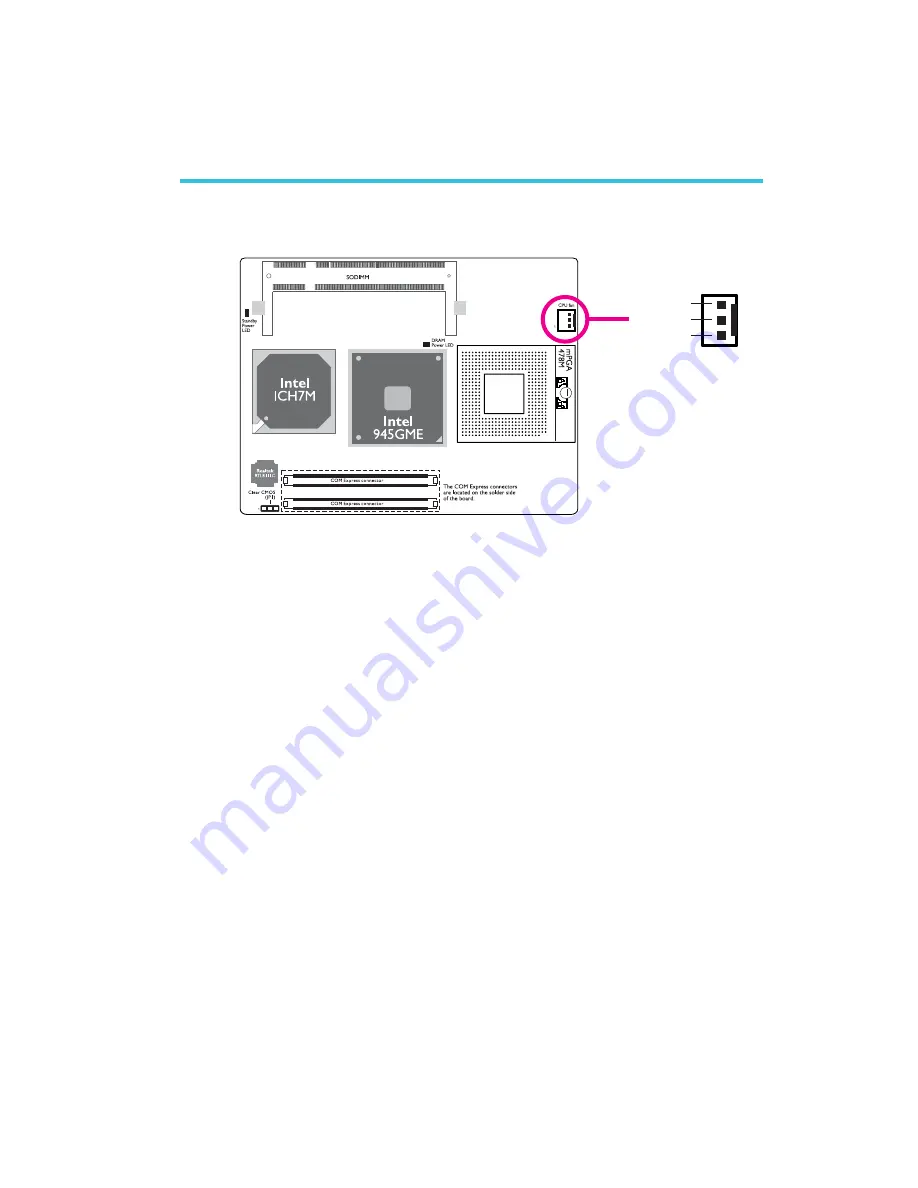
COM Express Board
21
Connect the CPU fan’s cable connector to the CPU fan connector
(J1) on the board. The cooling fan will provide adequate airflow
throughout the chassis to prevent overheating the CPU and board
components.
BIOS Setting
The “PC Health Status” submenu of the BIOS will display the current
speed of the cooling fan. Refer to chapter 3 of the carrier board
manual for more information.
1
3
Ground
Power
Fan Speed
Detect
X
CPU Fan Connector
Connectors
Содержание G5C900-B
Страница 1: ...G5C900 B COM Express Board User s Manual 935 G5C901 000G A01500719 ...
Страница 10: ...COM Express Board 10 Board Layout ...
Страница 25: ...COM Express Board 25 N C N C N C N C N C N C N C N C ...
Страница 26: ...COM Express Board 26 1779 21 MIL PCI_C BE0 PCI_AD9 RSVD N C N C N C N C ...
Страница 80: ...80 4 Supported Software 3 After completing installa tion click Finish to exit setup ...
Страница 82: ...82 4 Supported Software 4 After completing installa tion click Finish to exit setup ...
Страница 87: ...87 4 Supported Software 4 You can now access the utility ...
Страница 91: ...91 4 Supported Software 4 The screen on the right will appear Select the driver ...
Страница 93: ...93 4 Supported Software 5 Click Finish to exit installaion 4 Click Install to begin installation ...
Страница 96: ...96 4 Supported Software 3 Click Finish Reboot the system for DirectX to take effect ...
Страница 103: ...103 4 Supported Software 3 After completing installa tion click Finish to exit setup ...
Страница 105: ...105 4 Supported Software 4 After completing installa tion click Finish to exit setup ...
Страница 113: ...113 4 Supported Software 5 Click Finish to exit installaion 4 Click Install to begin installation ...
Страница 118: ...118 COM Express Board mSuperio_Exit_Config ret W83627Hx_WDT endP end start ...
















































