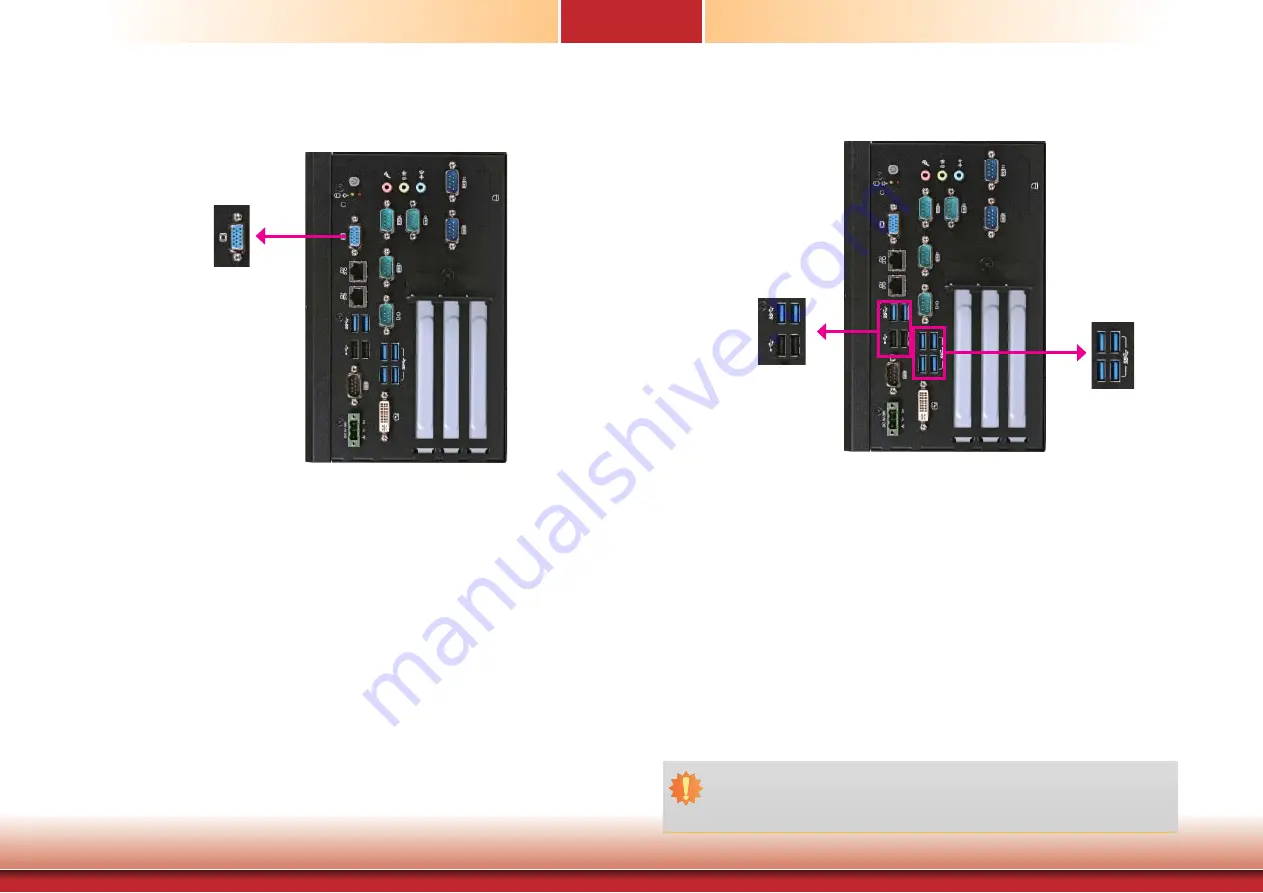
www.d
fi
.com
33
Chapter 5 Ports and Connectors
Chapter 5
USB Ports
The USB device allows data exchange between your computer and a wide range of simultane-
ously accessible external Plug and Play peripherals. The system board is equipped with 2 USB
3.0 ports and 6 USB 2.0 ports.
• BIOS
Setting
Configure the onboard USB in the Advanced menu (“USB Configuration” submenu) of the
BIOS. Refer to chapter 7 for more information.
Important:
If you are using the Wake-On-USB Keyboard/Mouse function for 2 USB ports, the
+5V_standby power source of your power supply must support
≥
1.5A. For 3 or more
USB ports, the +5V_standby power source of your power supply must support
≥
2A.
Wake-On-USB Keyboard/Mouse
The Wake-On-USB Keyboard/Mouse function allows you to use a USB keyboard or USB mouse
to wake up a system from the S3 (STR - Suspend To RAM) state. To use this function:
• Jumper
Setting
JP1, JP2, JP4 and JP5 must be set to “2-3 On: +5V_standby”. Refer to “USB Power Select” in
chapter 4 for more information.
USB 2.0
USB 3.0
The VGA port is used for connecting a VGA monitor. Connect the monitor’s 15-pin D-shell cable
connector to the VGA port. After you plug the monitor’s cable connector into the VGA port,
gently tighten the cable screws to hold the connector in place.
BIOS Setting
Configure the display device in the Chipset menu (“System Agent Configuration” submenu) of
the BIOS. Refer to chapter 7 for more information.
Driver Installation
Install the graphics driver. Refer to chapter 8 for more information.
VGA Port
VGA
USB 3.0






























