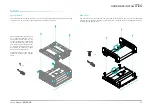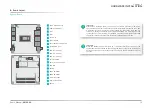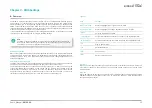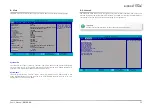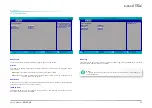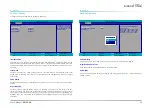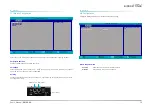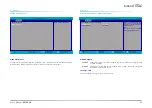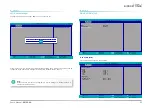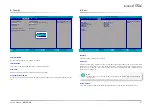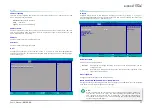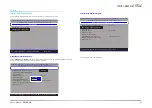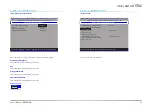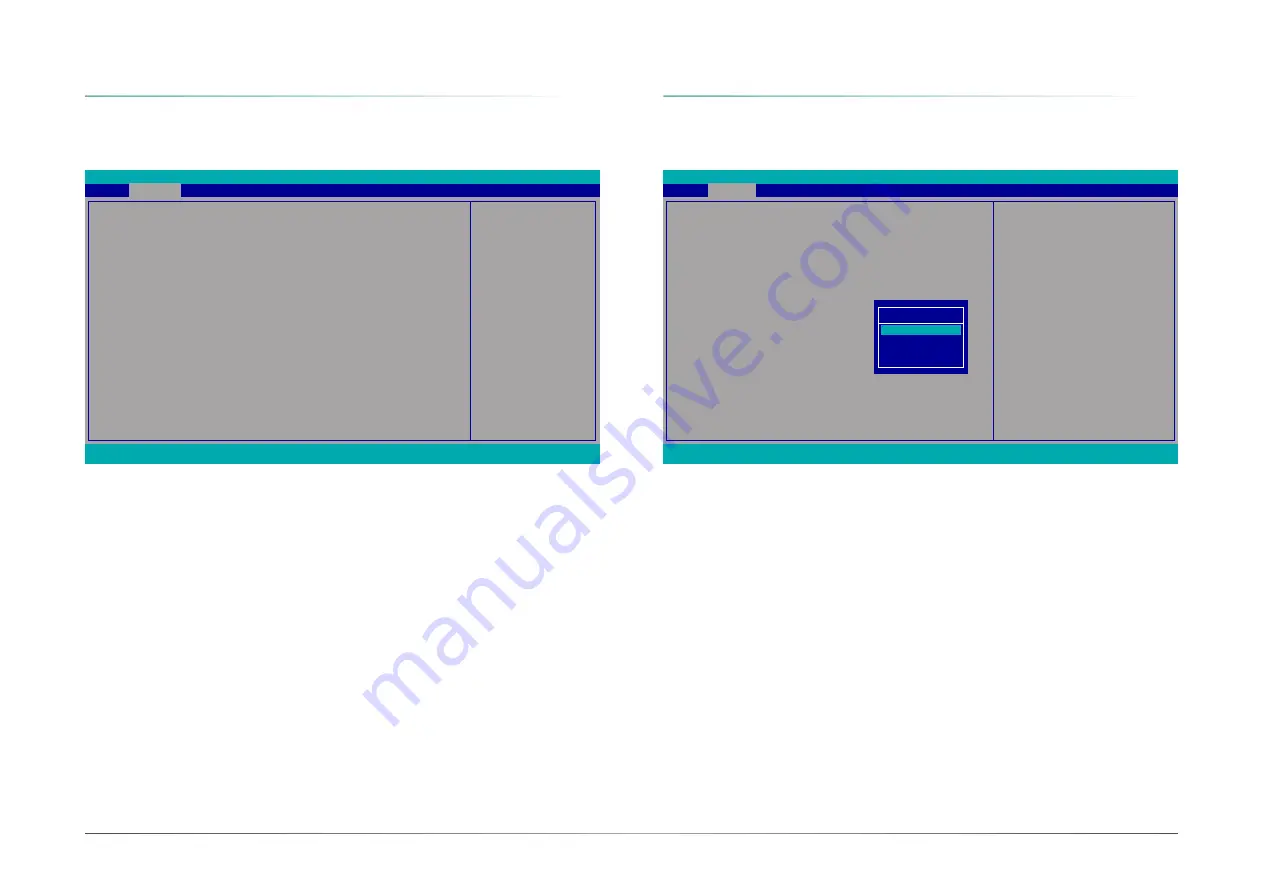
25
Chapter 3
BIOS SETTINGS
User's Manual |
EB100-KU
CPU Configuration
Configure CPU processing related settings in this page.
InsydeH2O Setup Utility
Rev. 5.0
F1
Help
Esc
Exit
↑/↓
Select Item
←/→
Select Item
F5/F6
Change Values
Enter
Select
X
SubMenu
F9
Setup Defaults
F10
Save and Exit
Determines the action tak
-
en when the system power
is off and a PCI Power
Management Enable wake
up event occurs.
CPU Configuration
Intel Speed Step
Turbo mode
CPU C States
Hyper-threading
<Enabled>
<Enabled>
<Enabled>
<Enabled>
Advanced
Intel Speed Step
This field is used to enable or disable the Enhanced Intel SpeedStep
®
Technology (EIST), which
helps optimize the balance between system’s power consumption and performance. After it is
enabled in the BIOS, EIST features can then be enabled via the operating system’s power man-
agement.
Turbo Mode
Enable or disable turbo mode of the processor. This field will only be displayed when “Intel
Speed Step” is enabled. This field is not available when the equipped CPU does not support
Turbo Mode.
CPU C States
Enable or disable CPU Power Management. It allows CPU to go to C States when it’s not 100%
utilized.
Hyper-threading
Enable or disable Hyper-threading. When it is enabled, a physical core will perform as two
logical processors, and the user may experience better computational efficiency of the system.
Please make sure that the OS operating on your system is optimized for Hyper-Threading, e.g.
Windows and Linux. This field is not available when the equipped CPU does not support Hyper-
threading.
Video Configuration
InsydeH2O Setup Utility
Rev. 5.0
F1
Help
Esc
Exit
↑/↓
Select Item
←/→
Select Item
F5/F6
Change Values
Enter
Select
X
SubMenu
F9
Setup Defaults
F10
Save and Exit
Primary Display
Select among Auto, IGFX, PEG, and PCI Graphics devices to be the primary display.
Integrated Graphics Device
Keep IGFX enabled or disabled based on the setup options.
Boot display
Select the display device during powering up and booting up procedures — HDMI + HDMI2, or
HDMI2 + HDMI.
Select which of IGFX/PEG/PCI Graphics
device should be Primary Display.
Initial priority :
AUTO: PEG -> PCIe -> PCI -> IGFX
IGFX: IGFX -> PEG -> PCIe -> PCI
PEG: PEG -> PCIe -> PCI -> IGFX
PCI: PCI -> PCIe -> PEG -> IGFX
Video Configuration
Primary Display
Integrated Graphics Device
Boot display
Advanced
<Auto>
<Auto>
Primary Display
Auto
IGFX
PEG
PCI
X
Advanced
X
Advanced