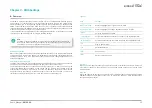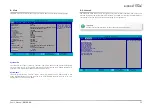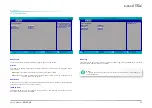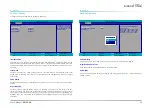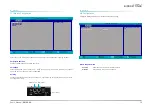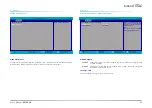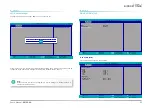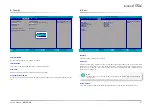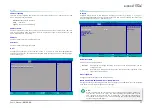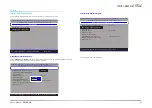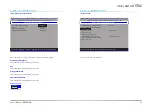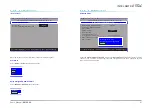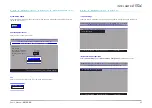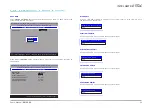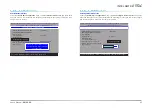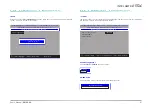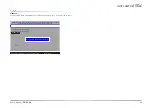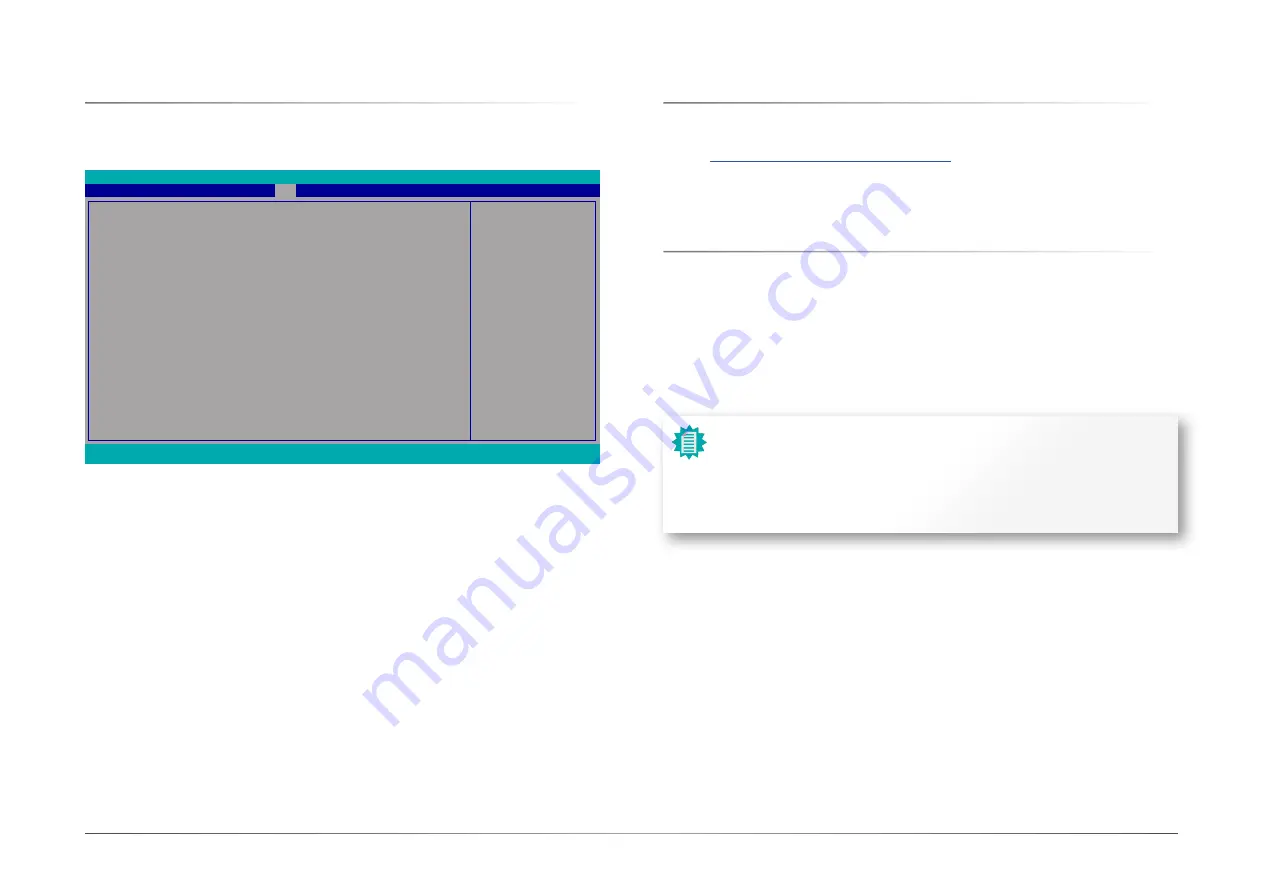
34
Chapter 3
BIOS SETTINGS
User's Manual |
EB100-KU
X
Updating the BIOS
To update the BIOS, you will need the new BIOS file and a flash utility. Please contact technical
support or your sales representative for the files and specific instructions about how to update
BIOS with the flash utility. For updating Insyde BIOS in UEFI mode, you may refer to the how-to
video at
https://www.dfi.com/tw/knowledge/video/31
.
X
Notice: BIOS SPI ROM
1. The Intel
®
Management Engine has already been integrated into this system board. Due
to the safety concerns, the BIOS (SPI ROM) chip cannot be removed from this system
board and used on another system board of the same model.
2. The BIOS (SPI ROM) on this system board must be the original equipment from the fac-
tory and cannot be used to replace one which has been utilized on other system boards.
3. If you do not follow the methods above, the Intel
®
Management Engine will not be up-
dated and will cease to be effective.
Note:
a. You can take advantage of flash tools to update the default configuration of the
BIOS (SPI ROM) to the latest version anytime.
b. When the BIOS IC needs to be replaced, you have to populate it properly onto
the system board after the EEPROM programmer has been burned and follow
the technical person's instructions to confirm that the MAC address should be
burned or not.
X
Exit
Exit Saving Changes
Select Yes and press <Enter> to exit the system setup and save your changes.
Load Optimal Defaults
Select YES and press <Enter> to load optimal defaults.
Discard Changes
Select YES and press <Enter> to exit the system setup without saving your changes.
Save Setting to file
Select this option to save BIOS configuration settings to a USB flash device.
InsydeH2O Setup Utility
Rev. 5.0
F1
Help
Esc
Exit
↑/↓
Select Item
←/→
Select Item
F5/F6
Change Values
Enter
Select
X
SubMenu
F9
Setup Defaults
F10
Save and Exit
Exit system setup and save
your changes.
Exit Saving Changes
Load Optimal Defaults
Discard Changes
Save Setting to file
Main
Advanced Security
Boot
Exit