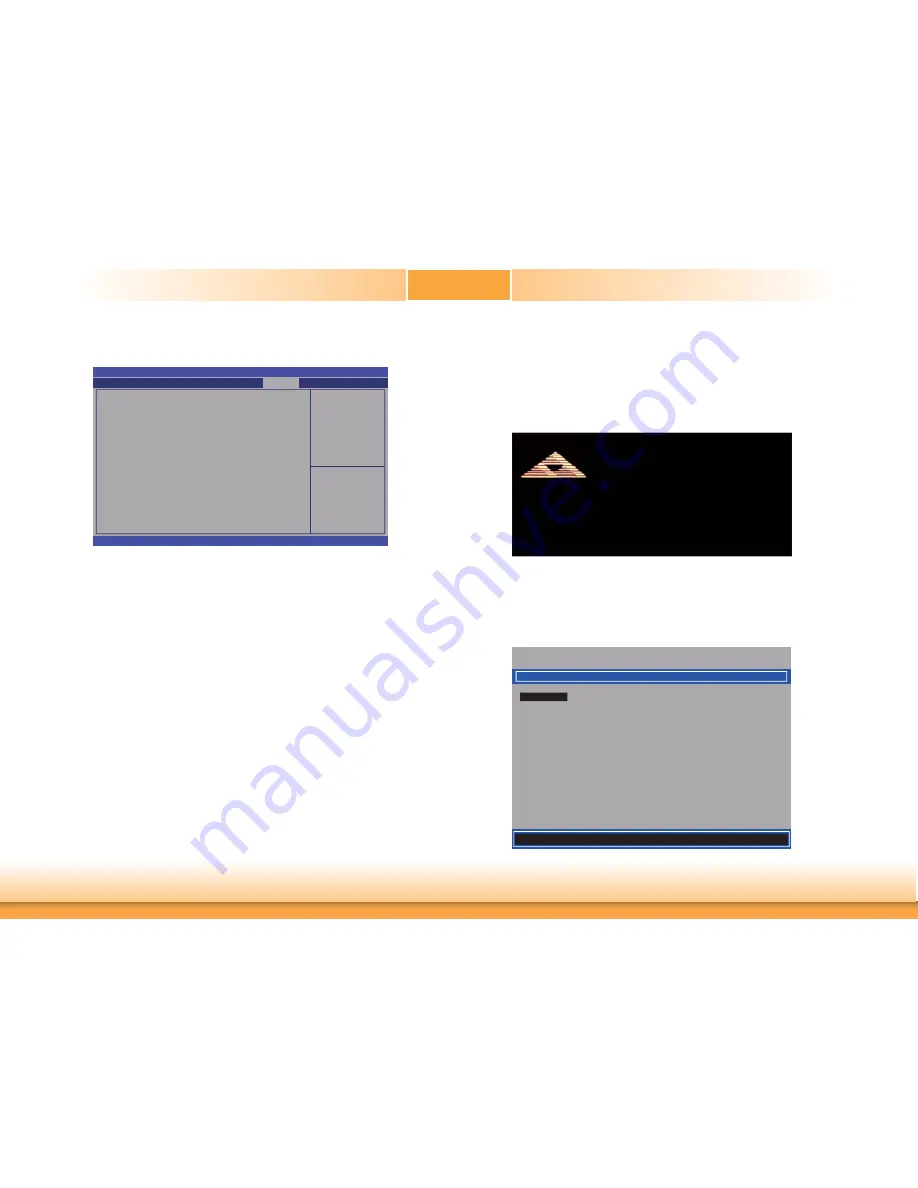
www.dfi .com
80
Chapter 7 Intel AMT Settings
Chapter 7
4. In the Save & Exit menu, select Save Changes and Reset then select OK.
Reset the system after
saving the changes.
Aptio Setup Utility - Copyright (C) 2012 American Megatrends, Inc.
Version 2.15.1236. Copyright (C) 2012 American Megatrends, Inc.
Save Changes and Reset
Discard Changes and Reset
Restore Defaults
Boot Override
Launch EFI Shell from fi lesystem device
Chipset
Advanced
Main
Boot
Security
Save & Exit
Select Screen
Select Item
Enter: Select
+/-: Change Opt.
F1: General Help
F2: Previous
Values
F3: Optimized
Defaults
F4: Save & Reset
ESC: Exit
Event & Logs
Enable
Intel
®
AMT in the Intel
®
Management
Engine BIOS
Extension (MEBX) Screen
1. When the system reboots, the following message will be displayed. Press <Ctrl-P> as
soon as the message is displayed; as this message will be displayed for only a few sec-
onds.
Version 2. 15. 1236. Copyright (C) 2012 American Megatrends, Inc.
BIOS Date: 12/17/2013 21:22:35 Ver: 1AQQW025
Press <Ctrl+P> to enter MEBX setup menu
Press <Ctrl+Alt+F1> Remote Assistance
Press <Del> to enter setup
American
Megatrends
2. You will be prompted for a password. The default password is “admin”. Enter the default
password in the space provided under Intel(R) ME Password then press Enter.
Intel(R) Management Engine BIOS Extension v9.0.0.0024/Intel(R) ME v9.0.10.1372
Copyright(C) 2003-12 Intel Corporation. All Rights Reserved.
MAIN MENU
MEBx Login
> Intel (R) ME General Settings
> Intel (R) AMT Confi guration
MEBx Exit
Intel(R) ME Password
[
] = Move Highlight [Enter] = Select Entry [Esc]= Exit






























