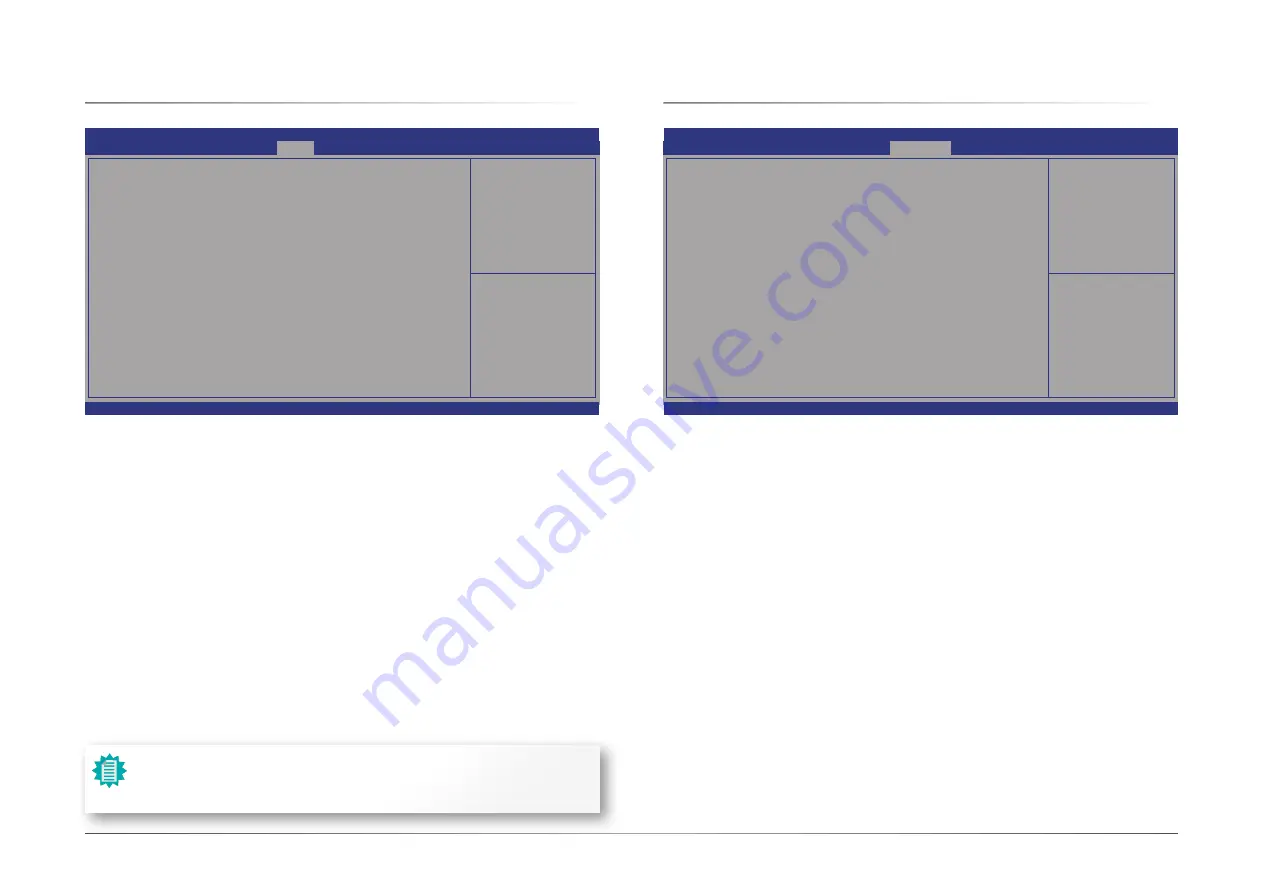
45
User's Manual |
CS551
Chapter 3
BIOS SETTINGS
Aptio Setup Utility - Copyright (C) 2019 American Megatrends, Inc.
→←: Select Screen
↑↓: Select Item
Enter: Select
+/- : Change Opt.
F1: General Help
F2: Previous Values
F9: Optimized Defaults
F10: Save & Exit
ESC: Exit
Security
Chipset
Boot
Save & Exit
Main
Version 2.20.1271. Copyright (C) 2019 American Megatrends, Inc.
Advanced
Aptio Setup Utility - Copyright (C) 2019 American Megatrends, Inc.
→←: Select Screen
↑↓: Select Item
Enter: Select
+/- : Change Opt.
F1: General Help
F2: Previous Values
F9: Optimized Defaults
F10: Save & Exit
ESC: Exit
Security
Chipset
Boot
Save & Exit
Main
Version 2.20.1271. Copyright (C) 2019 American Megatrends, Inc.
Advanced
X
Boot
Setup Prompt Timeout
Set the number of seconds to wait for the setup activation key. 65535 (0xFFFF) denotes indefi-
nite waiting.
Bootup NumLock State
Select the keyboard NumLock state: On or Off.
Quiet Boot
This section is used to enable or disable quiet boot option.
Boot Option Priorities
Rearrange the system boot order of available boot devices.
BGRT Logo
It is used to enable or disable to support display logo with ACPI BGRT table.
Driver Option Priorities
Rearrange the order of available drivers to be loaded.
The number of seconds
that the firmware will wait
before booting the original
default boot selection.
Boot Configuration
Setup Prompt Timeout
Bootup NumLock State
Quiet Boot
Boot Option Priorities
BGRT Logo
Driver Option Priorities
Save Options
Save Changes and Reset
Discard Changes and Reset
Restore Defaults
Boot Override
►
Save Setting to file
►
Restore Setting from file
1
[Off]
[Enabled]
[Disabled]
X
Save & Exit
Reset the system after
saving the changes
Save Changes and Reset
To save the changes, select this field and then press <Enter>. A dialog box will appear. Select
Yes to reset the system after saving all changes made.
Discard Changes and Reset
To discard the changes, select this field and then press <Enter>. A dialog box will appear. Se-
lect Yes to reset the system setup without saving any changes.
Restore Defaults
To restore and load the optimized default values, select this field and then press <Enter>. A dia-
log box will appear. Select Yes to restore the default values of all the setup options.
Boot Override
Move the cursor to an available boot device and press Enter, and then the system will immedi-
ately boot from the selected boot device. The Boot Override function will only be effective for
the current boot. The “Boot Option Priorities” configured in the Boot menu will not be changed.
►
Save Setting to file
Select this option to save BIOS configuration settings to a USB flash device.
►
Restore Setting from file
This field will appear only when a USB flash device is detected. Select this field to restore set-
ting from the USB flash device.
Note:
If “Boot option filter” of “CSM Configuration” is set to “UEFI and Legacy” or
“UEFI only” and “Quiet Boot” is set to enabled, “BGRT Logo” will show up for
configuration. Refer to the Advanced > CSM Configuration for more information.

































