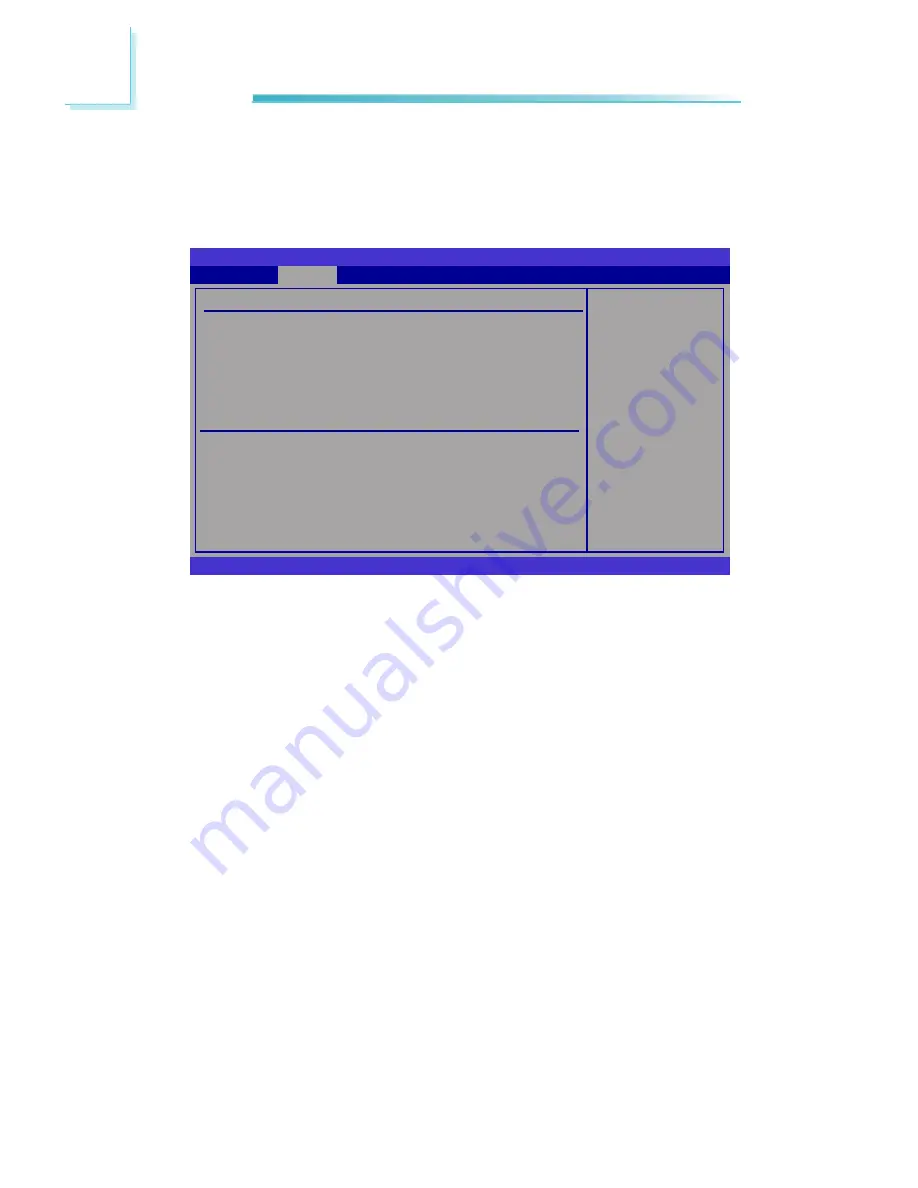
42
3
BIOS Setup
Primary IDE Master to Fourth IDE Master
When you enter the BIOS Setup Utility, the BIOS will auto detect the existing
IDE devices then displays the status of the detected devices. To configure an
IDE drive, move the cursor to a field then press <Enter>.
Select the type
of device connected
to the system.
BIOS SETUP UTILITY
v02.61 (C)Copyright 1985-2006, American Megatrends, Inc.
← →
Select Screen
↑↓
Select Item
+-
Change Option
F1
General Help
F10 Save and Exit
ESC Exit
Primary IDE Master
Device
:Hard Disk
Vendor
:ST380817AS
Size
:80.0GB
LBA Mode
:Supported
Block Mode
:16Sectors
PIO Mode
:4
Async DMA :MultiWord DMA-2
Ultra DMA
:Ultra DMA-6
S.M.A.R.T
:Supported
Type
LBA/Large Mode
Block (Multi-Sector Transfer)
PIO Mode
DMA Mode
S.M.A.R.T.
32Bit Data Transfer
Advanced
[Auto]
[Auto]
[Auto]
[Auto]
[Auto]
[Auto]
[Enabled]
Type
Selects the type of IDE drive connected to the system.
LBA/Large Mode
Auto
The LBA mode will automatically be enabled, that is, if the LBA mode was not
previously disabled.
Disabled
Disables the LBA mode.
Block (Multi-Sector Transfer)
Auto
Data transfer to and from the device occurs multiple sectors at a time.
Disabled
Data transfer to and from the device occurs one sector at a time.
Содержание CA900-B
Страница 1: ...CA900 B COM Express Board User s Manual A13310101 ...
Страница 15: ...15 2 Hardware Installation SODIMM SODIMM Socket at the Bottom of the Board ...
Страница 99: ...99 4 Supported Software 3 Click Exit ...
Страница 106: ...106 4 Supported Software 4 Click Install to begin the installation 5 After completing installa tion click Finish ...
Страница 116: ...116 A Hot Keys for Graphics Display Click Display then Multiple Displays to configure multiple display devices ...
Страница 118: ...118 A Hot Keys for Graphics Display Click Display then Multiple Displays to configure multiple display devices ...






























