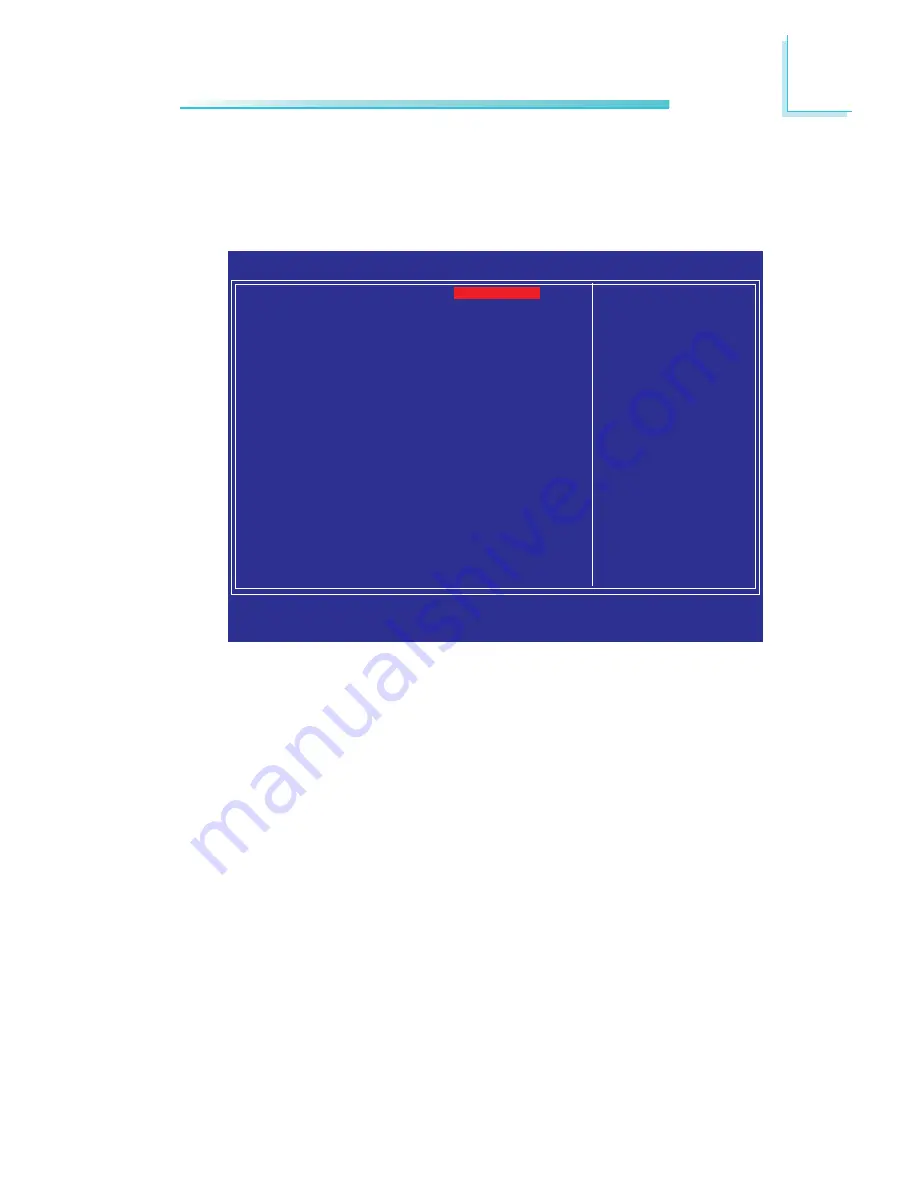
75
3
BIOS Setup
Power On Function
This field allows you to use the keyboard or PS/2 mouse to power-
on the system.
Button only
Default setting. Uses the power button to power
on the system.
Password
When this option is selected, set the password you
would like to use to power-on the system in the
“KB Power On Password” field.
Hot Key
When this option is selected, select the function key
you would like to use to power-on the system in
the “Hot Key Power On” field.
Mouse Left
When this option is selected, double-click the left
button of the mouse to power-on the system.
Mouse Right
When this option is selected, double-click the right
button of the mouse to power-on the system.
Super IO Device
Move the cursor to this field and press <Enter>. The following
screen will appear.
Phoenix - AwardBIOS CMOS Setup Utility
Super IO Device
Item Help
Menu Level
XX
↑↓→←
: Move
Enter: Select
F1: General Help
+/-/PU/PD: Value
F10: Save
ESC: Exit
F5: Previous Values
F6: Fail-Safe Defaults
F7: Optimized Defaults
Power On Function
x KB Power ON Password
x Hot Key Power ON
Onboard Serial Port 1
Onboard Serial Port 2
PWRON After PWR-Fail
Watch Dog Timer Select
BUTTON ONLY
Enter
Ctrl-F1
3F8/IRQ4
2F8/IRQ3
Off
Disabled
The settings on the screen are for reference only. Your version may not be
identical to this one.
Содержание SR100-N
Страница 1: ...SR100 N System Board User s Manual 935 SR1003 000G A02650024 ...
Страница 15: ...15 2 Hardware Installation SODIMM 1 is a 90o socket located beneath SODIMM 2 Solder Side ...
Страница 106: ...106 4 Supported Software 4 You can now access the utility ...
Страница 109: ...109 4 Supported Software 6 Run the Intel Matrix Stor age Console utility to view the hard drives configura tion ...
Страница 126: ...126 4 Supported Software 3 Click Install to begin the installation 4 After completing installa tion click Finish ...






























