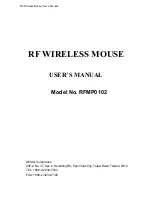RF Wireless Mouse User’ s Manual
1. Interference with other radio devices
Please try to keep the mouse and the receiver away from other radio devices at least
5 inches (12.5cm) to avoid interference.
2. Interference with other RF wireless mouse
Please switch the channel to a different ID. To do so, you need to adjust both receiver
and mouse to the new channel ID. To adjust the channel ID of the receiver, turn to the
bottom of the receiver and select a different channel ID from other RF wireless mouse.
To adjust the channel ID of the mouse, remove the batteries cover and batteries. You
will see the ID switcher. Select the channel ID to the same ID of the receiver.
If the effective distance between the mouse and the receiver is bad, try to change the
location of the receiver. You can use the magnetic pad on the bottom of the receiver
to stick at up/left/right side of the computer case
3. Mouse does not function
If mouse is not functional, please turn off the computer first.
Ÿ
Check the cable is firmly attached to the computer mouse port.
Ÿ
Check the channel IDs of both receiver and mouse are the same.
Ÿ
Check if the batteries are properly connecting.
Ÿ
Restart the computer again. If the mouse is still not functional, please contact
your dealer immediately.
Warning
This RF wireless mouse is designed to use with desktop computer. PS2 ports of
different notebooks have different data formats. Some of them might not be fully
compatible with this RF wireless mouse. Hence, we highly recommend to use this RF
wireless mouse with desktop computer.