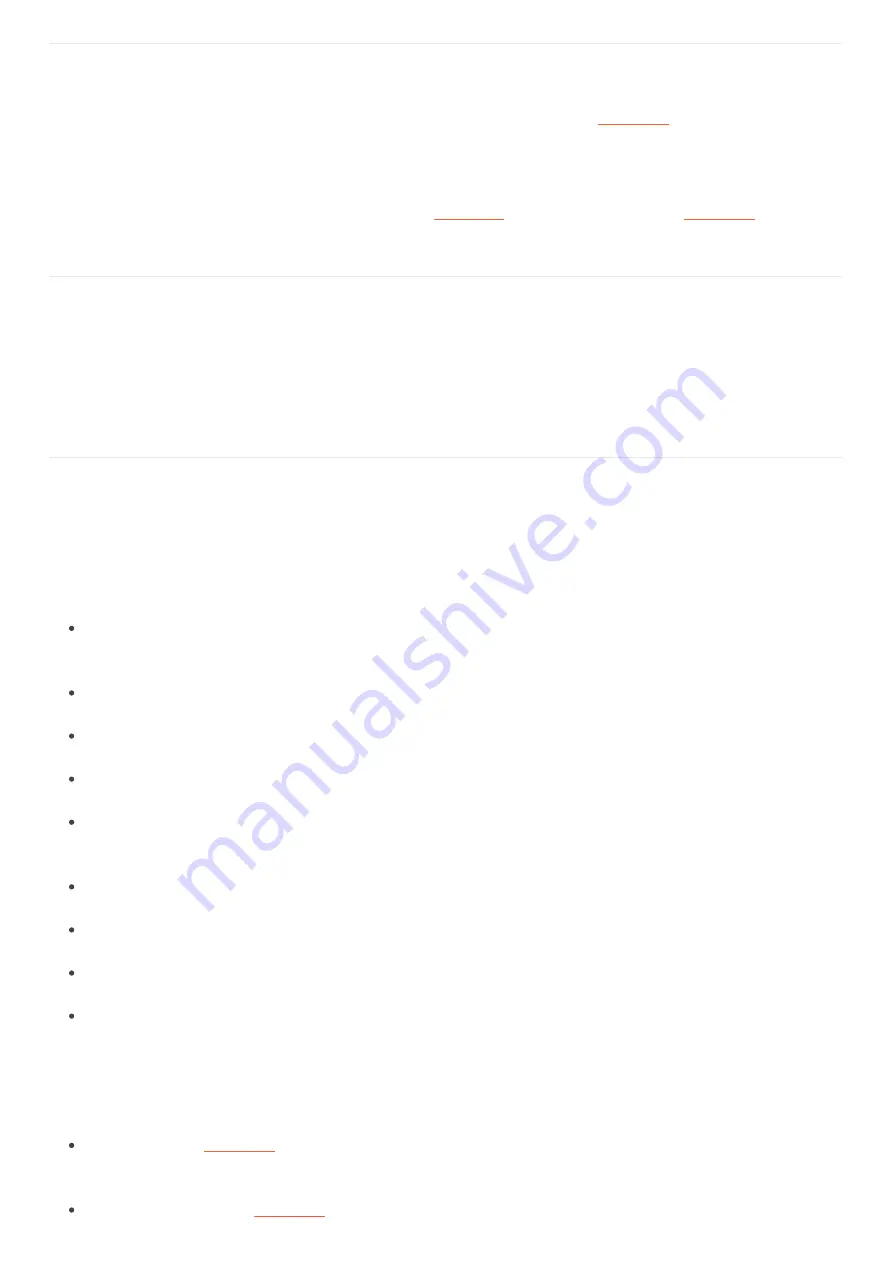
Cameras are not working in Dewesoft X
If you followed the step-by-step installation procedure, but still the camera is not working in
, you can try to copy the used
dll's manually:
Copy the 32-bit dll's from
C:\Program Files\OptoMotive\GigEVisionSDK\bin\Win32
and
C:\Program
Files\OptoMotive\GigEVisionSDK\GenICam\bin\Win32_i86
's Addons folder. Then restart
.
Maximum frame rate at VGA resolution only 36 fps
When you adjust the frame rate higher than 36 fps, and it is always reset to 36 fps, the Ethernet card in your computer is most
probably only 100 Mbit/s. Please check the control panel → network card properties. Gigabit-Ethernet (1000 Mbit/s) is
required!
Performance improvements (e.g. in case of frames lost, CPU
overload or buffer overrun)
A loss of a few frames during a measurement is normal, due to collisions on the Ethernet network. Here are some useful hints to
improve the performance:
Do not operate the camera in a fully-loaded network (e.g. office computers). Just use the direct connection or one switch (with
no additional participants).
Disable all anti-virus, firewall, indexing and synchronization programs running in the background.
Also check if you really have a Gigabit-Ethernet network card, not only 100Mbit/s.
Check if the LAN cable is at least of CAT5 quality, if you have longer cable lengths it should be even better.
For this camera, the main improvement can be done by using an SSD (disk writing speed about 100...150 Mbyte/s. One camera
at 640x480 @ 120fps takes about 35MByte/s, multiply the value with the number of cameras used)
Disable any online compression in Hardware setup → Video. Codec may take CPU load.
Try to decrease the frame rate/resolution
Use the Windows resource monitor (can be found in Task manager) to check for bottlenecks.
For optimal performance, we recommend to enable Jumbo frames on your PC network card “Jumbo†frames are
Ethernet packets larger than 1500 bytes. This way less CPU time is spent for data reception, therefore, increasing
performance and minimizing data loss. (Control panel -> network and internet -> view network status and tasks (network and
sharing center) -> change adapter settings -> right-mouse-click on LAN connection -> Properties -> Configure -> Advanced ->
Jumbo Frame -> set to highest value (e.g. 9kB MTU)).
Also, an overloaded
setup (many displays, e.g. high-resolution FFT instruments) will take system power. Try at first
only with camera video instruments.
's Measure mode. On the right side, the performance monitor will appear. Watch the
32
Содержание CAM-BOX
Страница 1: ...www dewesoft com Copyright 2000 2021 Dewesoft d o o all rights reserved Dewesoft Video Acquisition ...
Страница 13: ...Sync connector mating cable connector FGG 00 304CLAD27Z Connections overview 12 ...
Страница 21: ...20 ...
Страница 34: ...Cam video buffer It should stay stable at low values 33 ...
Страница 35: ...Testing 6 cameras DS CAM 600 34 ...
Страница 41: ...40 ...
Страница 58: ...Frequently asked questions Camera not detected in PFV Camera model type not checked in PFV device list 57 ...












































